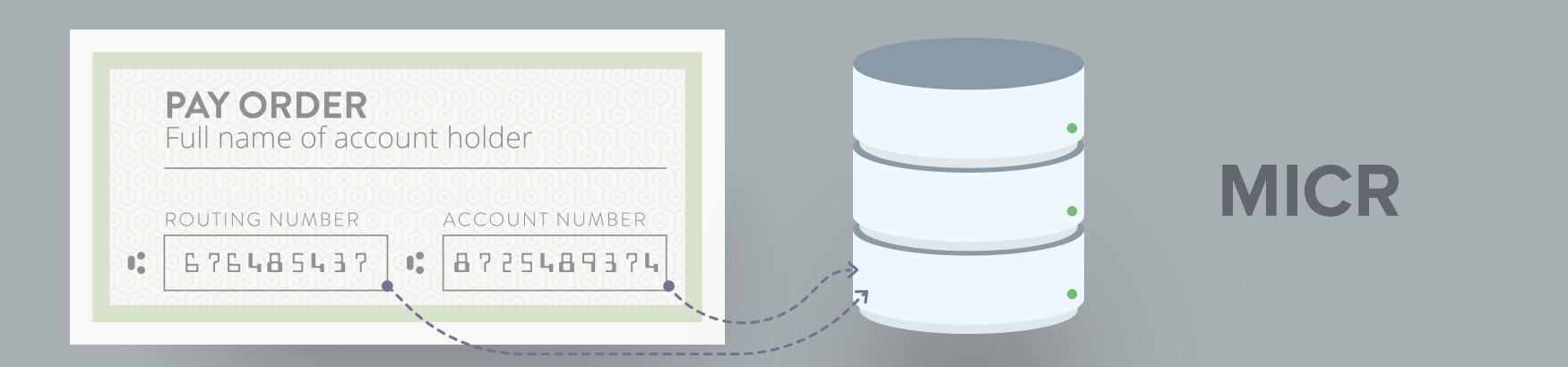
Support recently received a request for a simple C# sample that would
- detect a MICR in an image
- and return the MICR code as a string.
Posted on 2020-02-14 09:23:03 by Nick Villalobos
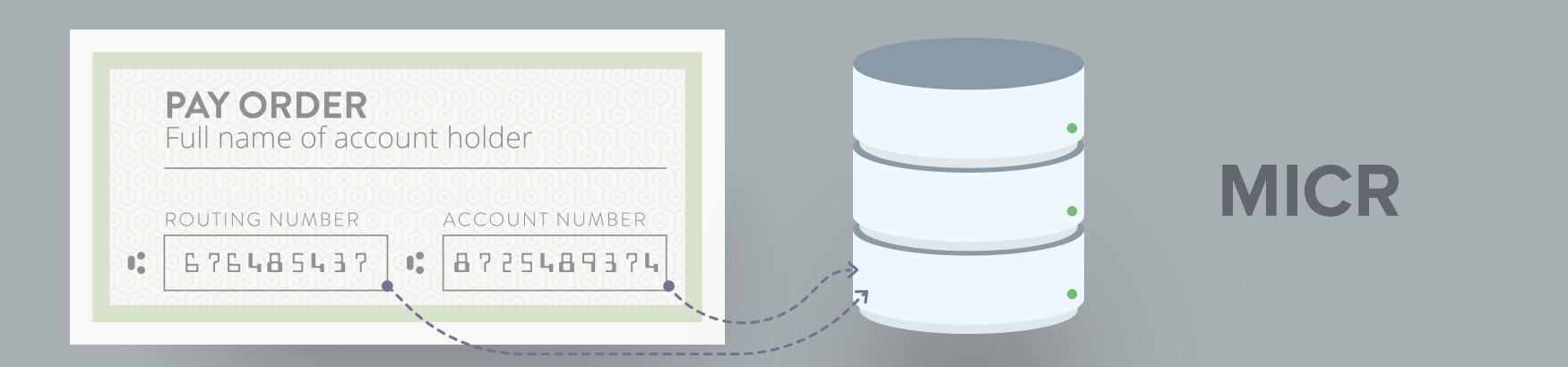
Support recently received a request for a simple C# sample that would
Posted on 2020-02-14 07:48:24 by Gabriel Smith
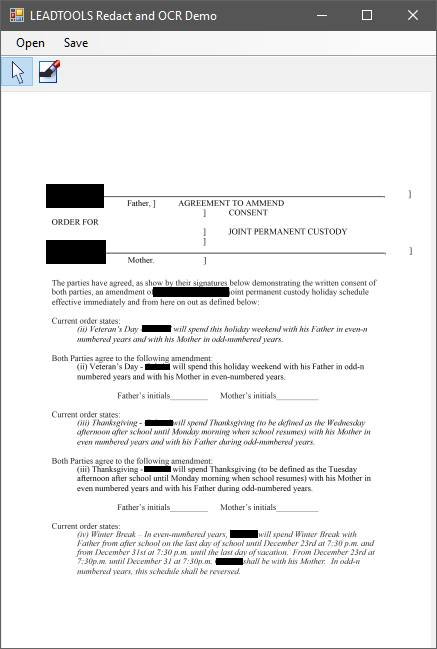
The protection of privacy is at the forefront of concerns for many organizations that need to distribute information. One way to do this is to redact private information from an image or document before releasing it. Recently we had a customer ask how to do this with LEADTOOLS.
Using LEADTOOLS, a user would load an image or a document as an image, use the redaction annotation object to "black-out" the text, and then burn the redaction into the image. Once the protected information is redacted, the image can then be saved as a text searchable PDF so the remaining text can be indexed or searched.
Categories:
Document Imaging
Posted on 2020-01-29 10:18:40 by Nick Villalobos
Digital number recognition from LCD displays can be a challenge when it comes to recognizing seven-segment or dot-matrix displays. This is because the lines in the numbers do not actually connect when forming the number. When performing OCR on images that contain these fonts, you will need to do some image processing to increase the accuracy. This can easily be done with two functions from the LEADTOOLS Image Processing SDK that is included with LEADTOOLS Recognition and Document Imaging products.
Categories:
Image Processing
Posted on 2020-01-20 11:18:45 by Nick Villalobos
Continuing off of my previous blog post about using LEADTOOLS OCR to save screenshots as searchable PDFs, this post demonstrates how to extract the text from those screenshots and store it back into your clipboard as plain text.
Like I said on the last blog post, developers can get images that have been copied to the clipboard using .NETs Clipboard Class. Instead of saving screenshots as searchable PDFs, this time we'll be using the GetText Method to retrieve text so we can store it back in the clipboard.
Categories:
OCR
Posted on 2019-12-20 16:15:06 by Nick Villalobos
Continuing off of my previous blog post about using LEADTOOLS OCR to save screenshots as searchable PDFs, this post demonstrates how to extract the text from those screenshots and store it back into your clipboard as plain text.
Like I said on the last blog post, developers can get images that have been copied to the clipboard using .NETs Clipboard Class. Instead of saving screenshots as searchable PDFs, this time we'll be using the GetText Method to retrieve text so we can store it back in the clipboard.
Categories:
OCR
Recent Posts
Categories
Tags