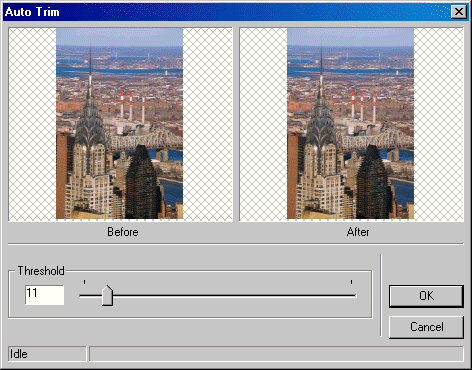
|
Available in the LEADTOOLS Imaging toolkit. |
ShowAutoTrimDlg method (ILEADRasterDlgImg)
|
Overview |
Refer to Using Imaging Common Dialogs |
Remarks
Displays the AutoTrim dialog box, and gets the options for the AutoTrim method.
The layout and action of the dialog depends on the flags set in the UIFlags property. Possible options are:
|
Value |
Meaning |
|
AUTOTRIM_AUTOPROCESS |
[0x00000001] process the image on OK. The Common Dialog Bitmap property must be assigned a valid bitmap before calling this method. |
|
AUTOTRIM_SHOW_CONTEXTHELP |
[0x00000002] dialog should contain a context sensitive help icon. |
|
AUTOTRIM_SHOW_APPLY |
[0x00000080] Show the Apply button in the dialog. The dialog will not apply any effect unless the user presses the Apply button. |
|
AUTOTRIM_SHOW_PREVIEW |
[0x00000004] show a preview of the image in the dialog. The Common Dialog Bitmap property must be assigned a valid bitmap before calling this method. |
If you include AUTOTRIM_AUTOPROCESS or AUTOTRIM_SHOW_PREVIEW in the UIFlags property, the Common Dialog Bitmap property must be assigned a valid bitmap before calling this method.
The property associated with this dialog is:
To include a Help button in the dialog, set the ShowHelpButton property to VARIANT_TRUE.
The Auto Trim dialog can be seen below:
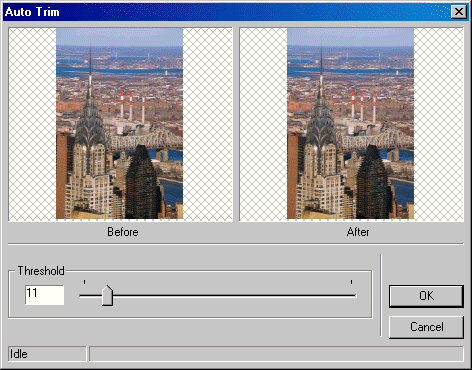
See Also
|
Elements |
AutoTrim method, Threshold property, EnableHorizontal property, BackColor property, ShowHelpButton property, UIFlags property, EnableZoomToFit property, EnableMethodsErrors property |