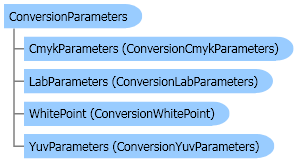
| Visual Basic (Declaration) | |
|---|---|
Public Class ConversionParameters | |
| Visual Basic (Usage) |  Copy Code Copy Code |
|---|---|
Dim instance As ConversionParameters | |
| C# | |
|---|---|
public class ConversionParameters | |
| C++/CLI | |
|---|---|
public ref class ConversionParameters | |
In the case the conversion is from CMYK to RGB or RGB to/from CIELab, and the ActiveMethod property value is set to ConversionMethodFlags.ConversionMethodFlags.UseCustomEmulationTables, the user should specify the full path to the images in the DestinationInputTable property. The following table shows the image dimensions to be used in the emulation tables that are passed to the DestinationInputTable property.
There are cmyk_src_image.tif, rgb_src_image.tif, and lab_src_image.tif images distributed with the library. They can be used and converted, using any tool, to their RGB, CIELab, and RGB equivalents respectively.
When using the custom ICC engine (ConversionMethodFlags.ConversionMethodFlags.UseCustomIcc set in the Method property), there are two ways to specify the source and/or destination profiles:
If all four options for source and destination profiles are set (InputProfile, OutputProfile, InputProfileData and OutputProfileData), the memory profiles get the highest priority. Therefore, if you set both InputProfile and InputProfileData, only the source specified in InputProfileData will be used. In addition, if only a source profile is provided, either file or memory, without a destination profile, the ICC engine will use a default destination profile.
Note that LEADTOOLS also supports loading TIFF CMYK files without converting the data to BGR. This is done by loading each CMYK plane as a separate page in an Image using Leadtools.Codecs.RasterCodecs.LoadCmykPlanes(System.IO.Stream,System.Int32,System.Int32). To save the planes as TIFF CMYK, call Leadtools.Codecs.RasterCodecs.SaveCmykPlanes(Leadtools.RasterImage,System.IO.Stream,Leadtools.RasterImageFormat,System.Int32,System.Int32,Leadtools.Codecs.CodecsSavePageMode).
For more information, refer to Handling CMYK Files as Separate Images.
| Conversion Image | Dimensions |
| CMYK to RGB | 289x289 RGB TIF image. |
| RGB to CIELab | 190x190 CIELab TIF image. |
| CIELab to RGB | 190x190 RGB TIFF image. |
When using the custom ICC engine (ConversionMethodFlags.ConversionMethodFlags.UseCustomIcc set in the Method property), there are two ways to specify the source and/or destination profiles:
- Profiles from disk files: InputProfile and OutputProfile values are used.
- Profiles resident in memory: InputProfileData and OutputProfileData values are used.
If all four options for source and destination profiles are set (InputProfile, OutputProfile, InputProfileData and OutputProfileData), the memory profiles get the highest priority. Therefore, if you set both InputProfile and InputProfileData, only the source specified in InputProfileData will be used. In addition, if only a source profile is provided, either file or memory, without a destination profile, the ICC engine will use a default destination profile.
Note that LEADTOOLS also supports loading TIFF CMYK files without converting the data to BGR. This is done by loading each CMYK plane as a separate page in an Image using Leadtools.Codecs.RasterCodecs.LoadCmykPlanes(System.IO.Stream,System.Int32,System.Int32). To save the planes as TIFF CMYK, call Leadtools.Codecs.RasterCodecs.SaveCmykPlanes(Leadtools.RasterImage,System.IO.Stream,Leadtools.RasterImageFormat,System.Int32,System.Int32,Leadtools.Codecs.CodecsSavePageMode).
For more information, refer to Handling CMYK Files as Separate Images.
System.Object
Leadtools.ColorConversion.ConversionParameters
Target Platforms: Silverlight 3.0, Windows XP, Windows Server 2003 family, Windows Server 2008 family, Windows Vista, Windows 7, MAC OS/X (Intel Only)

