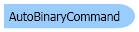
| Visual Basic (Declaration) | |
|---|---|
Public Class AutoBinaryCommand Inherits Leadtools.ImageProcessing.RasterCommand Implements IRasterCommand | |
| Visual Basic (Usage) |  Copy Code Copy Code |
|---|---|
Dim instance As AutoBinaryCommand | |
| C# | |
|---|---|
public class AutoBinaryCommand : Leadtools.ImageProcessing.RasterCommand, IRasterCommand | |
| C++/CLI | |
|---|---|
public ref class AutoBinaryCommand : public Leadtools.ImageProcessing.RasterCommand, IRasterCommand | |
Run the AutoBinaryCommand on an image and apply automatic binary segmentation on it.
| Visual Basic |  Copy Code Copy Code |
|---|---|
Public Sub AutoBinaryCommandExample() Dim codecs As New RasterCodecs() codecs.ThrowExceptionsOnInvalidImages = True Dim leadImage As RasterImage = codecs.Load(Path.Combine(LEAD_VARS.ImagesDir, "Master.jpg")) ' Prepare the command Dim command As AutoBinaryCommand = New AutoBinaryCommand 'Apply Auto Binary Segment. command.Run(leadImage) codecs.Save(leadImage, Path.Combine(LEAD_VARS.ImagesDir, "Result.jpg"), RasterImageFormat.Jpeg, 24) End Sub Public NotInheritable Class LEAD_VARS Public Const ImagesDir As String = "C:\Users\Public\Documents\LEADTOOLS Images" End Class | |
| C# |  Copy Code Copy Code |
|---|---|
public void AutoBinaryCommandExample() { // Load an image RasterCodecs codecs = new RasterCodecs(); codecs.ThrowExceptionsOnInvalidImages = true; RasterImage image = codecs.Load(Path.Combine(LEAD_VARS.ImagesDir, "Master.jpg")); // Prepare the command AutoBinaryCommand command = new AutoBinaryCommand(); //Apply Auto Binary Segment. command.Run(image); codecs.Save(image, Path.Combine(LEAD_VARS.ImagesDir, "Result.jpg"), RasterImageFormat.Jpeg, 24); } static class LEAD_VARS { public const string ImagesDir = @"C:\Users\Public\Documents\LEADTOOLS Images"; } | |
| SilverlightCSharp |  Copy Code Copy Code |
|---|---|
| SilverlightVB |  Copy Code Copy Code |
|---|---|
Public Sub AutoBinaryCommandExample(ByVal image As RasterImage, ByVal outStream As Stream) ' Prepare the command Dim command As AutoBinaryCommand = New AutoBinaryCommand() 'Apply Auto Binary Segment. command.Run(image) ' Save result image Dim codecs As RasterCodecs = New RasterCodecs() codecs.Save(image, outStream, RasterImageFormat.Jpeg, 24) image.Dispose() End Sub | |
- The image is transformed into a binary image using a threshold calculated automatically based on statistical features of the image. Best results are obtained with grayscale images.
- This command supports 12 and 16-bit grayscale and 48 and 64-bit color images. Support for 12 and 16-bit grayscale and 48 and 64-bit color images is available only in the Document/Medical toolkits.
- If the image has a region, the effect will be applied on the region only.
- This command does not support signed data images.
- This command does not support 32-bit grayscale images.
- Automatic pre-processing
- Pre-processing to include background elimination
- Pre-processing to include color leveling
- To perform automatic, percentile or median thresholding
- To manually specify a threshold value
For more information, refer to Removing Noise.
System.Object
Leadtools.ImageProcessing.RasterCommand
Leadtools.ImageProcessing.Color.AutoBinaryCommand
Target Platforms: Silverlight, Windows XP, Windows Server 2003 family, Windows Server 2008 family, Windows Vista, Windows 7, MAC OS/X (Intel Only)
Reference
AutoBinaryCommand MembersLeadtools.ImageProcessing.Color Namespace
Introduction to Image Processing With LEADTOOLS
Removing Noise
Leadtools.ImageProcessing.Effects.SharpenCommand
PosterizeCommand Class
Leadtools.ImageProcessing.Effects.MosaicCommand
Leadtools.ImageProcessing.Effects.EmbossCommand
Leadtools.ImageProcessing.Effects.AverageCommand
Leadtools.ImageProcessing.Core.MedianCommand
Leadtools.ImageProcessing.Effects.AddNoiseCommand
IntensityDetectCommand Class
Leadtools.ImageProcessing.Effects.SpatialFilterCommand
Leadtools.ImageProcessing.Core.MaximumCommand
Leadtools.ImageProcessing.Core.MinimumCommand
Leadtools.ImageProcessing.Effects.OilifyCommand
SolarizeCommand Class
Leadtools.ImageProcessing.Core.WindowLevelCommand
Leadtools.ImageProcessing.Effects.BinaryFilterCommand
ColorLevelCommand Class
Leadtools.ImageProcessing.Effects.BinaryFilterCommand
Leadtools.ImageProcessing.SpecialEffects.BricksTextureCommand
Leadtools.ImageProcessing.Core.DeskewCommand
Leadtools.ImageProcessing.SpecialEffects.DiffuseGlowCommand
Leadtools.ImageProcessing.SpecialEffects.GlowCommand
Leadtools.ImageProcessing.Core.HalfTonePatternCommand
Leadtools.ImageProcessing.Effects.HighPassCommand
Leadtools.ImageProcessing.Effects.MaskConvolutionCommand
Leadtools.ImageProcessing.SpecialEffects.PerspectiveCommand
Leadtools.ImageProcessing.SpecialEffects.PlasmaCommand
Leadtools.ImageProcessing.SpecialEffects.PointillistCommand
Leadtools.ImageProcessing.SpecialEffects.FragmentCommand
Leadtools.ImageProcessing.Effects.UnsharpMaskCommand

