Selects a specific number of bits from an 8, 12 or 16-bit grayscale image to create a mask and places the mask in a new 8, 12 or 16-bit grayscale image. This command is available in the
Medical toolkits.
Supported in Silverlight, Windows Phone 7
 Object Model
Object Model
 Syntax
Syntax
 Example
Example
Run the Leadtools.ImageProcessing.Core.ShiftDataCommand on an image.
| Visual Basic |  Copy Code Copy Code |
|---|
Public Sub ShiftDataCommandExample()
Dim codecs As New RasterCodecs()
codecs.ThrowExceptionsOnInvalidImages = True
Dim leadImage As RasterImage = codecs.Load(Path.Combine(LEAD_VARS.ImagesDir, "ImageProcessingDemo\Beauty16.jpg"))
' Prepare the command
Dim command As ShiftDataCommand = New ShiftDataCommand
command.DestinationBitsPerPixel = 8
command.DestinationLowBit = 3
command.SourceLowBit = 2
command.SourceHighBit = 6
' Move 5 bits starting from bit 2 into the high bits of the affected image.
command.Run(leadImage)
codecs.Save(command.DestinationImage, Path.Combine(LEAD_VARS.ImagesDir, "ShiftDataResult.Bmp"), RasterImageFormat.Bmp, 24)
End Sub
Public NotInheritable Class LEAD_VARS
Public Const ImagesDir As String = "C:\Users\Public\Documents\LEADTOOLS Images"
End Class |
| C# |  Copy Code Copy Code |
|---|
public void ShiftDataCommandExample()
{
// Load an image
RasterCodecs codecs = new RasterCodecs();
codecs.ThrowExceptionsOnInvalidImages = true;
RasterImage image = codecs.Load(Path.Combine(LEAD_VARS.ImagesDir, @"ImageProcessingDemo\Beauty16.jpg"));
// Prepare the command
ShiftDataCommand command = new ShiftDataCommand();
command.DestinationBitsPerPixel = 8;
command.DestinationLowBit = 3;
command.SourceLowBit = 2;
command.SourceHighBit = 6;
// Move 5 bits starting from bit 2 into the high bits of the affected image.
command.Run(image);
codecs.Save(command.DestinationImage, Path.Combine(LEAD_VARS.ImagesDir, "ShiftDataResult.bmp"), RasterImageFormat.Bmp, 24);
}
static class LEAD_VARS
{
public const string ImagesDir = @"C:\Users\Public\Documents\LEADTOOLS Images";
} |
| SilverlightCSharp |  Copy Code Copy Code |
|---|
public void ShiftDataCommandExample(RasterImage image, Stream outStream)
{
// Prepare the command
ShiftDataCommand command = new ShiftDataCommand();
command.DestinationBitsPerPixel = 8;
command.DestinationLowBit = 3;
command.SourceLowBit = 2;
command.SourceHighBit = 6;
// Move 5 bits starting from bit 2 into the high bits of the affected image.
command.Run(image);
// Save result image
RasterCodecs codecs = new RasterCodecs();
codecs.Save(image, outStream, RasterImageFormat.Jpeg, 24);
image.Dispose();
} |
| SilverlightVB |  Copy Code Copy Code |
|---|
Public Sub ShiftDataCommandExample(ByVal image As RasterImage, ByVal outStream As Stream)
' Prepare the command
Dim command As ShiftDataCommand = New ShiftDataCommand()
command.DestinationBitsPerPixel = 8
command.DestinationLowBit = 3
command.SourceLowBit = 2
command.SourceHighBit = 6
' Move 5 bits starting from bit 2 into the high bits of the affected image.
command.Run(image)
' Save result image
Dim codecs As RasterCodecs = New RasterCodecs()
codecs.Save(image, outStream, RasterImageFormat.Jpeg, 24)
image.Dispose()
End Sub |
Remarks
 Inheritance Hierarchy
Inheritance Hierarchy
 Requirements
Requirements
Target Platforms: Silverlight 3.0, Windows XP, Windows Server 2003 family, Windows Server 2008 family, Windows Vista, Windows 7, MAC OS/X (Intel Only)
 See Also
See Also
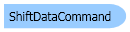
 Copy Code
Copy Code Copy Code
Copy Code Copy Code
Copy Code Copy Code
Copy Code Copy Code
Copy Code
