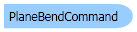
| Visual Basic (Declaration) | |
|---|---|
Public Class PlaneBendCommand Inherits Leadtools.ImageProcessing.RasterCommand Implements IRasterCommand | |
| Visual Basic (Usage) |  Copy Code Copy Code |
|---|---|
Dim instance As PlaneBendCommand | |
| C# | |
|---|---|
public class PlaneBendCommand : Leadtools.ImageProcessing.RasterCommand, IRasterCommand | |
| C++/CLI | |
|---|---|
public ref class PlaneBendCommand : public Leadtools.ImageProcessing.RasterCommand, IRasterCommand | |
Run the Leadtools.ImageProcessing.SpecialEffects.PlaneBendCommand on an image.
| Visual Basic |  Copy Code Copy Code |
|---|---|
Public Sub PlaneBendCommandExample() Dim codecs As New RasterCodecs() codecs.ThrowExceptionsOnInvalidImages = True Dim leadImage As RasterImage = codecs.Load(Path.Combine(LEAD_VARS.ImagesDir, "Master.jpg")) ' Prepare the command Dim command As PlaneBendCommand = New PlaneBendCommand command.CenterPoint = New LeadPoint(leadImage.Width \ 2, leadImage.Height \ 2) command.ZValue = 0 command.Distance = leadImage.Height command.PlaneOffset = leadImage.Width \ 2 command.Repeat = -1 command.PyramidAngle = 0 command.Stretch = 100 command.BendFactor = 400 command.StartBright = 0 command.EndBright = 100 command.BrightLength = 20000 command.BrightColor = New RasterColor(255, 255, 255) command.FillColor = New RasterColor(0, 0, 0) command.Flags = PlaneCommandFlags.Down Or PlaneCommandFlags.Up Or PlaneCommandFlags.Color command.Run(leadImage) codecs.Save(leadImage, Path.Combine(LEAD_VARS.ImagesDir, "Result.jpg"), RasterImageFormat.Jpeg, 24) End Sub Public NotInheritable Class LEAD_VARS Public Const ImagesDir As String = "C:\Users\Public\Documents\LEADTOOLS Images" End Class | |
| C# |  Copy Code Copy Code |
|---|---|
public void PlaneBendCommandExample() { // Load an image RasterCodecs codecs = new RasterCodecs(); codecs.ThrowExceptionsOnInvalidImages = true; RasterImage image = codecs.Load(Path.Combine(LEAD_VARS.ImagesDir, "Master.jpg")); // Prepare the command PlaneBendCommand command = new PlaneBendCommand(); command.CenterPoint = new LeadPoint(image.Width / 2, image.Height / 2); command.ZValue = 0; command.Distance = image.Height; command.PlaneOffset = image.Width /2; command.Repeat = -1; command.PyramidAngle = 0; command.Stretch = 100; command.BendFactor = 400; command.StartBright = 0; command.EndBright = 100; command.BrightLength = 20000; command.BrightColor = new RasterColor(255, 255, 255); command.FillColor = new RasterColor(0, 0, 0); command.Flags = PlaneCommandFlags.Down | PlaneCommandFlags.Up | PlaneCommandFlags.Color; command.Run(image); codecs.Save(image, Path.Combine(LEAD_VARS.ImagesDir, "Result.jpg"), RasterImageFormat.Jpeg, 24); } static class LEAD_VARS { public const string ImagesDir = @"C:\Users\Public\Documents\LEADTOOLS Images"; } | |
- This command shows the effect of placing images on planes along the Z-axis and bending them toward a specific point. These images may be placed above, below, to the left or to the right of the Z-axis. An external light source of the specified color and brightness may be shined on the images. The brightness may vary along the z-axis according to the bright length value. The line of images may be bent toward a specific point by setting a bending value.
- By changing the center point and the viewing screen Z-offset, you can simulate moving along the axis.
- If the image has a region, the effect will be applied on the region dimensions only.
- For an example, see the following figure:
The following figure shows the same image, after the effect has been applied:
To obtain this effect, the following settings were used with the method:
- CenterPoint = new Leadtools.LeadPoint(640, 256)
- ZValue = 0
- Distance = 256
- PlaneOffset = 256
- Repeat = -1
- PyramidAngle = 0
- Stretch = 100
- BendFactor = 500
- StartBright = 0
- EndBright = 0
- BrightLength = 50
- BrightColor = new Leadtools.RasterColor(255, 255, 255)
- FillColor = new Leadtools.RasterColor(0, 0, 0)
- Flags = PlaneCommandFlags.Down | PlaneCommandFlags.Color
- This command does not support 32-bit grayscale images.
- This command supports 12- and 16-bit grayscale and 48- and 64-bit color images. Support for 12- and 16-bit grayscale and 48- and 64-bit color images is available only in the Document/Medical toolkits.
- This command does not support signed data images.
For more information, refer to Correcting Colors.
System.Object
Leadtools.ImageProcessing.RasterCommand
Leadtools.ImageProcessing.SpecialEffects.PlaneBendCommand
Target Platforms: Microsoft .NET Framework 2.0, Windows 2000, Windows XP, Windows Server 2003 family, Windows Server 2008 family, Windows Vista, Windows 7

