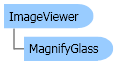
| Visual Basic (Declaration) | |
|---|---|
Public Class ImageViewer Inherits System.Windows.Controls.ContentControl Implements ISupportInitialize, IFrameworkInputElement, IInputElement, IAddChild, IAnimatable | |
| Visual Basic (Usage) |  Copy Code Copy Code |
|---|---|
Dim instance As ImageViewer | |
| C# | |
|---|---|
public class ImageViewer : System.Windows.Controls.ContentControl, ISupportInitialize, IFrameworkInputElement, IInputElement, IAddChild, IAnimatable | |
| C++/CLI | |
|---|---|
public ref class ImageViewer : public System.Windows.Controls.ContentControl, ISupportInitialize, IFrameworkInputElement, IInputElement, IAddChild, IAnimatable | |
| Visual Basic |  Copy Code Copy Code |
|---|---|
Private Class MyWindow1 : Inherits Window Private theViewer As ImageViewer Public Sub New() ' Create the viewer theViewer = New ImageViewer() ' Create Dock Panel Dim panel As DockPanel = New DockPanel() Content = panel DockPanel.SetDock(theViewer, Dock.Bottom) theViewer.HorizontalAlignment = HorizontalAlignment.Center theViewer.VerticalAlignment = VerticalAlignment.Bottom theViewer.ImageHorizontalAlignment = HorizontalAlignment.Left theViewer.ImageVerticalAlignment = VerticalAlignment.Top theViewer.UseDpi = True theViewer.ScreenDpiX = 96 theViewer.ScreenDpiY = 96 panel.Children.Add(theViewer) ' load an image into the viewer theViewer.Source = New BitmapImage(New Uri(Path.Combine(LEAD_VARS.ImagesDir, "cannon.jpg"))) Title = String.Format("Size mode = {0}, double click to change", theViewer.SizeMode) AddHandler theViewer.MouseDoubleClick, AddressOf theViewer_MouseDoubleClick End Sub Private Sub theViewer_MouseDoubleClick(ByVal sender As Object, ByVal e As MouseButtonEventArgs) Select Case theViewer.SizeMode Case SizeMode.Normal theViewer.SizeMode = SizeMode.Stretch Case SizeMode.Stretch theViewer.SizeMode = SizeMode.Fit Case SizeMode.Fit theViewer.SizeMode = SizeMode.FitAlways Case SizeMode.FitAlways theViewer.SizeMode = SizeMode.FitWidth Case SizeMode.FitWidth theViewer.SizeMode = SizeMode.Normal End Select Title = String.Format("Size mode = {0}, double click to change", theViewer.SizeMode) End Sub End Class Public NotInheritable Class LEAD_VARS Public Const ImagesDir As String = "C:\Users\Public\Documents\LEADTOOLS Images" End Class | |
| C# |  Copy Code Copy Code |
|---|---|
class MyWindow1 : Window { ImageViewer theViewer; public MyWindow1() { // Create the viewer theViewer = new ImageViewer(); // Create Dock Panel DockPanel panel = new DockPanel(); Content = panel; DockPanel.SetDock(theViewer, Dock.Bottom); theViewer.HorizontalAlignment= HorizontalAlignment.Center; theViewer.VerticalAlignment= VerticalAlignment.Bottom; theViewer.ImageHorizontalAlignment = HorizontalAlignment.Left; theViewer.ImageVerticalAlignment = VerticalAlignment.Top; theViewer.UseDpi = true; theViewer.ScreenDpiX = 96; theViewer.ScreenDpiY = 96; panel.Children.Add(theViewer); // load an image into the viewer theViewer.Source = new BitmapImage(new Uri(Path.Combine(LEAD_VARS.ImagesDir, "cannon.jpg"))); Title = string.Format("Size mode = {0}, double click to change", theViewer.SizeMode); theViewer.MouseDoubleClick += new MouseButtonEventHandler(theViewer_MouseDoubleClick); } void theViewer_MouseDoubleClick(object sender, MouseButtonEventArgs e) { switch(theViewer.SizeMode) { case SizeMode.Normal: theViewer.SizeMode = SizeMode.Stretch; break; case SizeMode.Stretch: theViewer.SizeMode = SizeMode.Fit; break; case SizeMode.Fit: theViewer.SizeMode = SizeMode.FitAlways; break; case SizeMode.FitAlways: theViewer.SizeMode = SizeMode.FitWidth; break; case SizeMode.FitWidth: theViewer.SizeMode = SizeMode.Normal; break; } Title = string.Format("Size mode = {0}, double click to change", theViewer.SizeMode); } } static class LEAD_VARS { public const string ImagesDir = @"C:\Users\Public\Documents\LEADTOOLS Images"; } | |
| SilverlightCSharp |  Copy Code Copy Code |
|---|---|
class MyWindow1 : ChildWindow { ImageViewer theViewer; public MyWindow1() { // Create the viewer theViewer = new ImageViewer(); // Create Dock Panel StackPanel panel = new StackPanel(); Content = panel; theViewer.HorizontalAlignment= HorizontalAlignment.Center; theViewer.VerticalAlignment= VerticalAlignment.Bottom; theViewer.ImageHorizontalAlignment = HorizontalAlignment.Left; theViewer.ImageVerticalAlignment = VerticalAlignment.Top; theViewer.UseDpi = true; theViewer.ScreenDpiX = 96; theViewer.ScreenDpiY = 96; panel.Children.Add(theViewer); // load an image into the viewer theViewer.Source = new BitmapImage(new Uri(LeadtoolsExamples.Common.ImagesPath.Path + "cannon.jpg")); Title = string.Format("Size mode = {0}, double click to change", theViewer.SizeMode); theViewer.MouseLeftButtonDown += new MouseButtonEventHandler(theViewer_MouseLeftButtonDown); } void theViewer_MouseLeftButtonDown(object sender, MouseButtonEventArgs e) { switch (theViewer.SizeMode) { case SizeMode.Normal: theViewer.SizeMode = SizeMode.Stretch; break; case SizeMode.Stretch: theViewer.SizeMode = SizeMode.Fit; break; case SizeMode.Fit: theViewer.SizeMode = SizeMode.FitAlways; break; case SizeMode.FitAlways: theViewer.SizeMode = SizeMode.FitWidth; break; case SizeMode.FitWidth: theViewer.SizeMode = SizeMode.Normal; break; } Title = string.Format("Size mode = {0}, double click to change", theViewer.SizeMode); } } | |
| SilverlightVB |  Copy Code Copy Code |
|---|---|
Private Class MyWindow1 : Inherits ChildWindow
Private theViewer As ImageViewer
Public Sub New()
' Create the viewer
theViewer = New ImageViewer()
' Create Dock Panel
Dim panel As StackPanel = New StackPanel()
Content = panel
theViewer.HorizontalAlignment = HorizontalAlignment.Center
theViewer.VerticalAlignment = VerticalAlignment.Bottom
theViewer.ImageHorizontalAlignment = HorizontalAlignment.Left
theViewer.ImageVerticalAlignment = VerticalAlignment.Top
theViewer.UseDpi = True
theViewer.ScreenDpiX = 96
theViewer.ScreenDpiY = 96
panel.Children.Add(theViewer)
' load an image into the viewer
theViewer.Source = New BitmapImage(New Uri(LeadtoolsExamples.Common.ImagesPath.Path & "cannon.jpg"))
Title = String.Format("Size mode = {0}, double click to change", theViewer.SizeMode)
AddHandler theViewer.MouseLeftButtonDown, AddressOf theViewer_MouseLeftButtonDown
End Sub
Private Sub theViewer_MouseLeftButtonDown(ByVal sender As Object, ByVal e As MouseButtonEventArgs)
Select Case theViewer.SizeMode
Case SizeMode.Normal
theViewer.SizeMode = SizeMode.Stretch
Case SizeMode.Stretch
theViewer.SizeMode = SizeMode.Fit
Case SizeMode.Fit
theViewer.SizeMode = SizeMode.FitAlways
Case SizeMode.FitAlways
theViewer.SizeMode = SizeMode.FitWidth
Case SizeMode.FitWidth
theViewer.SizeMode = SizeMode.Normal
End Select
Title = String.Format("Size mode = {0}, double click to change", theViewer.SizeMode)
End Sub
End Class | |
| XAML |  Copy Code Copy Code |
|---|---|
<Window x:Class="WPFSamples.ImageViewer" Height="600" Width="800" xmlns="http://schemas.microsoft.com/winfx/2006/xaml/presentation" xmlns:x="http://schemas.microsoft.com/winfx/2006/xaml" xmlns:Leadtools_Windows_Controls="clr-namespace:Leadtools.Windows.Controls;assembly=Leadtools.Windows.Controls"> <DockPanel> <Leadtools_Windows_Controls:ImageViewer Name="theViewer" Source="file:///c:\users\Public\Documents\LEADTOOLS Images\cannon.jpg" DockPanel.Dock="Bottom" HorizontalAlignment="Center" VerticalAlignment="Bottom" UseDpi="false" MouseDoubleClick="theViewer_MouseDoubleClick" /> </DockPanel> <Window.Title> "Size mode =Normal, double click to change" </Window.Title> </Window> | |
The ImageViewer class enables you to display a WPF/Silverlight System.Windows.Media.ImageSource or one of its derived classes. To display a LEADTOOLS Leadtools.RasterImage, use the RasterImageViewer control.
This control is suitable when you want to display an image with scrolling and interactive UI operations such as panning, zooming and magnify glass in your WPF/Silverlight application. For a control to display a static image, i.e. an image that does not require scrolling or any other interactive operations, use the ImageBox or RasterImageBox controls.
Until the image content is loaded, the System.Windows.FrameworkElement.ActualWidth and System.Windows.FrameworkElement.ActualHeight of the control will report as zero, because the image content is used to determine the final size and location of the control.
For a fixed size control, the System.Windows.FrameworkElement.Width and/or System.Windows.FrameworkElement.Height properties can be set. However, to preserve the media's aspect ratio, set the System.Windows.FrameworkElement.Width or System.Windows.FrameworkElement.Height properties but not both.
The ImageViewer controls supports the following functionality:
-
Viewing a WPF/Silverlight image using the Source property
-
Automatic horizontal and vertical scrollbars
-
Determining how the control displays the image and automatic adjustment for viewing when the control size changes using the SizeMode property
-
Changing the zoom value used to display the image using the ScaleFactor property
-
Manual adjustment of extra horizontal and vertical stretching values using the AspectRatioCorrection property
-
Support for viewing an image using its actual resolution through the UseDpi property
-
Image viewing transformation using the Flip, Reverse and RotateAngle properties
-
Using animation to control how the image is displayed with the Transition property
-
Converting a point or a rectangle between image (logical) and control (display or physical) properties using the PointToImageCoordinates, BoundsToImageCoordinates, PointFromImageCoordinates and BoundsFromImageCoordinates methods.
-
Interactive modes that can be activated with the mouse such as pan, center at, zoom to, scale and magnify glass through the ImageViewer.InteractiveMode property
-
Applying standard WPF and Silverlight pixel shader effects on the image through the ImageEffect property
System.Object
System.Windows.Threading.DispatcherObject
System.Windows.DependencyObject
System.Windows.Media.Visual
System.Windows.UIElement
System.Windows.FrameworkElement
System.Windows.Controls.Control
System.Windows.Controls.ContentControl
Leadtools.Windows.Controls.ImageViewer
Leadtools.Windows.Controls.RasterImageViewer
Target Platforms: Windows 2000, Windows XP, Windows Server 2003 family, Windows Server 2008 family

