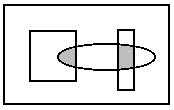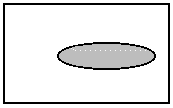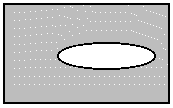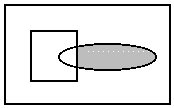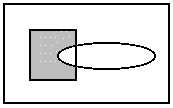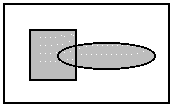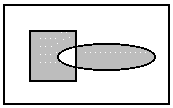Creating a Bitmap Region Inside the Image Viewer
A bitmap region is an area of interest within a bitmap. A bitmap can
have only one region at a time, but the region can be complex, including,
for example, multiple noncontiguous shapes.
When a bitmap has a region, the LEADTOOLS functions that modify the
pixel values act on the region, rather than the whole bitmap. In addition,
the LEADTOOLS functions that flip, reverse, rotate, shear, or resize a
bitmap also transform the region to match the bitmap. For example, if
you were to shear a bitmap that had a rectangular region, the region would
become a parallelogram.
By default, a bitmap does not have a region. You create a bitmap region
whenever you perform one or more of the following actions:
CONTAINER_ACTION_REGION_RECTANGLE
CONTAINER_ACTION_REGION_ELLIPSE
CONTAINER_ACTION_REGION_FREEHAND
CONTAINER_ACTION_REGION_POLYGON
CONTAINER_ACTION_REGION_MAGICWAND
CONTAINER_ACTION_REGION_COLORRANGE
CONTAINER_ACTION_REGION_CIRCLE
CONTAINER_ACTION_REGION_SQUARE
Features of Version 16 and above:
For more information on how to use Image Viewer actions, refer to L_DispContainerAddAction and L_DispContainerSetAction.
Remove a bitmap region by calling L_DispContainerRemoveBitmapRegion.
When modifying, creating or removing a region
using one of the medical viewer region tools, the DISPCONTAINERREGIONCALLBACK
callback function will be called if it was previously set by calling the
L_DispContainerSetRegionCallBack function.
To determine the current callback being used to handle the regions, use
the L_DispContainerGetRegionCallBack
function.
.
You can save a region on a scripted text file,
use the L_DispContainerSaveRegion function.
To load a region from the scripted file, use the L_DispContainerLoadRegion
function.
Features of Version 15 and above:
Each time you create a region using one of the container actions, you
need to specify how the new region is to be added to the existing bitmap
region (if there is one). This can be done programmatically using the
L_DispContainerSetActionPropertiesLImageViewer::SetActionProperties
function, or through the interface using keyboard shortcuts, as follows:
|
Value of the uOperation
member of the DISPREGIONPROPS
structure that is set or retrieved using the L_DispContainerSetActionProperties or L_DispContainerGetActionProperties
functions: |
(Image Viewer) Keyboard shortcut |
Description |
|
L_RGN_AND |
Ctrl + Alt |
[0] The resulting region includes only the intersection of the existing
region and the new one. The following example shows the result, where
the rectangles represent the existing region, the ellipse represents the
new one, and the shaded area represents the resulting region. |
|
|
|
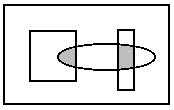
|
|
L_RGN_SET |
None |
[1] The resulting region includes only the new region. The existing
region, if any, is discarded. The following example shows the result,
where the ellipse is the new region and the shaded area is the resulting
region. |
|
|
|
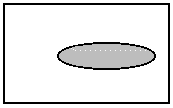
|
|
L_RGN_SETNOT |
Ctrl + Alt if there is no existing
region. |
[6] The resulting region includes everything in the bitmap, except the
new region. The existing region, if any, is discarded. The following example
shows the result, where the ellipse is the new region and the shaded area
is the resulting region. |
|
|
|
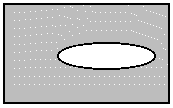
|
|
L_RGN_ANDNOTBITMAP |
N/A |
[2] The resulting region includes the intersection of the area outside
the existing region and the area inside the new region. The following
example shows the result, where the rectangle is the existing region,
the ellipse is the new one, and the shaded area is the resulting region. |
|
|
|
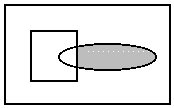
|
|
L_RGN_ANDNOTRGN |
Alt |
[3] The resulting region includes the intersection of the area inside
the existing region and the area outside the new region. The following
example shows the result, where the rectangle is the existing region,
the ellipse is the new one, and the shaded area is the resulting region. |
|
|
|
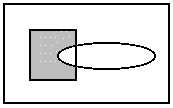
|
|
L_RGN_OR |
Shift |
[4] The resulting region includes the area inside the existing region
and the area inside the new region. The following example shows the result,
where the rectangle is the existing region, the ellipse is the new one,
and the shaded area is the resulting region. |
|
|
|
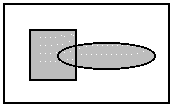
|
|
L_RGN_XOR |
N/A |
[5] The resulting region includes the area inside the existing region
and the area inside the new region, except for any areas where the two
intersect. The following example shows the result, where the rectangle
is the existing region, the ellipse is the new one, and the shaded area
is the resulting region. |
|
|
|
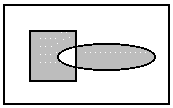
|
Working with the LEADTOOLS Medical Image Viewer Control
Using the Medical Image
Viewer Control
Image Viewer Cells
Applying Actions
Creating a Bitmap Region Inside
the Image Viewer
Implementing
Animation
Working with Annotations
Customizeable Title
Bar
For
more information, refer to:
Introduction
Example Programs
Summary
of All Supported Image File Formats
See Also:
Microsoft
Code Snippet Picker
LEADTOOLS
Support Forums
LEADTOOLS
Medical Imaging Support Forum