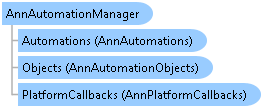This example creates an automated annotation application. This example will only use the line and rectangle objects. The example lets you draw objects on top of the image, select objects and move them or change them.
<!DOCTYPE html>
<html>
<head>
<title>Leadtools Examples</title>
<meta http-equiv="X-UA-Compatible" content="IE=9" />
<meta http-equiv="content-type" content="text/html; charset=utf-8" />
<meta name="viewport" content="width=device-width, initial-scale=1.0, user-scalable=0, minimum-scale=1.0, maximum-scale=1.0" />
<meta name="apple-mobile-web-app-capable" content="yes" />
<meta name="apple-mobile-web-app-status-bar-style" content="black-translucent" />
<style>
#imageViewerDiv
{
border: 1px solid #000000;
width: 800px;
height: 800px;
background-color: #7F7F7F;
}
</style>
<script type="text/javascript" src="Scripts/Leadtools.js"></script>
<script type="text/javascript" src="Scripts/Leadtools.Controls.js"></script>
<script type="text/javascript" src="Scripts/Leadtools.Annotations.Core.js"></script>
<script type="text/javascript" src="Scripts/Leadtools.Annotations.Rendering.js"></script>
<script type="text/javascript" src="Scripts/Leadtools.Annotations.Designers.js"></script>
<script type="text/javascript" src="Scripts/Leadtools.Annotations.Automation.js"></script>
<script type="text/javascript">
(function () {
DefaultPage = function DefaultPage() {
}
DefaultPage.prototype = {
// Automation object
_automation : null,
example: function SiteLibrary_DefaultPage$example() {
// TODO: add example code here
alert("example code goes here");
},
run: function SiteLibrary_DefaultPage$run() {
var _this = this;
// Create the viewer
var createOptions = new lt.Controls.ImageViewerCreateOptions("imageViewerDiv", "myViewer");
var viewer = new lt.Controls.ImageViewer(createOptions);
// PanZoom interactive mode
var panZoom = new lt.Controls.ImageViewerPanZoomInteractiveMode();
// Create an instance of the Automation control object that works with LEADTOOLS ImageViewer
// This is also an interactive mode that we need to use
var imageViewerAutomationControl = new lt.Annotations.Automation.ImageViewerAutomationControl(viewer);
// Set the image URL
viewer.set_imageUrl("Images/Document.jpg");
// create and set up the automation manager
var manager = new lt.Annotations.Automation.AnnAutomationManager();
// Create only the line and rectangle automation objects
this.createMyAutomationObjects(manager);
// You can instruct the manager to create the default (all) automation objects.
// comment out the call to CreateMyAutomationObjects and call this instead:
//manager.createDefaultObjects();
// Add the objects to the objects select element
var currentObjectIdSelect = document.getElementById("currentObjectIdSelect");
// Add the PanZoom option
currentObjectIdSelect.options[currentObjectIdSelect.options.length] = new Option("Pan/Zoom", lt.Annotations.Core.AnnObject.none);
var automationObjCount = manager.get_objects().get_count();
for (var i = 0; i < automationObjCount; i++) {
// Get the object
var automationObj = manager.get_objects().get_item(i);
// Add its name to the select element
var name = automationObj.get_name();
var id = automationObj.get_id();
currentObjectIdSelect.options[currentObjectIdSelect.options.length] = new Option(name, id);
}
// Hook to its change event
currentObjectIdSelect.addEventListener("change", function() {
// Get the object ID
var id = parseInt(currentObjectIdSelect.options[currentObjectIdSelect.selectedIndex].value);
// Set it as the current object in the manager
manager.set_currentObjectId(id);
// If this is the "Pan/Zoom" option, then back to pan zoom, otherwise, set our automation control
if (id == lt.Annotations.Core.AnnObject.none) {
viewer.set_defaultInteractiveMode(panZoom);
}
else {
viewer.set_defaultInteractiveMode(imageViewerAutomationControl);
}
});
// When the current object ID changes, we need to update our select
manager.add_currentObjectIdChanged(function(sender, e) {
var currentObjectId = manager.get_currentObjectId();
for(var i = 0; i < currentObjectIdSelect.options.length; i++) {
var id = parseInt(currentObjectIdSelect.options[i].value);
if(id === currentObjectId) {
currentObjectIdSelect.selectedIndex = i;
break;
}
}
});
// Pan zoom by default
viewer.set_defaultInteractiveMode(panZoom);
// set up the automation (will create the container as well)
this._automation = new lt.Annotations.Automation.AnnAutomation(manager, imageViewerAutomationControl);
// set up this automation as the active one
this._automation.set_active(true);
var exampleButton = document.getElementById("exampleButton");
exampleButton.addEventListener("click", function(e) {
_this.example();
}, false);
},
createMyAutomationObjects: function createMyAutomationObjects(manager) {
// Get the automation objects collection
var automationObjects = manager.get_objects();
// Set up the select automation object
var automationObj = new lt.Annotations.Automation.AnnAutomationObject();
automationObj.set_id(lt.Annotations.Core.AnnObject.selectObjectId);
automationObj.set_name("Select");
automationObj.set_drawDesignerType(lt.Annotations.Designers.AnnRectangleDrawDesigner);
automationObj.set_editDesignerType(lt.Annotations.Designers.AnnSelectionEditDesigner);
automationObj.set_runDesignerType(null);
// Create the object template for it
var selectObj = new lt.Annotations.Core.AnnSelectionObject();
selectObj.set_stroke(lt.Annotations.Core.AnnStroke.create(lt.Annotations.Core.AnnSolidColorBrush.create("darkgreen"), lt.LeadLengthD.create(2)));
automationObj.set_objectTemplate(selectObj);
// Add it to the automation objects of the manager
automationObjects.add(automationObj);
// Set up the line automation object
automationObj = new lt.Annotations.Automation.AnnAutomationObject();
automationObj.set_id(lt.Annotations.Core.AnnObject.lineObjectId);
automationObj.set_name("Line");
automationObj.set_drawDesignerType(lt.Annotations.Designers.AnnLineDrawDesigner);
automationObj.set_editDesignerType(lt.Annotations.Designers.AnnPolylineEditDesigner);
automationObj.set_runDesignerType(lt.Annotations.Designers.AnnRunDesigner);
// Create the object template for it, use the default stroke
var lineObj = new lt.Annotations.Core.AnnPolylineObject();
automationObj.set_objectTemplate(lineObj);
// Add it to the automation objects of the manager
automationObjects.add(automationObj);
// Set up the rectangle automation object
automationObj = new lt.Annotations.Automation.AnnAutomationObject();
automationObj.set_id(lt.Annotations.Core.AnnObject.rectangleObjectId);
automationObj.set_name("Rectangle");
automationObj.set_drawDesignerType(lt.Annotations.Designers.AnnRectangleDrawDesigner);
automationObj.set_editDesignerType(lt.Annotations.Designers.AnnRectangleEditDesigner);
automationObj.set_runDesignerType(lt.Annotations.Designers.AnnRunDesigner);
// Create the object template for it, use the default stroke and fill
var rectObj = new lt.Annotations.Core.AnnRectangleObject();
automationObj.set_objectTemplate(rectObj);
// Add it to the automation objects of the manager
automationObjects.add(automationObj);
automationObj = new lt.Annotations.Automation.AnnAutomationObject();
automationObj.set_id(lt.Annotations.Core.AnnObject.textObjectId);
automationObj.set_name("Text");
automationObj.set_drawDesignerType(lt.Annotations.Designers.AnnRectangleDrawDesigner);
automationObj.set_editDesignerType(lt.Annotations.Designers.AnnTextEditDesigner);
automationObj.set_runDesignerType(lt.Annotations.Designers.AnnRunDesigner);
// Create the object template for it, use the default stroke, fill, text and font
var textObj = new lt.Annotations.Core.AnnTextObject();
automationObj.set_objectTemplate(textObj);
// Add it to the automation objects of the manager
automationObjects.add(automationObj);
},
dispose: function SiteLibrary_DefaultPage$dispose() {
},
}
DefaultPage.registerClass("DefaultPage", null, ss.IDisposable);
var page = null;
var windowLoad = null;
var windowUnload = null;
windowLoad = function (e) {
window.removeEventListener("load", windowLoad, false);
page = new DefaultPage();
page.run();
window.addEventListener("unload", windowUnload, false);
};
windowUnload = function (e) {
window.removeEventListener("unload", windowUnload, false);
page.dispose();
};
window.addEventListener("load", windowLoad, false);
})();
</script>
</head>
<body>
<p>Either Pan/Zoom or Annotations mode. In annotations mode, draw new objects or edit them.</p>
<div>
<select id="currentObjectIdSelect">
</select>
</div>
<div>
<input type="button" id="exampleButton" value="Example" />
<label id="exampleLabel" />
</div>
<div id="imageViewerDiv" />
</body>
</html>