Imports Leadtools.Windows.Controls
Imports Leadtools.Windows.Annotations
'''<!-- This example creates a new audio object at location 100, 200 and with dimensions of 400 x 600 and then adds it to a container.-->
Private Sub AnnAudioObject_AnnAudioObject(ByVal container As AnnContainer, ByVal waveFileName As String)
Dim audio As AnnAudioObject = New AnnAudioObject()
audio.Rect = New Rect(100, 200, 400, 600)
audio.Uri = waveFileName
container.Children.Add(audio)
' play the audio to test it
If ((audio.CanPlay)) Then
audio.Play()
End If
End Sub
using Leadtools.Windows.Controls;
using Leadtools.Windows.Annotations;
using Leadtools.Demos;
using Leadtools.Help;
private void AnnAudioObject_AnnAudioObject(AnnContainer container, string waveFileName)
{
AnnAudioObject audio = new AnnAudioObject();
audio.Rect = new Rect(100, 200, 400, 600);
audio.Uri = waveFileName;
container.Children.Add(audio);
// play the audio to test it
if((audio.CanPlay))
audio.Play();
}
using Leadtools.Windows.Controls;
using Leadtools.Windows.Annotations;
using Leadtools.Examples;
private void AnnAudioObject_AnnAudioObject(AnnContainer container, string waveFileName)
{
AnnAudioObject audio = new AnnAudioObject();
audio.Rect = new Rect(100, 200, 400, 600);
audio.Uri = waveFileName;
container.Children.Add(audio);
// play the audio to test it
if((audio.CanPlay))
audio.Play();
}
Imports Leadtools.Windows.Controls
Imports Leadtools.Windows.Annotations
Private Sub AnnAudioObject_AnnAudioObject(ByVal container As AnnContainer, ByVal waveFileName As String)
Dim audio As AnnAudioObject = New AnnAudioObject()
audio.Rect = New Rect(100, 200, 400, 600)
audio.Uri = waveFileName
container.Children.Add(audio)
' play the audio to test it
If (audio.CanPlay) Then
audio.Play()
End If
End Sub



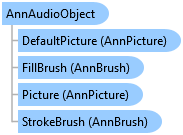
 Copy Code
Copy Code