Imports Leadtools.Windows.Annotations
Imports Leadtools.Windows.Controls
Imports Leadtools
Imports Leadtools.Codecs
Private Class MyWindow1 : Inherits Window
Private container As AnnContainer
'AnnAutomationManager manager;
Private viewer As ImageViewer
Public Sub New(ByVal title As String)
Me.Title = title
Me.Width = 500
Me.Height = 200
viewer = New ImageViewer()
Me.Content = viewer
' load an image into the viewer
' fix this path to an existing image file on your system
viewer.Source = New BitmapImage(New Uri(Path.Combine(LEAD_VARS.ImagesDir, "cannon.jpg")))
' create and set up the container
container = New AnnContainer()
container.Width = viewer.Source.Width
container.Height = viewer.Source.Height
AddHandler container.MouseMove, AddressOf container_MouseMove
' add a few objects to the container
Dim line As AnnLineObject = New AnnLineObject()
line.Header = "Line1"
line.Stroke = Colors.Red
line.StrokeThickness = 1.0
line.Start = New Point(0, 0)
line.End = New Point(100, 100)
container.Children.Add(line)
Dim rect As AnnRectangleObject = New AnnRectangleObject()
rect.Header = "Rectangle1"
rect.Stroke = Colors.Blue
rect.StrokeThickness = 1.0
rect.Fill = Colors.White
rect.Rect = New Rect(25, 25, 50, 50)
container.Children.Add(rect)
'attach container to the viewer
viewer.Content = container
End Sub
Private Sub container_MouseMove(ByVal sender As Object, ByVal e As MouseEventArgs)
' perform hit-testing and update the status bar
Dim pt As System.Windows.Point = e.GetPosition(container)
Dim obj As AnnObject = container.HitTest(pt)
If Not obj Is Nothing Then
Me.Title = String.Format("Type: {0}, Header: {1}, OverHeader: {2}", obj.GetType().Name, obj.Header, obj.HitTestHeader(pt))
Else
Me.Title = String.Empty
End If
End Sub
End Class
Private Sub AnnContainer_AnnContainer(ByVal title As String)
Dim window As MyWindow1 = New MyWindow1(title)
window.ShowDialog()
End Sub
Public NotInheritable Class LEAD_VARS
Public Const ImagesDir As String = "C:\Users\Public\Documents\LEADTOOLS Images"
End Class
using Leadtools;
using Leadtools.Windows.Annotations;
using Leadtools.Windows.Controls;
using Leadtools.Codecs;
class MyWindow1 : Window
{
AnnContainer container;
//AnnAutomationManager manager;
ImageViewer viewer;
public MyWindow1(string title)
{
this.Title = title;
this.Width = 500;
this.Height = 200;
viewer = new ImageViewer();
this.Content = viewer;
// load an image into the viewer
// fix this path to an existing image file on your system
viewer.Source = new BitmapImage(new Uri(Path.Combine(LEAD_VARS.ImagesDir, "cannon.jpg")));
// create and set up the container
container = new AnnContainer();
container.Width = viewer.Source.Width;
container.Height = viewer.Source.Height;
container.MouseMove += new MouseEventHandler(container_MouseMove);
// add a few objects to the container
AnnLineObject line = new AnnLineObject();
line.Header = "Line1";
line.Stroke = Colors.Red;
line.Start = new Point(0, 0);
line.End = new Point(100, 100);
line.StrokeThickness = 1.0;
container.Children.Add(line);
AnnRectangleObject rect = new AnnRectangleObject();
rect.Header = "Rectangle1";
rect.Stroke = Colors.Blue;
rect.Fill = Colors.White;
rect.Rect = new Rect(25, 25, 50, 50);
rect.StrokeThickness = 1.0;
container.Children.Add(rect);
//attach container to the viewer
viewer.Content = container;
}
private void container_MouseMove(object sender, MouseEventArgs e)
{
// perform hit-testing and update the status bar
Point pt = e.GetPosition(container);
AnnObject obj = container.HitTest(pt);
if (obj != null)
this.Title = string.Format("Type: {0}, Header: {1}, OverHeader: {2}", obj.GetType().Name, obj.Header, obj.HitTestHeader(pt));
else
this.Title = string.Empty;
}
}
private void AnnContainer_AnnContainer(string title)
{
MyWindow1 window = new MyWindow1(title);
window.ShowDialog();
}
static class LEAD_VARS
{
public const string ImagesDir = @"C:\Users\Public\Documents\LEADTOOLS Images";
}
using Leadtools.Windows.Annotations;
using Leadtools.Windows.Controls;
using Leadtools.Examples;
class MyWindow1 : ChildWindow
{
AnnContainer container;
//AnnAutomationManager manager;
ImageViewer viewer;
public MyWindow1(string title)
{
this.Title = title;
this.Width = 500;
this.Height = 200;
viewer = new ImageViewer();
this.Content = viewer;
// load an image into the viewer , assume that cannon.jpg was added to your project
Uri uri = new Uri(@"cannon.jpg", UriKind.Relative);
viewer.Source = new BitmapImage(uri);
// create and set up the container
container = new AnnContainer();
container.Width = ((BitmapSource) viewer.Source).PixelWidth;
container.Height = ((BitmapSource)viewer.Source).PixelHeight;
container.MouseMove += new MouseEventHandler(container_MouseMove);
// add a few objects to the container
AnnLineObject line = new AnnLineObject();
line.Header = "Line1";
line.Stroke = Colors.Red;
line.Start = new Point(0, 0);
line.End = new Point(100, 100);
line.StrokeThickness = 1.0;
container.Children.Add(line);
AnnRectangleObject rect = new AnnRectangleObject();
rect.Header = "Rectangle1";
rect.Stroke = Colors.Blue;
rect.Fill = Colors.White;
rect.Rect = new Rect(25, 25, 50, 50);
rect.StrokeThickness = 1.0;
container.Children.Add(rect);
//attach container to the viewer
viewer.Content = container;
}
private void container_MouseMove(object sender, MouseEventArgs e)
{
// perform hit-testing and update the status bar
Point pt = e.GetPosition(container);
AnnObject obj = container.HitTest(pt);
if (obj != null)
this.Title = string.Format("Type: {0}, Header: {1}, OverHeader: {2}", obj.GetType().Name, obj.Header, obj.HitTestHeader(pt));
else
this.Title = string.Empty;
}
}
private void AnnContainer_AnnContainer(string title)
{
MyWindow1 window = new MyWindow1(title);
window.Show();
}
Imports Leadtools.Windows.Annotations
Imports Leadtools.Windows.Controls
Private Class MyWindow1 : Inherits ChildWindow
Private container As AnnContainer
'AnnAutomationManager manager;
Private viewer As ImageViewer
Public Sub New(ByVal title As String)
Me.Title = title
Me.Width = 500
Me.Height = 200
viewer = New ImageViewer()
Me.Content = viewer
'load an image into the viewer , assume that cannon.jpg was added to your project
Dim uri As Uri = New Uri("cannon.jpg", UriKind.Relative)
viewer.Source = New BitmapImage(uri)
' create and set up the container
container = New AnnContainer()
container.Width = (CType(viewer.Source, BitmapSource)).PixelWidth
container.Height = (CType(viewer.Source, BitmapSource)).PixelHeight
AddHandler container.MouseMove, AddressOf container_MouseMove
' add a few objects to the container
Dim line As AnnLineObject = New AnnLineObject()
line.Header = "Line1"
line.Stroke = Colors.Red
line.Start = New Point(0, 0)
line.End = New Point(100, 100)
line.StrokeThickness = 1.0
container.Children.Add(line)
Dim rect As AnnRectangleObject = New AnnRectangleObject()
rect.Header = "Rectangle1"
rect.Stroke = Colors.Blue
rect.Fill = Colors.White
rect.Rect = New Rect(25, 25, 50, 50)
rect.StrokeThickness = 1.0
container.Children.Add(rect)
'attach container to the viewer
viewer.Content = container
End Sub
Private Sub container_MouseMove(ByVal sender As Object, ByVal e As MouseEventArgs)
' perform hit-testing and update the status bar
Dim pt As Point = e.GetPosition(container)
Dim obj As AnnObject = container.HitTest(pt)
If Not obj Is Nothing Then
Me.Title = String.Format("Type: {0}, Header: {1}, OverHeader: {2}", obj.GetType().Name, obj.Header, obj.HitTestHeader(pt))
Else
Me.Title = String.Empty
End If
End Sub
End Class
Private Sub AnnContainer_AnnContainer(ByVal title As String)
Dim window As MyWindow1 = New MyWindow1(title)
window.Show()
End Sub



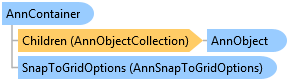
 Copy Code
Copy Code