Defines an annotation brush with a hatch style, a foreground color, and a background color.
This example uses an AnnHatchBrush to draw hatch pattern.
 Copy Code
Copy Code
Imports Leadtools
Imports Leadtools.Annotations
Imports Leadtools.Codecs
Imports Leadtools.WinForms
Public Sub AnnHatchBrush_AnnHatchBrush(ByVal graphics As Graphics, ByVal converter As AnnUnitConverter, ByVal rc As AnnRectangle)
Dim annBrush As AnnHatchBrush = New AnnHatchBrush(HatchStyle.Cross, Color.Red, Color.White)
Dim gdiBrush As Brush = annBrush.Create(converter, rc)
Try
Dim rect As RectangleF = rc.ConvertTo(converter, AnnUnit.Pixel).ToRectangleF()
graphics.FillRectangle(gdiBrush, rect)
Finally
CType(gdiBrush, IDisposable).Dispose()
End Try
End Sub
using Leadtools;
using Leadtools.Annotations;
using Leadtools.Codecs;
using Leadtools.WinForms;
public void AnnHatchBrush_AnnHatchBrush(Graphics graphics, AnnUnitConverter converter, AnnRectangle rc)
{
AnnHatchBrush annBrush = new AnnHatchBrush(HatchStyle.Cross, Color.Red, Color.White);
using(Brush gdiBrush = annBrush.Create(converter, rc))
{
RectangleF rect = rc.ConvertTo(converter, AnnUnit.Pixel).ToRectangleF();
graphics.FillRectangle(gdiBrush, rect);
}
}

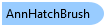
 Copy Code
Copy Code