
|
Products | Support | Email a link to this topic. | Send comments on this topic. | Back to Introduction - All Topics | Help Version 19.0.4.3
|

|
Products | Support | Email a link to this topic. | Send comments on this topic. | Back to Introduction - All Topics | Help Version 19.0.4.3
|
| Leadtools.Controls Assembly > Leadtools.Controls Namespace : ImageViewerAddRegionInteractiveMode Class |
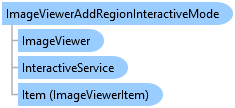
public class ImageViewerAddRegionInteractiveMode : ImageViewerRubberBandInteractiveMode
'Declaration
Public Class ImageViewerAddRegionInteractiveMode Inherits ImageViewerRubberBandInteractiveMode
ImageViewerAddRegionInteractiveMode derives from ImageViewerRubberBandInteractiveMode. When the rubber-band operation is completed (OnRubberBandCompleted), the mode will add a region to the current item Image object.
The region added shape depends on the value of ImageViewerRubberBandInteractiveMode.Shape and the mode will call the various RasterImage region methods to create this region.
If the value of AutoRegionToFloater is true, then this region will be automatically converted to a floater using ImageViewerItem.ImageRegionToFloater and the region is deleted from the image. After that, you can use ImageViewerFloaterInteractiveMode to move and resize the floater.
For more information, refer to Image Viewer Interactive Modes.
 Copy Code
Copy Code
Imports Leadtools Imports Leadtools.Controls Imports Leadtools.Codecs Imports Leadtools.Drawing Imports Leadtools.ImageProcessing.Color _imageViewer.InteractiveModes.BeginUpdate() Dim mode As New ImageViewerAddRegionInteractiveMode mode.IsEnabled = True mode.Shape = ImageViewerRubberBandShape.Rectangle _imageViewer.InteractiveModes.Add(mode) _imageViewer.InteractiveModes.EndUpdate()
using Leadtools; using Leadtools.Controls; using Leadtools.Codecs; using Leadtools.Drawing; using Leadtools.ImageProcessing; using Leadtools.ImageProcessing.Color; _imageViewer.InteractiveModes.BeginUpdate(); _imageViewer.InteractiveModes.Add(new ImageViewerAddRegionInteractiveMode { IsEnabled = true, Shape = ImageViewerRubberBandShape.Rectangle }); _imageViewer.InteractiveModes.EndUpdate();