
|
Products | Support | Email a link to this topic. | Send comments on this topic. | Back to Introduction - All Topics | Help Version 19.0.4.3
|

|
Products | Support | Email a link to this topic. | Send comments on this topic. | Back to Introduction - All Topics | Help Version 19.0.4.3
|
| Leadtools.Documents Namespace : DocumentPageText Class |
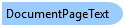
[DataContractAttribute()] [SerializableAttribute()] public class DocumentPageText
'Declaration
<DataContractAttribute()> <SerializableAttribute()> Public Class DocumentPageText
'Usage
Dim instance As DocumentPageText
public class DocumentPageText implements Serializable
[DataContractAttribute()] [SerializableAttribute()] public ref class DocumentPageText
The text of a document page can be read by using the DocumentPage.GetText method. The text characters found in the page will be set in the in Characters property of the returned DocumentPageText object.
The text words are created from the characters found in the document based on the IsEndOfWord returned by document parsing engine. Whenever an "end of word" is found, the last set of characters are grouped together and stored as an item in the Words list. This is not performed automatically, instead, you must call BuildWords to populate the Words list from the Characters.
The document page text can also be obtained as a simple string object through the Text property. This is not performed automatically and you must call BuildText to populate this property with the text value from Characters. Note that BuildText will also build the words by calls BuildWords first if this has not been done by the user first.
The FirstCharacterIndex and LastCharacterIndex of the DocumentWord object can be used to map the word back to the original characters in the Characters list. Similarly, you can use BuildTextWithMap to populate Text as well the TextMap list that can be used to map the text string all the way back to its part in the Characters list.
At any time, you can update the Characters list and call any of the methods above to re-generate Words, Text and TextMap. To clear the generated values, use ClearBuildData.
The text is parsed from the original document using either SVG or OCR technologies, for more information, refer to Parsing Text with the Documents Library.
 Copy Code
Copy Code
Imports Leadtools Imports Leadtools.Codecs Imports Leadtools.Forms.DocumentWriters Imports Leadtools.Svg Imports Leadtools.Documents Imports Leadtools.Caching Imports Leadtools.Annotations.Core Imports Leadtools.Barcode Imports Leadtools.Forms.Ocr Public Sub DocumentPageTextExample() Dim options As New LoadDocumentOptions() options.UseCache = False Using document As Document = DocumentFactory.LoadFromFile(Path.Combine(ImagesPath.Path, "Leadtools.doc"), options) ' get text Dim page As Leadtools.Documents.DocumentPage = document.Pages(0) Dim pageText As DocumentPageText = page.GetText() If Not IsNothing(pageText) Then pageText.BuildText() Dim text As String = pageText.Text Console.WriteLine(text) Else Console.WriteLine("Failed!") End If End Using End Sub
using Leadtools; using Leadtools.Codecs; using Leadtools.Forms.DocumentWriters; using Leadtools.Svg; using Leadtools.Documents; using Leadtools.Caching; using Leadtools.Annotations.Core; using Leadtools.Forms.Ocr; using Leadtools.Barcode; [TestMethod] public void DocumentPageTextExample() { var options = new LoadDocumentOptions(); options.UseCache = false; using (var document = DocumentFactory.LoadFromFile(Path.Combine(ImagesPath.Path, "Leadtools.doc"), options)) { // get text var page = document.Pages[0]; var pageText = page.GetText(); if (pageText != null) { pageText.BuildText(); var text = pageText.Text; Console.WriteLine(text); } else { Console.WriteLine("Failed!"); } } }