
|
Products | Support | Email a link to this topic. | Send comments on this topic. | Back to Introduction - All Topics | Help Version 19.0.10.28
|

|
Products | Support | Email a link to this topic. | Send comments on this topic. | Back to Introduction - All Topics | Help Version 19.0.10.28
|
| Leadtools.Forms.Processing Namespace : TableFormField Class |
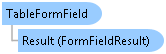
[SerializableAttribute()] public class TableFormField : FormField
'Declaration <SerializableAttribute()> Public Class TableFormField Inherits FormField
'Usage Dim instance As TableFormField
[SerializableAttribute()] public ref class TableFormField : public FormField
Fields are defined for each page in the processing engine. All fields require you fill in the Property specifying where the field is located, and a Name Property.
Fields can be added or retrieved through the FormProcessingEngine.Pages property. Once fields are defined, they can be loaded/saved from disk using the FormProcessingEngine.LoadFields and FormProcessingEngine.SaveFields methods, allowing you to define MasterForm fields just once and save them to disk. LEADTOOLS supports TableFormField, OmrFormField, BarcodeFormField, ImageFormField, TableFormField, and custom user-defined fields derived from FormField. When obtaining processing results, you should check for the type of each field, and cast it to the appropriate type in order to obtain the field specific results (barcode, image, etc).
 Copy Code
Copy Code
Imports Leadtools Imports Leadtools.Barcode Imports Leadtools.Codecs Imports Leadtools.Forms Imports Leadtools.Forms.Ocr Imports Leadtools.Forms.Processing Imports Leadtools.Forms.Recognition Imports Leadtools.Forms.Recognition.Barcode Imports Leadtools.Forms.Recognition.Ocr ''' This example shows how to create a TableFormField. Public Sub AddTableFormField(ByVal processingEngine As FormProcessingEngine) ''' Create a new page for the form. Dim formPage As FormPage = New FormPage(1, 150, 150) Dim tableField As TableFormField = New TableFormField() ''' Set Table Rule which tell us that each table row is seperated with ''' horizontal line. tableField.Rules = TableRules.RowsLineSeparator ''' add two columns to new table field Dim column1 As TextFormField = New TextFormField() column1.Name = "Column1" column1.Bounds = New LogicalRectangle(0, 0, 100, 50, LogicalUnit.Pixel) tableField.Columns.Add(New TableColumn(column1)) Dim column2 As TextFormField = New TextFormField() column2.Name = "Column2" column2.Bounds = New LogicalRectangle(150, 0, 100, 50, LogicalUnit.Pixel) tableField.Columns.Add(New TableColumn(column2)) formPage.Add(tableField) ''' Add the page to the engine processingEngine.Pages.Add(formPage) End Sub
using Leadtools; using Leadtools.Barcode; using Leadtools.Codecs; using Leadtools.Forms; using Leadtools.Forms.Ocr; using Leadtools.Forms.Processing; using Leadtools.Forms.Recognition; using Leadtools.Forms.Recognition.Barcode; using Leadtools.Forms.Recognition.Ocr; ///This example shows how to create a TableFormField. public void AddTableFormField(FormProcessingEngine processingEngine) { //Create a new page for the form. FormPage formPage = new FormPage(1, 150, 150); TableFormField tableField = new TableFormField(); //Set Table Rule which tell us that each table row is seperated with //horizontal line. tableField.Rules = TableRules.RowsLineSeparator; //add two columns to new table field TextFormField column1 = new TextFormField(); column1.Name = "Column1"; column1.Bounds = new LogicalRectangle(0, 0, 100, 50, LogicalUnit.Pixel); tableField.Columns.Add(new TableColumn(column1)); TextFormField column2 = new TextFormField(); column2.Name = "Column2"; column2.Bounds = new LogicalRectangle(150, 0, 100, 50, LogicalUnit.Pixel); tableField.Columns.Add(new TableColumn(column2)); formPage.Add(tableField); //Add the page to the engine processingEngine.Pages.Add(formPage); }