
|
Products | Support | Email a link to this topic. | Send comments on this topic. | Back to Introduction - All Topics | Help Version 19.0.3.23
|

|
Products | Support | Email a link to this topic. | Send comments on this topic. | Back to Introduction - All Topics | Help Version 19.0.3.23
|
A Leadtools.LeadRect object that specifies the part of the image to use as the display source.
The coordinates of the srcRect are relative to the image. You can pass Rectangle.Empty to use the default, which matches the image.
A Leadtools.LeadRect object that specifies the portion of the display source to paint. Generally, this is used for updating the display when part of the source image has changed.
The coordinates in the srcClipRect are relative to the image. You can pass Rectangle.Empty to use the default, which matches the image.
A Leadtools.LeadRect object that determines how the image is scaled and positioned in hdc.
The coordinates of destRect are relative to the hdc handle. There is no default for this parameter. You must specify the Leadtools.LeadRect values.
A Leadtools.LeadRect object that specifies the portion of the display rectangle to paint. Generally, this is used for updating changes in the display surface, such as when a user moves another window, uncovering a part of the image that had been covered up.
The coordinates in the destClipRect are relative to the device context handle. You can pass Rectangle.Empty to use the default, which matches the device context handle. In most cases, however, you should use the rectangle returned by the .NET PaintEventArgs.ClipRectangle or Windows WM_PAINT message.

public static void Paint( RasterImage image, IntPtr hdc, LeadRect srcRect, LeadRect srcClipRect, LeadRect destRect, LeadRect destClipRect, RasterPaintProperties properties )
'Declaration
Public Overloads Shared Sub Paint( _ ByVal image As RasterImage, _ ByVal hdc As IntPtr, _ ByVal srcRect As LeadRect, _ ByVal srcClipRect As LeadRect, _ ByVal destRect As LeadRect, _ ByVal destClipRect As LeadRect, _ ByVal properties As RasterPaintProperties _ )
'Usage
Dim image As RasterImage Dim hdc As IntPtr Dim srcRect As LeadRect Dim srcClipRect As LeadRect Dim destRect As LeadRect Dim destClipRect As LeadRect Dim properties As RasterPaintProperties RasterImagePainter.Paint(image, hdc, srcRect, srcClipRect, destRect, destClipRect, properties)
public: static void Paint( RasterImage^ image, IntPtr hdc, LeadRect srcRect, LeadRect srcClipRect, LeadRect destRect, LeadRect destClipRect, RasterPaintProperties properties )
A Leadtools.LeadRect object that specifies the part of the image to use as the display source.
The coordinates of the srcRect are relative to the image. You can pass Rectangle.Empty to use the default, which matches the image.
A Leadtools.LeadRect object that specifies the portion of the display source to paint. Generally, this is used for updating the display when part of the source image has changed.
The coordinates in the srcClipRect are relative to the image. You can pass Rectangle.Empty to use the default, which matches the image.
A Leadtools.LeadRect object that determines how the image is scaled and positioned in hdc.
The coordinates of destRect are relative to the hdc handle. There is no default for this parameter. You must specify the Leadtools.LeadRect values.
A Leadtools.LeadRect object that specifies the portion of the display rectangle to paint. Generally, this is used for updating changes in the display surface, such as when a user moves another window, uncovering a part of the image that had been covered up.
The coordinates in the destClipRect are relative to the device context handle. You can pass Rectangle.Empty to use the default, which matches the device context handle. In most cases, however, you should use the rectangle returned by the .NET PaintEventArgs.ClipRectangle or Windows WM_PAINT message.
If the destination device context handle has fewer colors than the image, this method dithers the output to that display surface without affecting the actual image data.
This method lets you specify a source rectangle (with coordinates relative to the image) and a destination rectangle (with coordinates relative to the destination device context object). Scaling of the displayed image depends on the relationship between these two rectangles, as shown in the following illustration:
Note: These illustrations are for an image with a RasterViewPerspective.TopLeft view perspective. For an explanation of image coordinates and view perspectives, refer to Accounting for View Perspective. If the image is not in RasterViewPerspective.TopLeft view perspective, refer to Changing Image Coordinates.
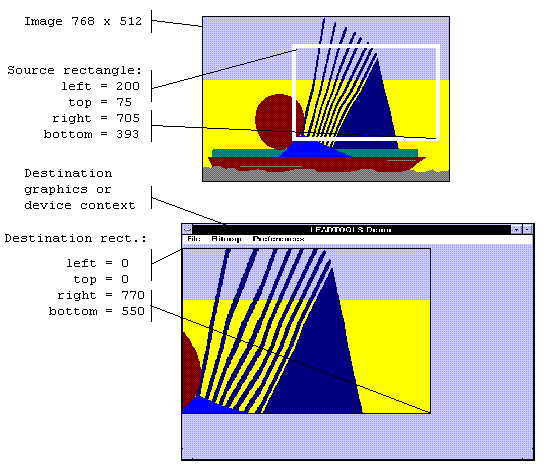
In addition, you can specify a clipping area within either rectangle to limit the area to be painted. For the destination rectangle, a clipping area is commonly specified to repaint part of the image that was temporarily covered up. For a source rectangle, you can use a clipping area to update the display when only part of the image in the source rectangle has changed.
The following illustration shows how specifying a source clipping area affects the display. Text has been added to the source image (using the image as a display surface), and the source clipping area specifies the area to be repainted.
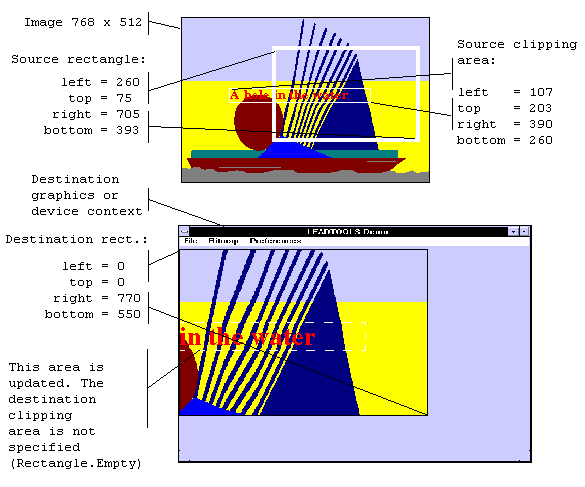
You can specify the various rectangles in any way that meets your needs. Coordinates can have negative values and they can extend beyond the bounds of the image or destination device context handle. In fact, it is common for the display rectangle to be bigger than the destination device context handle dimension, where scroll bars are used to see different parts of the image.
In simple cases, you can use this method as follows:
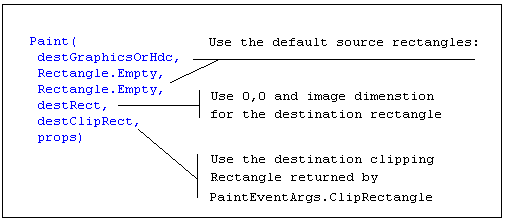
For more information refer to RasterImage and GDI/GDI+.
For more information, refer to Changing Image Coordinates.
For more information, refer to Handling Palette Changes.
For more information, refer to Flags for the PaintDisplayMode Property.