| Visual Basic (Declaration) | |
|---|---|
Public Class BricksTextureCommandBitmapEffect Inherits RasterCommandBitmapEffect | |
| Visual Basic (Usage) |  Copy Code Copy Code |
|---|---|
| |
| C# | |
|---|---|
public class BricksTextureCommandBitmapEffect : RasterCommandBitmapEffect | |
| Managed Extensions for C++ | |
|---|---|
public __gc class BricksTextureCommandBitmapEffect : public RasterCommandBitmapEffect | |
| C++/CLI | |
|---|---|
public ref class BricksTextureCommandBitmapEffect : public RasterCommandBitmapEffect | |
This command creates a brick-like texture. Edges that are in the angle of the light source are brightened and the others are darkened. Apply this texture to an image by using pimage as the source image. You can obtain the best result by applying this command on a medium brightness image. Using the shading option of BricksTextureCommandBitmapEffectsFlags.SmoothedOutEdges results in bricks that have a more chiseled look than the same settings with a shading option of BricksTextureCommandBitmapEffectsFlags.SmoothedInEdges. As an example, suppose you were to start with a gray image, like the following figure: 
Now suppose you call the BricksTextureCommandBitmapEffect command. The following settings apply to all of the following figures:
Parameter Value OffsetX 0 OffsetY 0 RowDifference 35 BricksWidth 60 BricksHeight 20 If you were to use the following additional settings:
Parameter Value MortarRoughness 0 MortarRoughnessEvenness 0 BricksRoughness 0 BricksRoughnessEvenness 0 Flags BricksTextureCommandBitmapEffectsFlags.SmoothedOutEdges
The following figure results: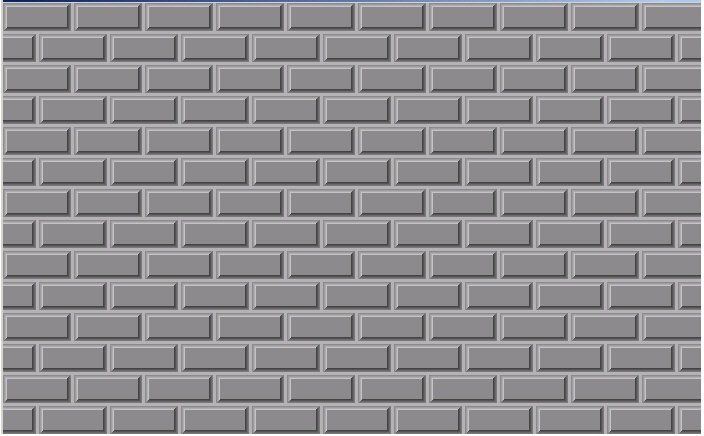
Note how smooth the surface of both the mortar and the bricks is. In the following figure, the only change from the previous settings is the value of BricksRoughness, which is set to 196: 
In the following figure, BricksRoughness remains set to 196 and in addition, BricksRoughnessEvenness is set to 4: 
The next two figures show the difference between the BricksTextureCommandBitmapEffectsFlags.SmoothedOutEdges flag and the BricksTextureCommandBitmapEffectsFlags.SmoothedInEdges flag. For these figures the following settings are used:
Parameter Value MortarRoughness 0 MortarRoughnessEvenness 0 BricksRoughness 250 BricksRoughnessEvenness 0 EdgeWidth 7 MortarWidth 4
In the following figure the BricksTextureCommandBitmapEffectsFlags.SmoothedOutEdges flag is set: 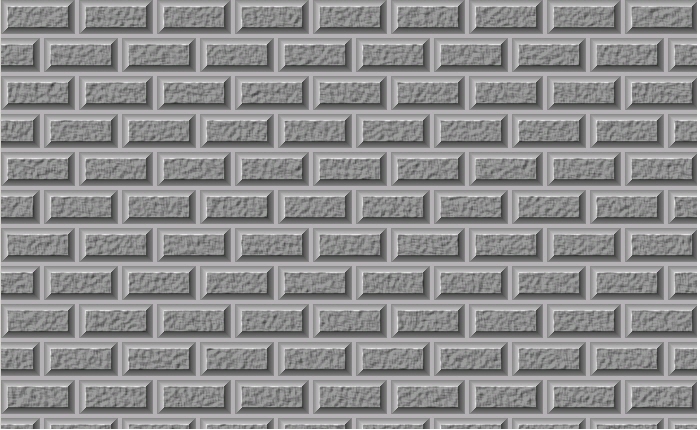
In the following figure the BricksTextureCommandBitmapEffectsFlags.SmoothedInEdges flag is set: 
This command supports 12 and 16-bit grayscale and 48 and 64-bit color images. Support for 12 and 16-bit grayscale and 48 and 64-bit color images is available only in the Document/Medical toolkits. This command does not support signed data images. This command does not support 32-bit grayscale images.
Leadtools.Windows.Media.Effects.RasterCommandBitmapEffect
Leadtools.Windows.Media.Effects.SpecialEffects.BricksTextureCommandBitmapEffect
Target Platforms: Microsoft .NET Framework 2.0, Windows 98, Windows NT 4.0, Windows Millennium Edition, Windows 2000, Windows XP Home Edition, Windows XP Professional, Windows Server 2003 family




