Introduction to the Image Processing Functions
Summary
Learn about the LEADTOOLS SDK image processing commands used to develop applications in .NET Framework, .NET 6+, iOS / OS X, Java (Windows/Android), and C/C++ Libraries. Browse the images for each command and use the link to find the SDK in the documentation.
Image Processing Function Types
Color Algorithms: Intensity, Saturation, Contrast
| Member | Before | After | Description |
|---|---|---|---|
| Adaptive Contrast |  |
 |
Summary Adaptive contrast enhancement to regions that are low in contrast. This is different from histogram-based techniques which are based on all image pixels.Usage Improve image display by increasing contrast in areas that have low contrast. |
| Adjust Tint |  |
 |
Summary Adjusts the image tint by changing the colors in an image using two separate color wheel rotations.Usage Swing the image colors between red, green, and blue. |
| Apply Mathematical Logic |  |
 |
Summary Performs specific mathematical or logical operations on the colors of an image.Usage Change image color by applying different unary mathematical or logical operations. |
| Auto Color Level |  |
 |
Summary Applies one of several types of automatic color leveling to an image.Usage Automatically adjust an image's tonal range, color levels and contrast. |
| Average Filter |  |
 |
Summary Changes the color of each pixel in a image to the average color of pixels in its neighborhood. This results in a blur effect.Usage Remove noise and blur. |
| Balance Colors |  |
 |
Summary Redistributes the RGB values of the specified image, using the values stored in the specified structures.Usage Balance image colors according to specified weights. |
| Channel Mixer |  |
 |
Summary Redistributes the RGB values of the specified image according to specified mixing rule.Usage Mix the image channels color data. |
| Color Halftone |  |
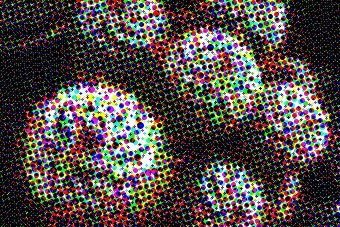 |
Summary Converts a 1-, 4-, 8-, 16-, 24-, or 32-bit image to a halftoned image, with a specified pattern rotation. A halftoned image is a 1-bit image that has been dithered for black and white printing or display.Usage View the image as a pattern of small spots with a limited number of colors. Used for simple printing processes. |
| Color Intensity Balance |  |
 |
Summary Change the distribution of the red, green, or blue channels.Usage Produce an image with balanced intensity and enhanced view. |
| Color Level |  |
 |
Summary Applies color leveling to an image. It changes the image shadows, midtones and highlights.Usage Adjust an image's tonal range and contrast. |
| Color Merge |  |
 |
Summary Creates a color image by merging grayscale images that were created as color separations.Usage Combine image color channels according to its color space. |
| Color Replace |  |
 |
Summary Replace specified colors by adjusting new value of hue, saturation and brightness.Usage Change certain color in the image to other selected color. |
| Color Separate |  |
 |
Summary Separates the specified image by color plane to produce one grayscale image per plane. You can specify any of several color-space models, including CMYK.Usage Separate image color channels to new color spaces. |
| Color Threshold |  |
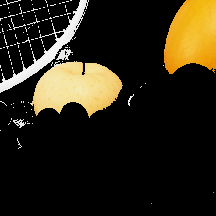 |
Summary Thresholds the image based on one of any eight color spaces.Usage Extract an object with a certain color threshold. |
| Colorize Gray |  |
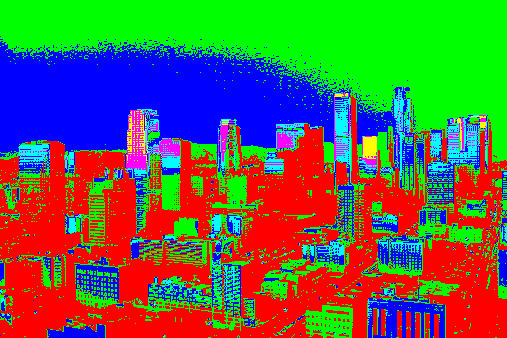 |
Summary Colorize the grayscale image by specifying ranges of grayscale intensities and their corresponding RGB value.Usage Colorize gray scale images. |
| Contrast Brightness Intensity |  |
 |
Summary Applies contrast, brightness and intensity adjustments to enhance the image tonal range.Usage Change the Brightness, Intensity, and Contrast of an image with a single function call. |
| Change Contrast |  |
 |
Summary Increases or decreases the contrast of the image.Usage Change image brightness and contrast. |
| Convert to Colored Gray |  |
 |
Summary Converts an image to a grayscale image, and then enhances the color components based on the specified parameters.Usage Convert grayscale images to a colored one based on channels factors. |
| Desaturate |  |
 |
Summary Converts the image to a grayscale level by reducing the saturation of each color to zero. The conversion will not change the color resolution.Usage Convert the image colors to a grayscale. |
| Direction Edge Statistical |  |
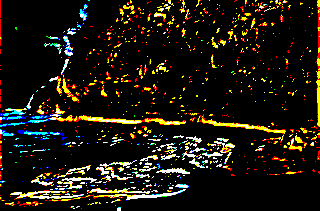 |
Summary Detects the variation of colors in the specified direction using statistical indices.Usage Binarize the image and outline the objects. |
| Dynamic Binary | 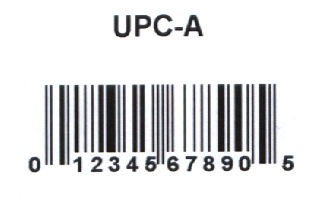 |
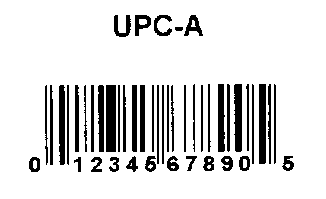 |
Summary Binarize an image by using a different threshold value for each pixel of the image.Usage Create an intelligent binary image. |
| Functional Light |  |
 |
Summary Lights the image according to a certain function-based distribution, hi-lighting, or darkening some regions inside the image. Usage Produce an image that looks like as if there is light directed into it. |
| Gray Scale to Duotone |  |
 |
Summary Converts the grayscale image into a colored one by mixing or replacing the original values of the pixels with new colors.Usage Colorize grayscale images. |
| Gray Scale to Multitone |  |
 |
Summary Converts a grayscale image into a colored one by mixing or replacing the original values of the pixels with one or more new colors.Usage Colorize grayscale images. |
| Gray Scale |  |
 |
Summary Converts colored images to 8-, 12-, and 16-Bit gray scale image.Usage Change colored image into gray scale to add an artistic range of gray shades and create a smaller file size. |
| Histogram Contrast |  |
 |
Summary Increases or decreases the contrast of the image using its histogram to determine the median brightness as opposed to using an arbitrary value of 128. This function finds the median brightness of the image, then brightens the pixels with values above the median and darkens the pixels with values below the median.Usage Increase or decrease the contrast of an image. |
| Histogram Equalize |  |
 |
Summary Linearizes the number of pixels and enhance the details in an image based on the specified (RGB, YUV, or GRAY) color space by redistributing the colors intensities according to its histogram data.Usage Bring out the details in dark areas of an image. |
| Hue Saturation Intensity Change |  |
 |
Summary Changes the hue, saturation and intensity for all or specified colors in the image.Usage Change the image hue, saturation and intensity values for specified colors in the image. |
| Hue Change |  |
 |
Summary Changes the hue of colors in an image by rotating the color wheel a specified number of degrees.Usage Change the Chrominance (Hue Channel) of an image. |
| Intensity Detect | 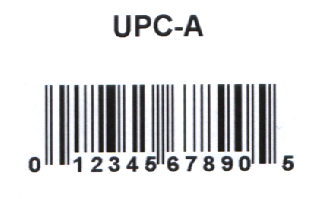 |
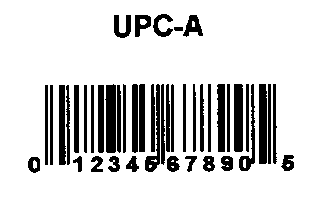 |
Summary Divides the image into binary segments according to specified thresholds.Usage Segment the image and converting the image into a binary one. Useful for color reduction and segmentation. |
| Change Intensity |  |
 |
Summary Changes the intensity (brightness) of the image.Usage Change the intensity (brightness) of the image. |
| Invert |  |
 |
Summary Inverts the colors in the specified image, making it like a photographic negative.Usage Convert the image to its photographic negative. |
| Inverted Text | 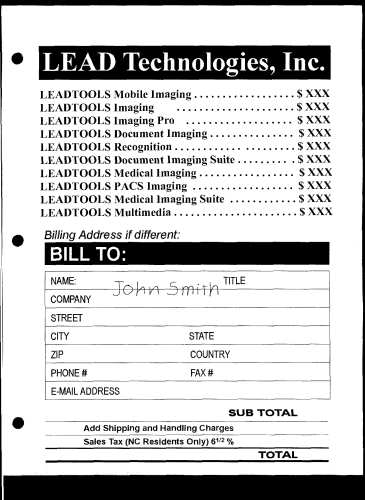 |
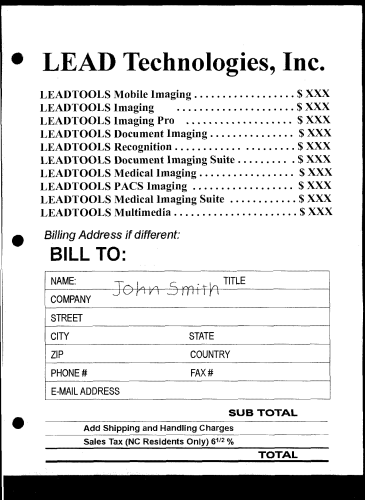 |
Summary Finds and modifies areas of inverted text in a 1-bit black and white image.Usage Invert the text and its background colors in order to allow more accurate OCR detection. |
| Light Control |  |
 |
Summary Controls the light levels of the image.Usage Reveal the detail of dark or highlight areas. |
| Mathematical Function |  |
 |
Summary Re-mapping the image colors according to a mathematical function such as square, log, square root, sine and cosine.Usage Re-map image colors according to mathematical functions. |
| Multiply |  |
 |
Summary Increases or decreases the brightness in the image by multiplying its colors with constant.Usage Change image brightness. |
| Multiscale Enhancement |  |
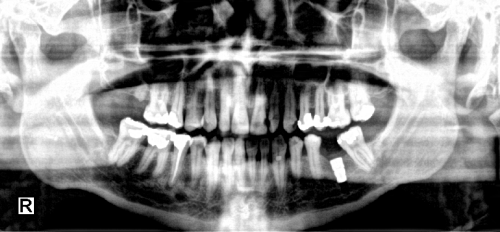 |
Summary Enhance images' contrast, edges, and density range of Computed Radiography (CR), in a way that all relevant image features are rendered to an appropriate level of visibility.Usage Enhance medical images using advanced methods. |
| Remap Hue |  |
 |
Summary Uses a lookup table to change an image's hue values.Usage Remap a range of Hue color values to another range. |
| Remap Intensity |  |
 |
Summary Uses a lookup table to change an image's intensity values. You can apply the change to red, green, blue, or all color channels.Usage Remap the colors intensities to user specified values. |
| Sample Target |  |
 |
Summary Corrects color values by shifting the sample colors to the target colors.Usage Correct image colors in shadows, midtones and highlight ranges. |
| Change Saturation |  |
 |
Summary Increases or decreases the saturation of colors in an image.Usage Change the chrominance of the image colors (Saturation). |
| Segment |  |
 |
Summary Divides image into segments where each segment's pixels have approximately the same color (homogenous color).Usage Group pixels with approximately similar color into one segment. |
| Selective Color |  |
 |
Summary Applies a selective color to an image.Usage Change image colors smoothly. |
| Swap Colors |  |
 |
Summary Swaps the specified color channels.Usage Swap image's color channels. |
Images Combination: Merge Images and Graphics
| Member | Before | After | Description |
|---|---|---|---|
| Alpha Blend | 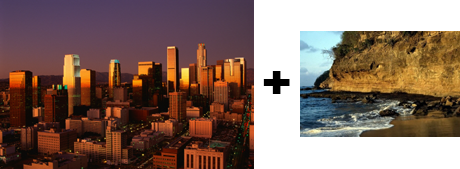 |
 |
Summary Combines image data from two images, using the specified opacity value.Usage Combine images by specifying blending factor. |
| Clouds |  |
 |
Summary Applies the cloud effect on the image by generating clouds according to a given seed value.Usage Add cloud texture to the image. |
| Combine | 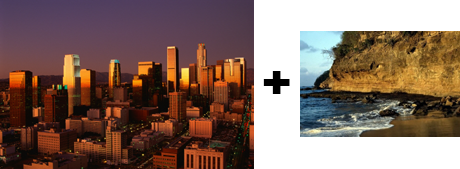 |
 |
Summary Combines image data from two images (source and destination), letting you specify the areas to be combined, the operations to be performed when combining the data, and which color planes (R or G or B or R, G, and B) are used.Usage Combine images based on specified arithmetic operations. |
| Lens Flare |  |
 |
Summary Simulates the secondary reflections caused when bright lights are facing the camera lens. The lens flare is refracted into a series of lightened circles that surround the flare center point.Usage Simulate the effect of light strokes camera lens; produces an artistic effect for a fine arts or commercial project. |
| Stitch | 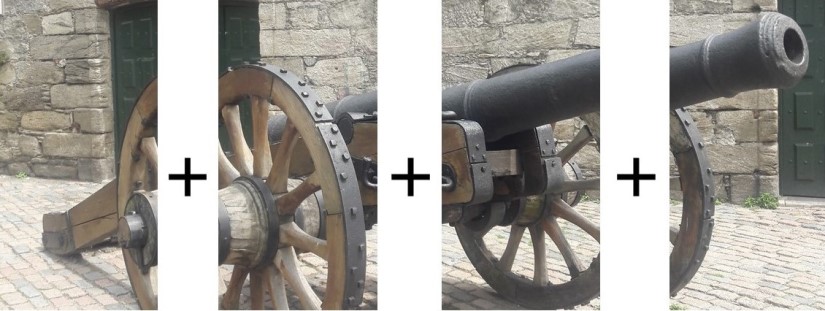 |
 |
Summary Merges a set of images letting you specify operations to be performed when stitching the images.Usage Combine a set of images that have overlapping regions around the edges of the images. |
| Vignette |  |
 |
Summary Draws a specified shape and feathers it to the image.Usage Draw a circle, ellipse, rectangle or square to create a vignette shape and then a color is feathered to the image, filling either the inside or the outside of the vignette shape. |
Graphics Processing: Crop, Deskew, Border, Enhancement, Sharpen and others
| Member | Before | After | Description |
|---|---|---|---|
| Add Bitmaps | 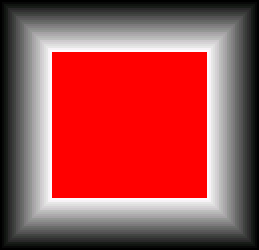 |
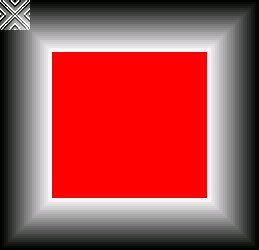 |
Summary Adds or averages the bitmaps in a list. Usage Add images of the same view to improve the lightness or brightness of the image. Or eliminate the random noise contained in the images by doing an average of the bitmaps. |
| Add Weighted Bitmaps |  |
 |
Summary Adds or averages the images in a list according to their weight factors. Usage Call this command for a series of images taken of the same object at short intervals. |
| Pencil (Advanced Colored) |  |
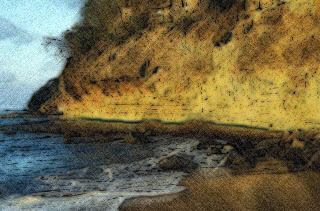 |
Summary Creates the look of a drawn picture with user-defined outlines, coloring type, pencil, and paper roughness. For a simpler option, view Simple Colored Pencil.Usage Create artistic images with the feel of a colored pencil drawing. |
| Auto Binary Segment | 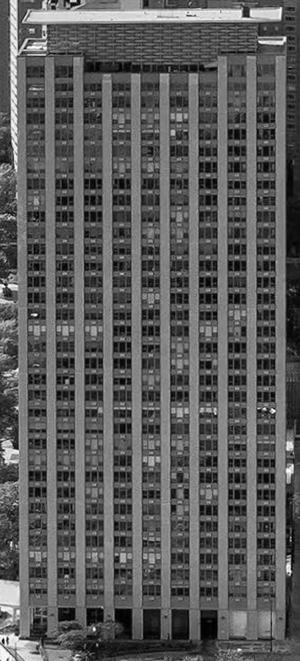 |
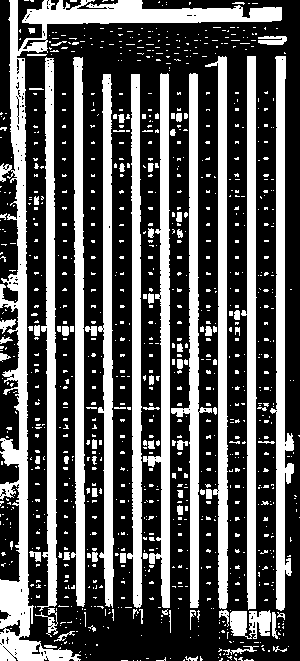 |
Summary Creates a binary segmentation to the image using a two-peak method of statistical analysis of the histogram.Usage Allows for easy separation of an object from its background. |
| Auto Contrast |  |
 |
Summary Increases the overall contrast without changing the colors of the image. Usage Make the image look sharper. |
| Auto Crop |  |
 |
Summary Trims the current image, removing blank space around the edges.Usage Automatically remove border and the black spaces. |
| Auto Intensity | 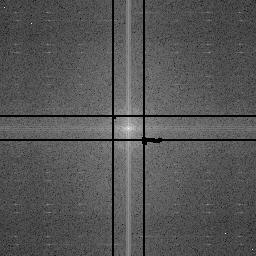 |
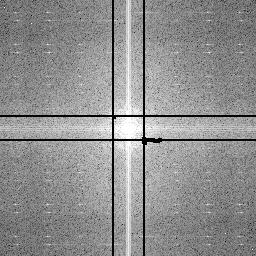 |
Summary Increases the intensity value of each pixel. Usage Make the image look generally brighter. |
| Blank Page |  |
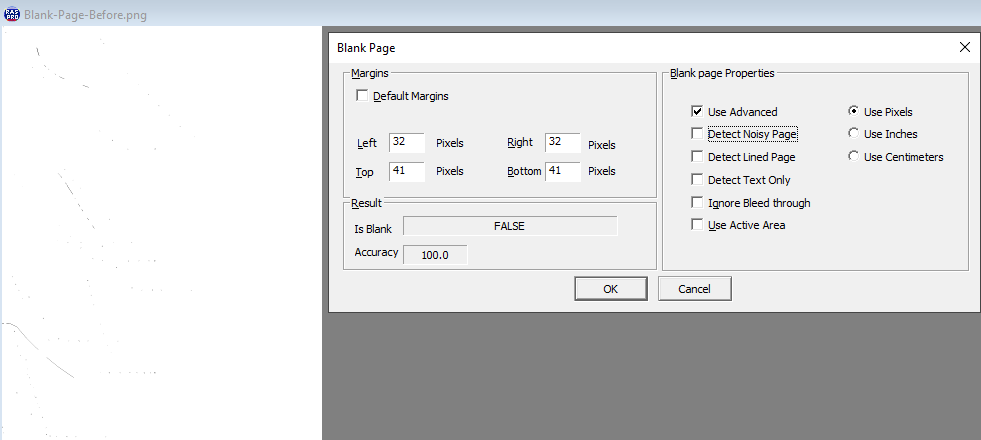 |
Summary Detects whether an image is a blank page.Usage Find blank pages within many documents despite noise, bleed-through, or lines. |
| Border Remove | 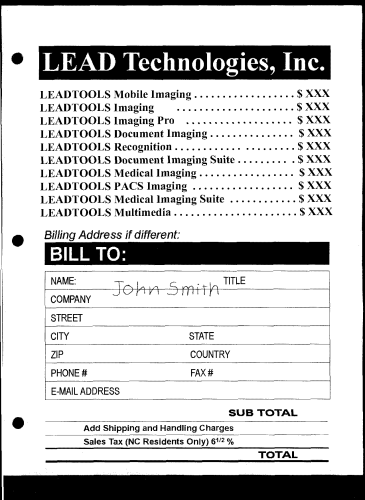 |
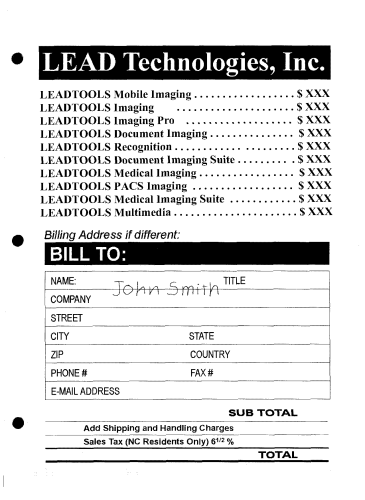 |
Summary Finds and removes the black borders in a 1-bit black and white image.Usage Remove the image borders in order to allow more accurate OCR detection. |
| Brain Analysis | 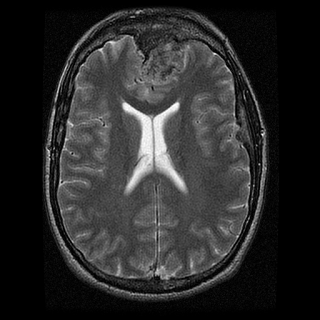 |
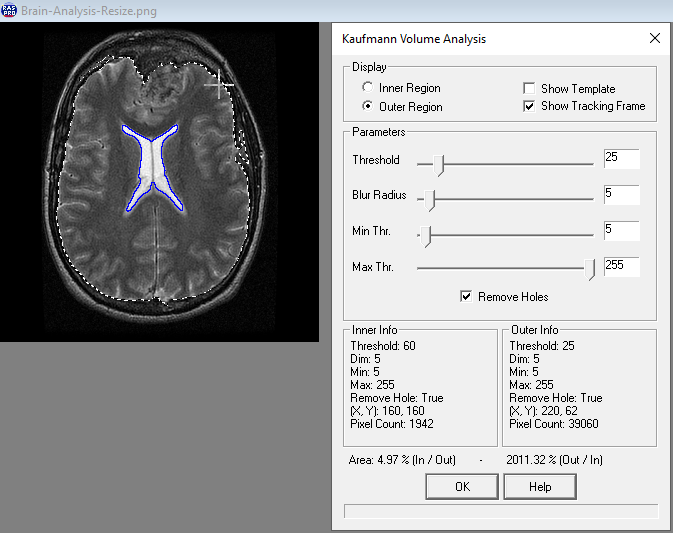 |
Summary Calculates the ratio between the corpus callosum (which is the white matter in the middle of the brain that looks like the letter X) and the brain sphere. Usage Create an area and use to calculate the Kaufmann ratio (size of the corpus callosum / size of the brain sphere). |
| Bricks Texture |  |
 |
Summary Creates the look of bricks on top of the image with user-defined brick shading and colored grout. Usage Creative design and manipulation. |
| Canvas |  |
 |
Summary Creates the look of the image on a canvas with user-defined tiling. Usage Add a canvas effect for an artistic rendition of the image. |
| Color Resolution |  |
 |
Summary Changes the color resolution of the image with user-defined settings. Usage Create an image with a specified color resolution and palette. |
| Colored Balls |  |
 |
Summary Turns each section of the image into user-defined colored balls. Usage Convert the image into a collection of colored balls using the colors of the pixels in the vicinity. |
| Colored Pencil |  |
 |
Summary Applies an effect to an image that makes it look like it has been drawn with colored pencils.Usage Apply an artistic effect to an image that makes it look like it has been drawn with colored pencils. |
| Deskew | 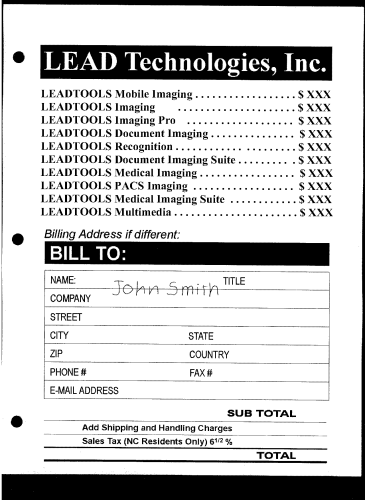 |
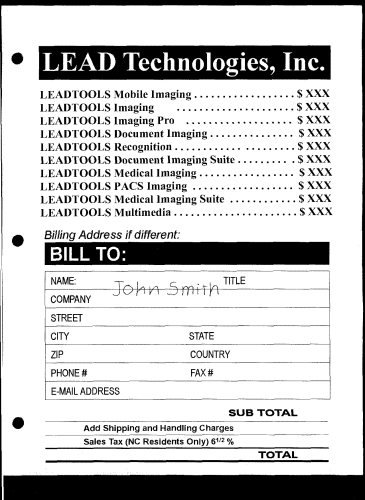 |
Summary Rotates the specified image to straighten it. This function typically is used to automatically straighten scanned images.Usage Correct the image angle automatically. |
| Digital Subtraction Angiography | 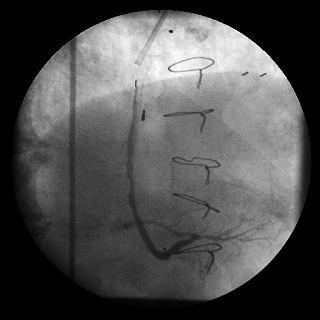 |
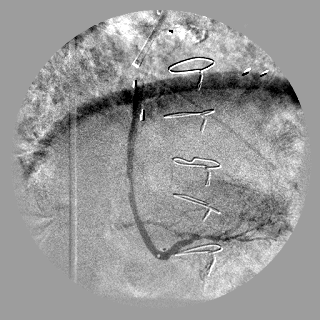 |
Summary Subtracts the live image from the mask image to show the differences between the two images.Usage Detect the differences between the two images. |
| Discrete Fourier Transform |  |
 |
Summary Computes the Discrete Fourier Transform (DFT) of an image or the Inverse Discrete Fourier Transform (IDF) as specified in parameters. Usage Convert the image from the time domain to the frequency domain and vice versa using the Discrete Fourier Transform algorithm. |
| Burkes Dithering |  |
 |
Summary Converts an image from any bits-per-pixel to any bits-per-pixel using the Burkes Dithering method.Usage Converts an image from any bits-per-pixel to any bits-per-pixel. |
| Clustered Dithering |  |
 |
Summary Converts an image from any bits-per-pixel to any bits-per-pixel using the Clustered Dithering method.Usage Converts an image from any bits-per-pixel to any bits-per-pixel. |
| Floyd-Steinburg Dithering |  |
 |
Summary Converts an image from any bits-per-pixel to any bits-per-pixel using the Floyd-Steinburg Dithering method.Usage Converts an image from any bits-per-pixel to any bits-per-pixel. |
| Jarvis Dithering |  |
 |
Summary Converts an image from any bits-per-pixel to any bits-per-pixel using the Jarvis Dithering method.Usage Converts an image from any bits-per-pixel to any bits-per-pixel. |
| No Dithering |  |
 |
Summary Converts an image from any bits-per-pixel to any bits-per-pixel with no dithering.Usage Converts an image from any bits-per-pixel to any bits-per-pixel. |
| Ordered Dithering |  |
 |
Summary Converts an image from any bits-per-pixel to any bits-per-pixel using the Ordered Dithering method.Usage Converts an image from any bits-per-pixel to any bits-per-pixel. |
| Sierra Dithering |  |
 |
Summary Converts an image from any bits-per-pixel to any bits-per-pixel using the Sierra Dithering method.Usage Converts an image from any bits-per-pixel to any bits-per-pixel. |
| Stevenson-Arce Dithering |  |
 |
Summary Converts an image from any bits-per-pixel to any bits-per-pixel using the Stevenson-Arce Dithering method.Usage Converts an image from any bits-per-pixel to any bits-per-pixel. |
| Stucki Dithering |  |
 |
Summary Converts an image from any bits-per-pixel to any bits-per-pixel using the Stucki Dithering method.Usage Converts an image from any bits-per-pixel to any bits-per-pixel. |
| Edge Detect Effect |  |
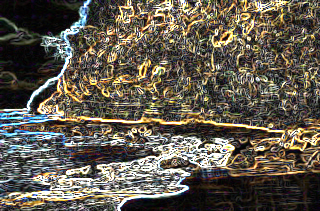 |
Summary Detects the edges in an image and their strength.Usage Detect edges in the image. |
| Edge Detector |  |
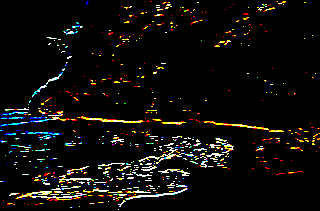 |
Summary Applies the specified edge filter to the specified image.Usage Binarize the image and outline the objects. |
| Fast Fourier Transform |  |
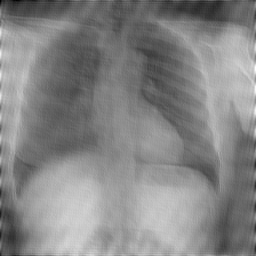 |
Summary Computes the Fast Fourier Transform (FFT) of an image or the Inverse Fast Fourier Transform (IFFT) as specified in the parameters. Usage Convert the image from the time domain to the frequency domain and vice versa using a Fast Fourier Transform algorithm. |
| Frame Add |  |
 |
Summary Adds a chosen frame to be placed either within the image or on the border of the image, and with the option to mask the image with a transparent color of choice.Usage Make the image look like a framed portrait. |
| Gaussian Filter |  |
 |
Summary Smoothes or blurs an image by applying a Gaussian filter to the specified image.Usage Remove noise and blur. |
| Glare Detection | 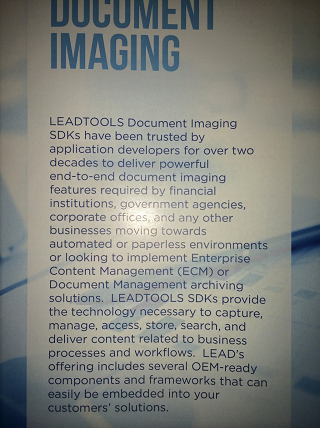 |
 |
Summary Detects the region of glare and returns the coordinates surrounding the region within the image.Usage Detect the glare area within an image. |
| Glow |  |
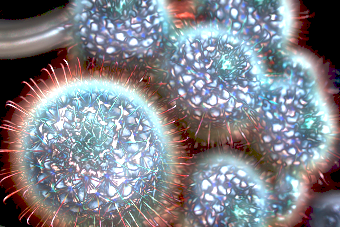 |
Summary Makes the colored edges shine with a neon glow.Usage Detect image edges and give them an artistic look. |
| Gwire Tool |  |
 |
Summary Performs semi-automatic segmentation by creating minimal paths that follow the boundaries of the objects in the image.Usage Outline objects within an image with curving lines and separate that object from its original location. |
| Intelligent Down Scale |  |
 |
Summary Reduces the image size while preserving important features automatically. Also, it can remove or preserve certain objects chosen by the user without affecting the natural look of the image.Usage Resize an image while reducing, stretching, and squishing effects. |
| Intelligent Up Scale |  |
 |
Summary Increases the size of the image while preserving important features automatically. Also, it preserves selected objects without affecting the natural look of the image.Usage Resize an image while reducing, stretching, and squishing effects. |
| Kmeans Segmentation |  |
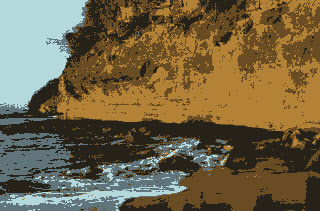 |
Summary Performs image segmentation and color reduction using the K-means algorithm.Usage Create sections within an image using the K-means algorithm. |
| Lambda Connectedness |  |
 |
Summary Performs image segmentation using a special region-growing algorithm called Lambda Connectedness. Usage Create sections within an image. |
| Leveling |  |
 |
Summary Enhances contrast and intensity, turning the dark values darker and the light values lighter enhancing shadows and brightens the image. Usage Make the image look generally brighter. |
| Levelset Region |  |
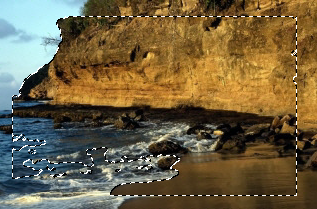 |
Summary Performs semi-automatic segmentation (using the Levelset algorithm) by shrinking or expanding a contour represented by a region to the objects in the image. Usage Find the best-fitting contour that encapsulates objects. |
| Lighting Effect |  |
 |
Summary Add directed lighting source spot to the image with user-defined settings. Usage Produce an image that looks like as if there is light directed into it. |
| Line Remove | 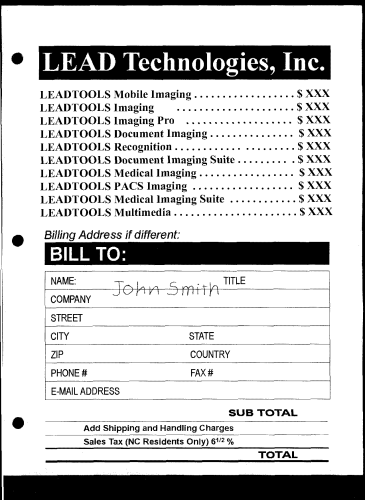 |
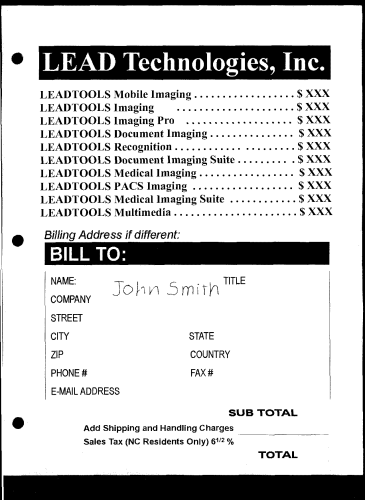 |
Summary Finds and removes horizontal and vertical lines in a 1-bit black and white image.Usage Remove the lines in order to allow more accurate OCR detection. |
| Local Histogram Equalize | 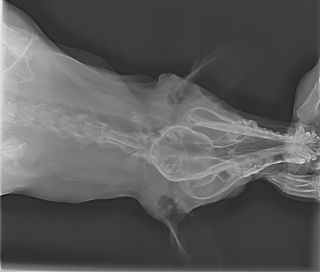 |
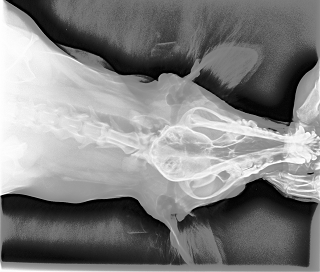 |
Summary Brings out details in areas of an image that are too dark or too bright.Usage Enhance the image details where the subject is in a dark room and it has good lighting on it but its surroundings are dark. |
| Match Histogram |  |
 |
Summary Transforms an image so that its histogram matches a reference images's histogram. Usage Use to bring out the detail in dark areas of an image, such as pre-processing images for the purpose of improving barcode recognition results. |
| Mosaic Tiles |  |
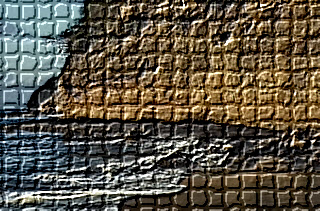 |
Summary Creates a mosaic effect on an image by dividing an image into rectangular or arc-shaped cells with irregular boundaries and modifying the color of each cell.Usage Render an image with a mosaic effect as if it is painted over tiles. |
| Opacity | 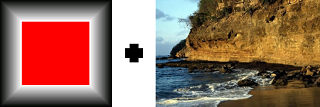 |
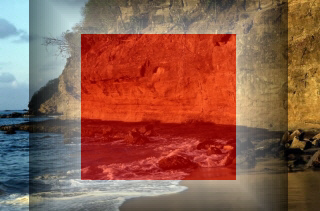 |
Summary Combines image data from two images, using a specific opacity value.Usage Blend two images into one using transparency. |
| Otsu Thresholding |  |
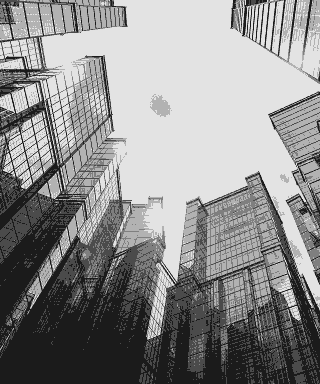 |
Summary Performs image segmentation and color reduction using Otsu clustering on grayscale images.Usage Use as a way to binarize an image. |
| Perspective Deskew | 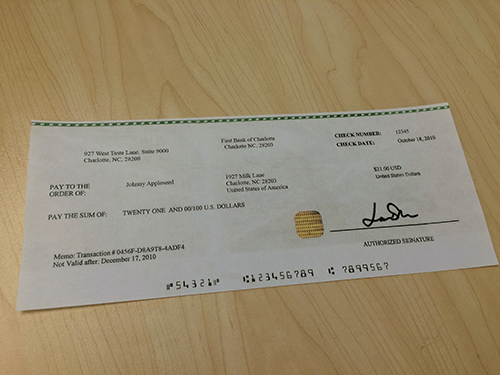 |
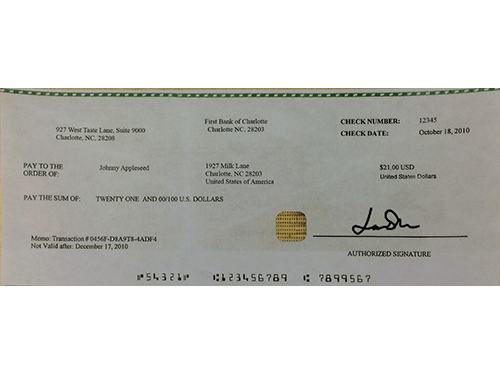 |
Summary Correct depth (z-axis) deformation as well as deformation along the x- and y- axes.Usage Correct the image angle and perspective automatically. |
| Perspective |  |
 |
Summary Gives an image a 3D effect, as if it exists on a flat plane and has been skewed into a different shape.Usage Give the image a 3-D effect, as if it exists on a flat plane and has been skewed into a different shape. |
| Rake Remove | 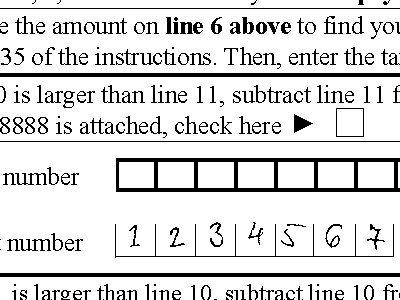 |
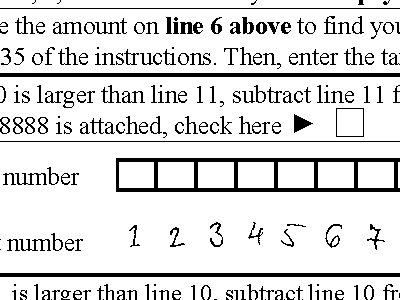 |
Summary Removes the isolated data rakes from 1-bit black and white images.Usage Remove data rakes from documents and forms. |
| Remove Red Eye |  |
 |
Summary Removes the "red eye" effect in color images by converting the red color in the eye to the new specified color.Usage Remove the redness from eye. |
| Replace Color |  |
 |
Summary Allows the user to choose colors within the image and transform it.Usage Creative design and manipulation. |
| Roman Mosaic |  |
 |
Summary Segments the image into tiles that are colored after the pixels found in the region.Usage Create the look of a roman mosaic on top of the image. |
| Sharpen |  |
 |
Summary Increases or decreases the sharpness of the image.Usage Sharpen the image's edges. |
| Shear |  |
 |
Summary Moves the corners of an image in the fashion of a parallelogram.Usage Move the corners of the image in the fashion of a parallelogram. |
| Shift Data |  |
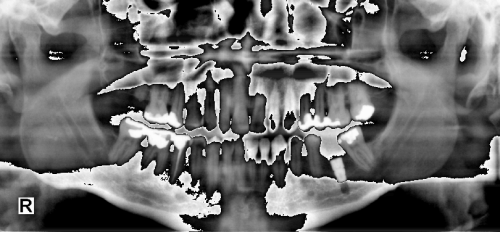 |
Summary Select a specified number of bits from an 8, 12 or 16-bit grayscale image into a mask and place the mask in a new 8-bit gray image.Usage Use as a visualization aid to select certain bits of the supported type image and display them in another image. Also used for Motorola image formats. |
| Shrink Wrap Tool |  |
 |
Summary Performs automated segmentation of a rectangular or circular area in the image using the specified threshold. Usage Separate an object or text from its background. |
| Sigma |  |
 |
Summary Performs an edge-preserving average filter on the image.Usage Highlight edges in medical images by averaging pixels. |
| Signal to Noise Ratio |  |
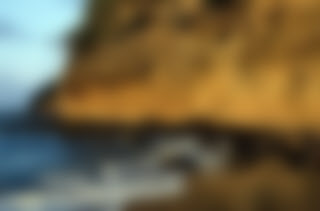 |
Summary Finds the signal to noise ratio in an image. Usage Detect the general quality and sharpness of an image. |
| Pencil (Simple Colored) |  |
 |
Summary Creates the look of a drawn picture with defined intensity. For extended options, view Advanced Colored Pencil.Usage Create artistic images with the feel of a colored pencil drawing. |
| Skeleton | 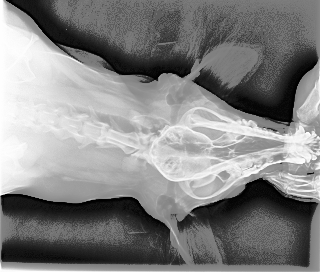 |
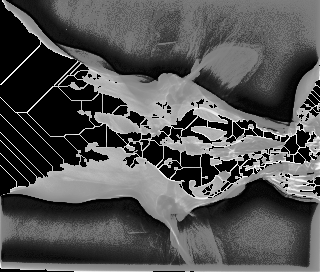 |
Summary Finds the skeleton of objects or regions in the image.Usage Make the skeleton of an object or region stand out from the rest of the image. |
| Star Draw |  |
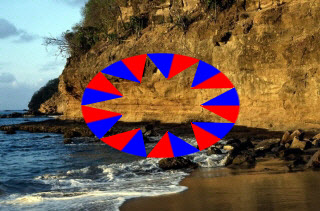 |
Summary Draws a star on the image with defined size, position and color.Usage Mark specific parts of an image or designate an image as special. |
| Stent Enhancement | 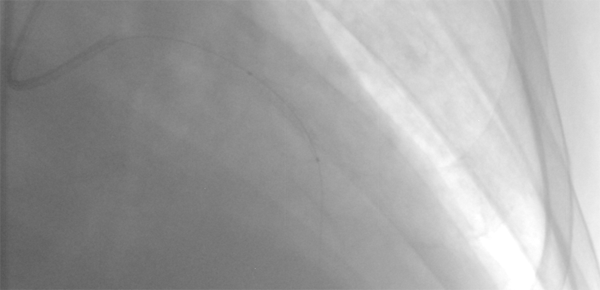 |
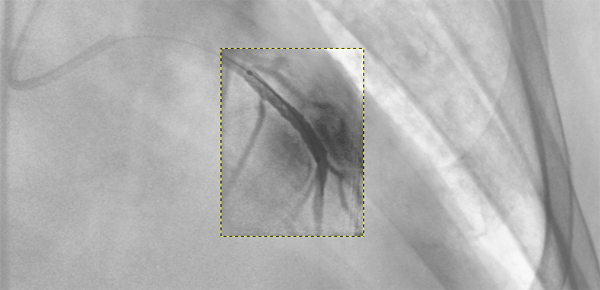 |
Summary This enhances the visibility of the stent device in X-Ray angiography sequence of the coronary arteries.Usage Performs a digital stent enhancement on a sequence of X-Ray frames. |
| Subtract Background |  |
 |
Summary Removes the background from an image.Usage Improve the quality of the image, remove background and increase the visibility of the details. |
| Tissue Equalize |  |
 |
Summary Performs equalization between the hard tissue and the soft tissue in X-ray images, resulting in better quality for better interpretation and understanding of the image.Usage Improve the results in processing and recognition of Medical X-Ray and CT Images. |
| Unsharp Mask |  |
 |
Summary Sharpens the specified image by combining a blurred negative version of the image to the original image. Unsharp masking amplifies high-frequency components in the image (details).Usage Enhances the details within an image. |
| UnWarp |  |
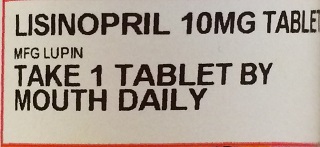 |
Summary Removes the distortion in an image of a cylindrical object, as if removing a label off of a cylinder and flattening it out. Usage Make warped text easier to read and store it as a separate image. |
| User Defined Filter |  |
 |
Summary Apply filtering on the image based on specified user defined mask coefficients.Usage Apply user defined filter on the image. |
| Watershed Segmentation |  |
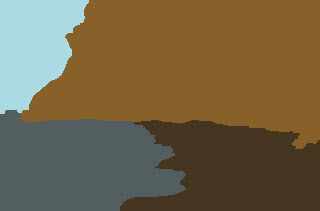 |
Summary Separates the image into different segments using the Watershed algorithm. Usage Create sections within an image as if it were a topographic surface. The dark areas are basins and the light areas the ridges around the basins. |
| Window Level |  |
 |
Summary Converts a 12 or 16-bit grayscale image to an 8-bit grayscale or a 24-bit RGB image.Usage Change the image depth and data according to its original Lookup Table. |
Noise
| Member | Before | After | Description |
|---|---|---|---|
| Add Noise |  |
 |
Summary Adds random pixels to an image, letting you specify the percentage of coverage and the color plane.Usage Add random noise to the image. |
| Aging |  |
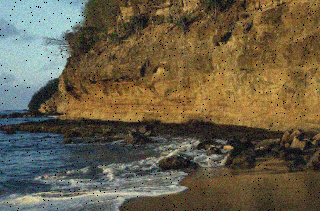 |
Summary Adds old films distortions to the image.Usage Give an old fashioned appearance to an image. |
| Anisotropic Diffusion | 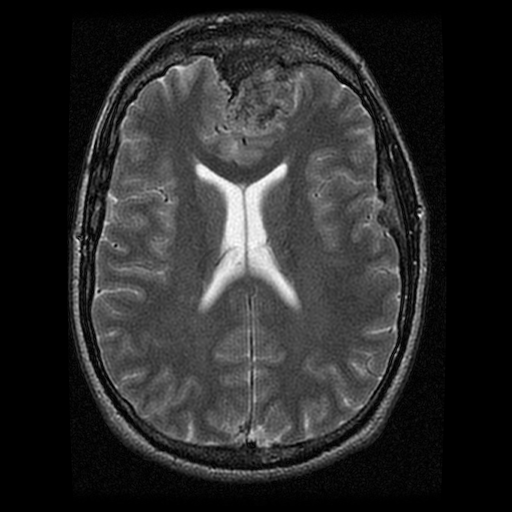 |
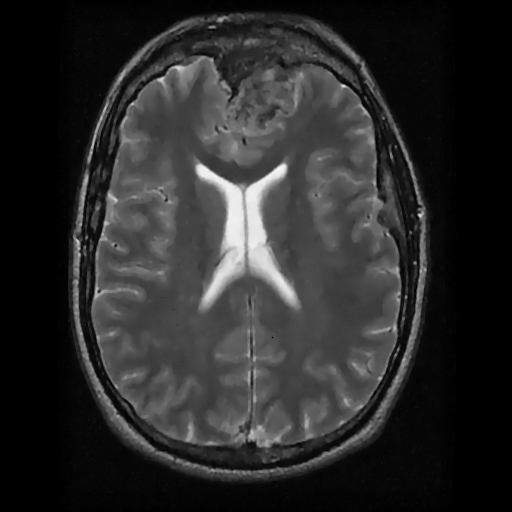 |
Summary Performs a 2-Dimensional Anisotropic Diffusion filter on an image for reduction of varied patterned and non-patterned noise.Usage Reduce noise in images, more specifically medical images. Images with a great amount of periodic noise in them are better suited to be clarified using this filter. |
| Anti Aliasing |  |
 |
Summary Applies an anti-aliasing filter to the specified image.Usage Remove alias, remove blur, smooth edges in an image, and smooth jagged diagonal lines. |
| Despeckle | 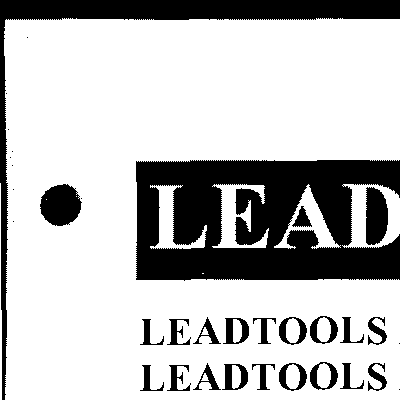 |
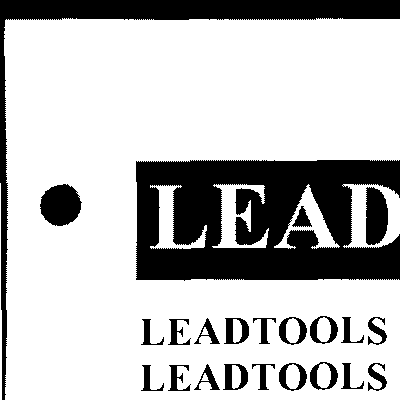 |
Summary Removes speckles from a bitmap, particularly scanned images such as Faxes.Usage Remove the speckles in order to allow more accurate OCR and barcode detection. |
| Dot Remove | 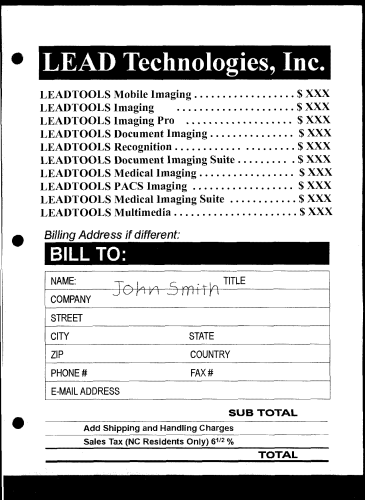 |
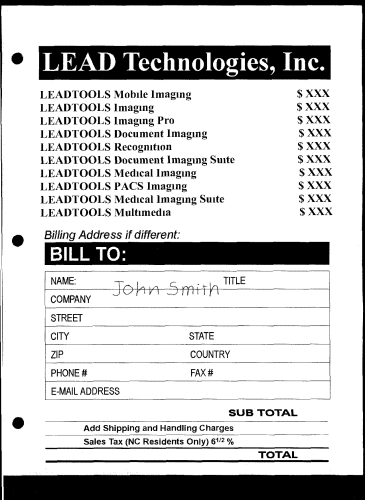 |
Summary Finds and removes dots and specks of various sizes.Usage Remove the dots in order to allow more accurate OCR detection. |
| Gamma Correct |  |
 |
Summary Adjusts the intensity of colors in an image by changing the gamma constant that is used to map the intensity values.Usage Control overall image brightness. |
| Hole Punch Remove | 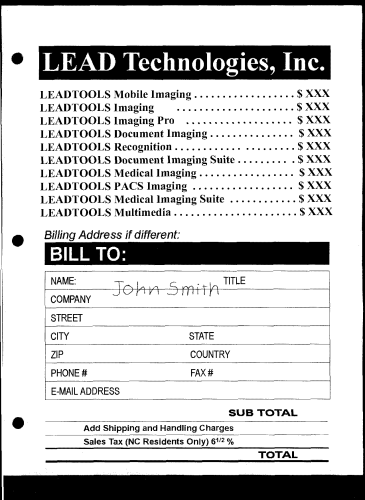 |
 |
Summary Finds and removes hole punches.Usage Remove the hole punches in order to allow more accurate OCR detection. |
| Maximum | 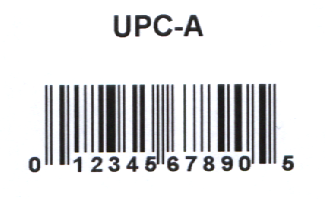 |
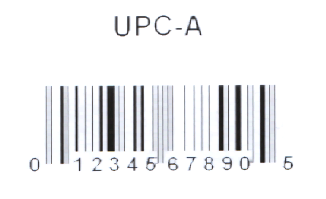 |
Summary Erodes dark objects by the specified amount.Usage Reduce the image noise and enlarging some image features. |
| Mean Shift | 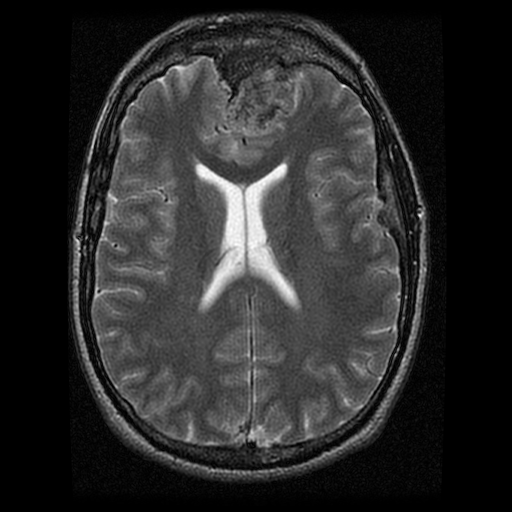 |
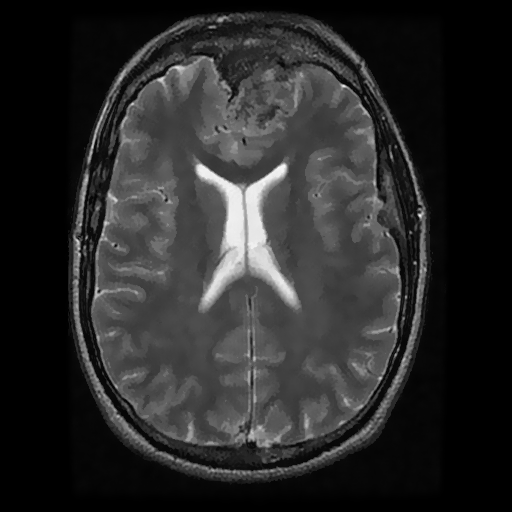 |
Summary Performs noise reduction while preserving detail.Usage Reduce noise while preserving detail. |
| Median | 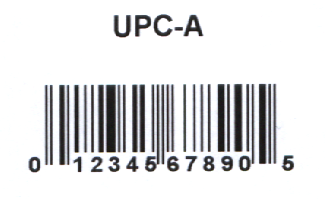 |
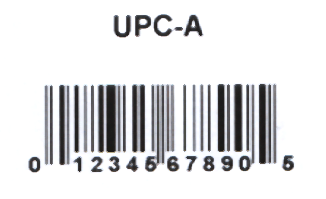 |
Summary Changes the color of each pixel in an image to the median color of pixels in its neighborhood.Usage Remove salt and pepper noise to improve edge detection. |
| Minimum | 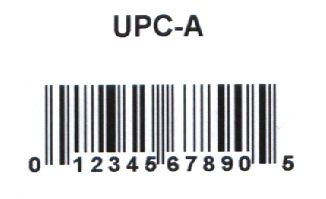 |
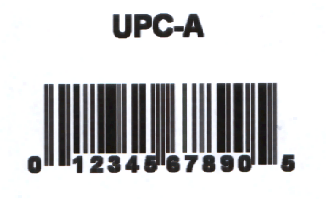 |
Summary Dilates dark objects by the specified amount.Usage Reduce the image noise and thinning some images feature. |
| Perlin Noise |  |
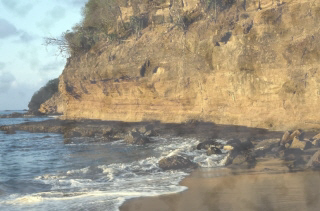 |
Summary Uses a pseudo-random number generator in order to create a Perlin noise, and then procedurally transforms that noise into a texture.Usage Add textured random noise to the image. |
| Salt and Pepper Removal | 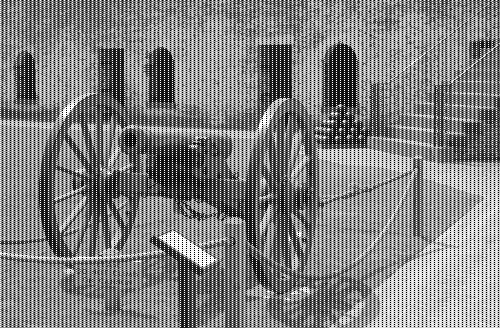 |
 |
Summary It removes salt (pixels having a value of 255) and pepper (pixels having a value of 0) and replaces them with the median value of the non-noisy pixels around them.Usage Removes the salt and pepper noise from the specified bitmap. |
| Smooth | 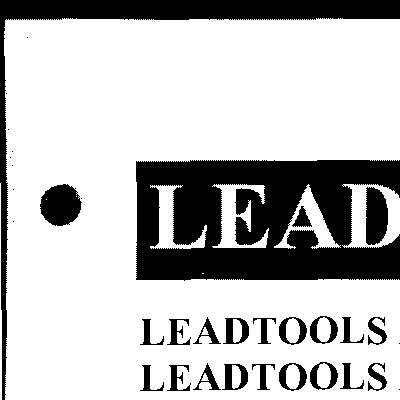 |
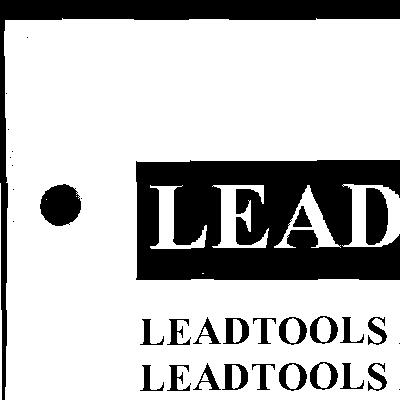 |
Summary Finds and smoothes the bumps and fills in the nicks of a 1-bit black and white image.Usage Smooth the image features in order to make it more readable and allow more accurate OCR detection. |
Morphological Transformations: Aging, Binarization, Cubism and other Effects
| Member | Before | After | Description |
|---|---|---|---|
| Auto Binarize | 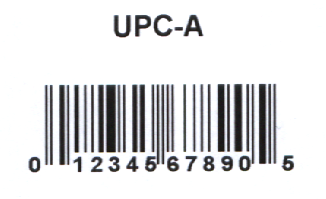 |
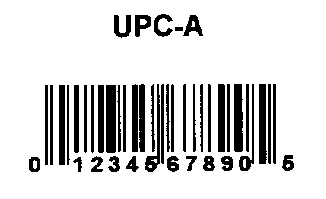 |
Summary Applies binary segmentation to a bitmap automatically.Usage Automatically apply binary segmentation to a bitmap. |
| Bending | 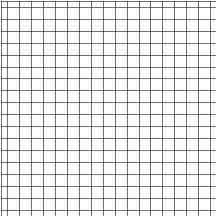 |
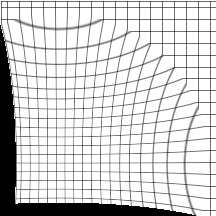 |
Summary Warps the active image along a curved plane, centered on the pivot point.Usage Make the image look like as if it has been bent. |
| Binary Filter |  |
 |
Summary Imposes a binary filter on an image. It performs a user defined effect by using suitable mask.Usage Used for the erosion or dilation of objects, removal of noise in an image, detect edges, smoothing the image, and can also be used for area measurement. |
| Bump Map |  |
 |
Summary Gives an image the appearance of depth or substance texture by adding a three-dimensional texture pattern to the image.Usage Give an image the appearance of depth or substance texture. |
| Cubism |  |
 |
Summary Remaps the image into a collection of rotated rectangles (cubic faces) so that it appears to have been created in the Cubist art style.Usage Produce a painted effect for a fine arts or commercial project. |
| Cylindrical | 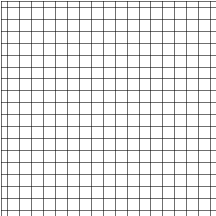 |
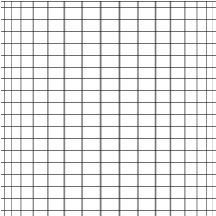 |
Summary Warps the image around a cylinder.Usage Make the image look like as if it has been wrapped around a cylinder. |
| Deinterlace | 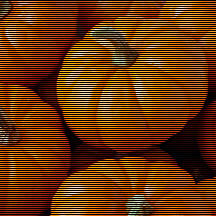 |
 |
Summary Deinterlaces a video source image.Usage Remove interlacing lines from an image taken from a video source. |
| Diffuse Glow |  |
 |
Summary Adds a colored glow to an image's light or dark areas, making these areas shine with a neon glow.Usage Add glow and some noise to the image. |
| Displace Map | 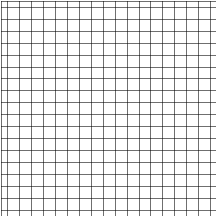 |
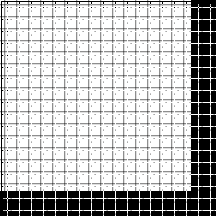 |
Summary Displaces image pixels horizontally and vertically according to the values of the displacement map image.Usage Displace image pixels according to another image. |
| Dry |  |
 |
Summary Simulates the effect of an image that has just been painted and allowed to dry.Usage Reduce the image colors to simulate a dried painting to produce an artistic effect for a fine arts or commercial project. |
| Edge Detect Statistical |  |
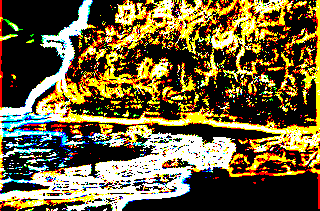 |
Summary Detects edges by examining the variation of colors in all directions using statistical indices.Usage Binarize the image and outline the objects according to its statistical information. |
| Emboss |  |
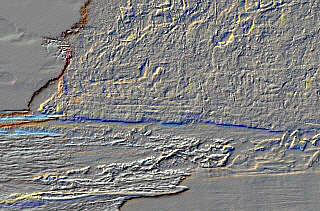 |
Summary Applies an emboss effect to an image, letting you specify the depth and direction of the effect.Usage Create a 3D view by highlighting the edges. |
| Feather Alpha Blend | 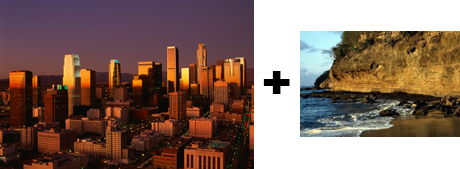 |
 |
Summary Combines image data from two images with feathering, by combining the two images with a variable opacity that depends on a fade mask.Usage Combine images based on selected mask and blending factor. |
| Fragment |  |
 |
Summary Averages an image with its shifted copies.Usage Blur the image with its shifted copies to make artistic view. |
| Free Hand Shear | 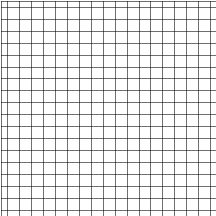 |
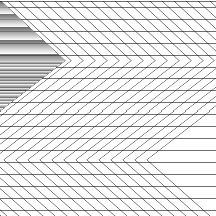 |
Summary Shears the image by the wave drawn.Usage Produce an image that has been sheared vertically or horizontally or both. |
| Free Hand Wave | 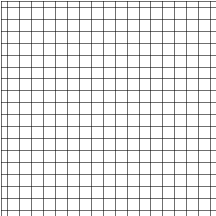 |
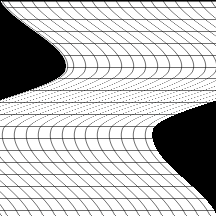 |
Summary Distorts the image by a free hand drawn wave in any specified direction.Usage Make the image look like as if it is reflected on user defined waves. |
| Free Plane Bend | 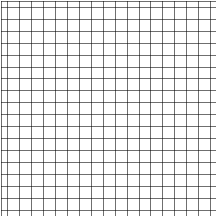 |
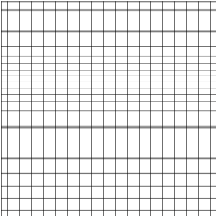 |
Summary Wraps the image onto a 3D plane.Usage Produce an image that has 3D distortions as if it has been wrapped around a plane. |
| Free Radial Bend | 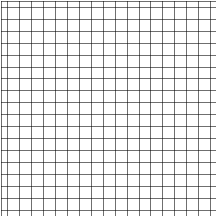 |
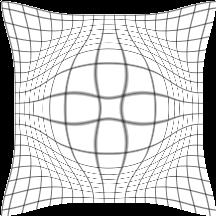 |
Summary Wraps the image along its radius on a 3D surface.Usage Produce an image that has 3D distortions as if it has been wrapped around a sphere. |
| Glass Effect |  |
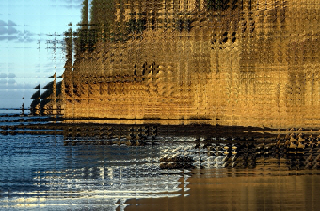 |
Summary Divides the image into rectangular cells and makes it look as if it is being viewed through glass blocks.Usage Simulate the effect of the image being viewed through glass blocks. |
| Halftone Pattern |  |
 |
Summary Creates a halftone screen effect for an image while keeping its continuous range of tones.Usage Create a halftone screen effect for an image while keeping its continuous range of tones. |
| Halftone |  |
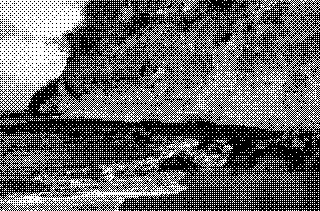 |
Summary Converts an image with any resolution to a halftoned image, with a specified pattern rotation.Usage Produce a uniform pattern to make the image look like halftone images. This function is used for simple printing processes. |
| High Pass |  |
 |
Summary Removes low frequency details in an image, resulting in a sharpened image.Usage Sharpen the image. |
| Impressionist |  |
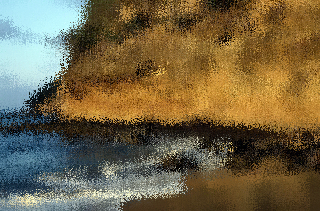 |
Summary Adds a filter to an image that makes it look as if it was painted by an impressionist painter.Usage Make the image look as if it was painted by an impressionist painter. |
| Mask Convolution |  |
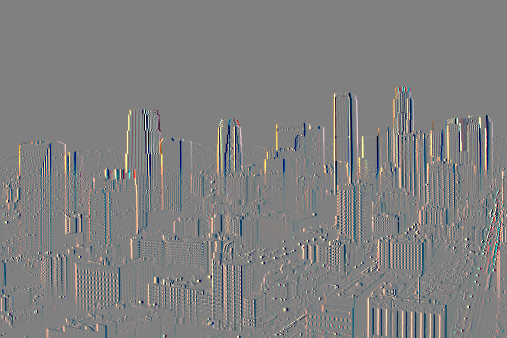 |
Summary Usage Detect edges by applying 3D effects. |
| Motion Blur |  |
 |
Summary Applies a filter, which creates the illusion of movement in an image.Usage Remove noise and blur, also shows the image's objects as in motion view. |
| Ocean |  |
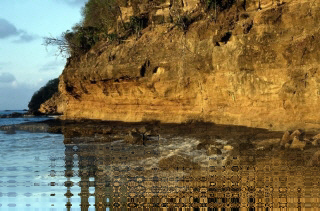 |
Summary Reflects the image on an ocean surface.Usage Add a water reflection effect to the image. |
| Offset |  |
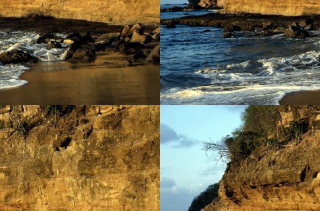 |
Summary Shifts the image pixels horizontally and vertically.Usage Shift image pixels. |
| Picturize List | 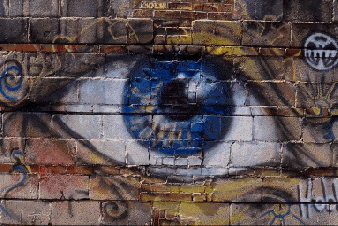 |
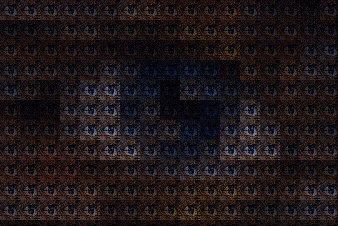 |
Summary Picturizes the specified image using one or more images.Usage Pixelate the image from other images thumbnails and control its brightness. |
| Pixelate | Summary Divides the image into rectangular or circular cells and then recreates the image by filling those cells with the minimum, maximum, or average pixel value, depending upon the effect that was selected.Usage Divide the image into rectangular or circular cells. |
||
| Plane Bend |  |
 |
Summary Places the image on parallel planes along the Z-axis bended toward the center point.Usage Place the image on parallel planes along the Z-axis bended toward the center point. |
| Plane |  |
 |
Summary Places the image on parallel planes along the Z-axis and angles the planes towards the center point.Usage Place the image on parallel planes along the Z-axis with the planes angled towards the center point. |
| Plasma |  |
 |
Summary Applies color patterns that blend into each other like plasma.Usage Add plasma-like blending colors to the image. |
| Pointillist |  |
 |
Summary Converts image colors into randomly placed dots to create a pointillist painting, and uses the background color to fill the area between dots.Usage Create a pointillist painting. |
| Polar |  |
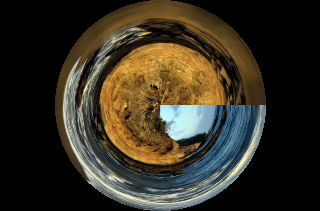 |
Summary Converts the image from rectangular to polar coordinates and vice versa.Usage Make the image look like as if it has been drawn on the Polar Coordinate system. |
| Posterize |  |
 |
Summary Imposes a poster effect on an image by quantizing the image's colors to a specified number of color levels per plane. For example, two levels mean two of red, two of green, and two of blue.Usage Produce the image colors to look like posters. |
| Punch |  |
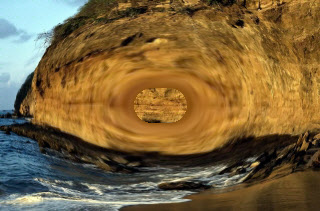 |
Summary Warps the image by punching it to expand away from its center or pinching it toward the center.Usage Punch the image around the center point as if there is a ripple around a defined center. |
| Puzzle Effect |  |
 |
Summary Splits the image into square blocks and redistribute them randomly inside the image.Usage Distort the image in a random way to look like a puzzle. |
| Radial Blur |  |
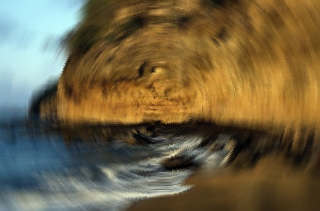 |
Summary Blurs the image by rotating the pixels around the specified center point.Usage Simulate the blur of capturing the image while rotating the camera. |
| Radial Wave |  |
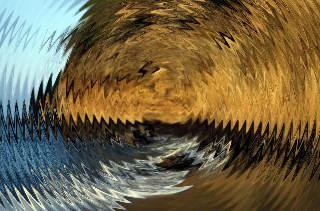 |
Summary Distorts an image by a radial wave radiating from any specified point on the image.Usage Make the image look like as if it is reflected on radial waves. |
| Rev Effect |  |
 |
Summary Creates a pseudo 3D wave effect based on the brightness along each line.Usage Simulate a wave monitor. |
| Ring Effect | 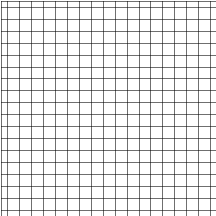 |
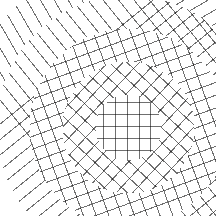 |
Summary Divides the image into certain number of rings. Each ring is rotated according to a rotate angle.Usage Distort the image in a circular random form. |
| Ripple | 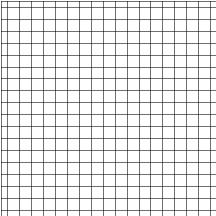 |
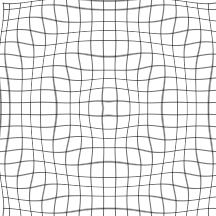 |
Summary Warps the image in concentric rings.Usage Make the image look like as if it is reflected on water ripples. |
| Shadow |  |
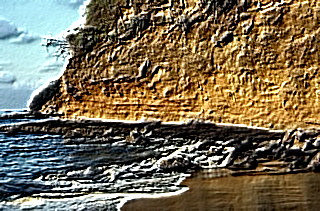 |
Summary Adds shadows to the bitmap.Usage Add shadows to the bitmap. |
| Smooth Edges |  |
 |
Summary Smoothes the rough edges in the image.Usage Reduce image variations and remove abrupt sharpen. |
| Spherize | 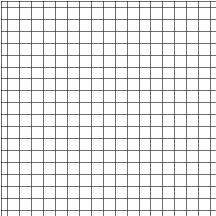 |
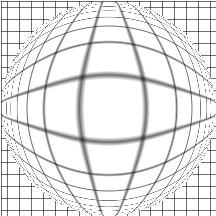 |
Summary Warps the image around a 3D spherical shape.Usage Make the image look like as if it has been viewed through a spherical glass. |
| Swirl | 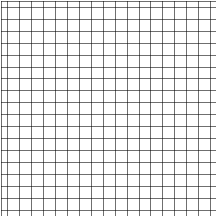 |
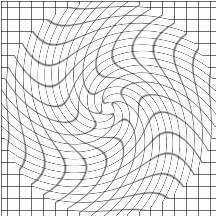 |
Summary Spins the image according to the rotation angle to produce a swirl pattern.Usage Make the image look like as if it has been swallowed by a swirl. |
| Tunnel | 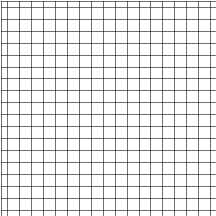 |
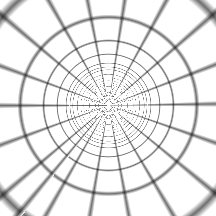 |
Summary Places the image inside a tunnel along the Z-axis.Usage Place the image inside a tunnel along the Z-axis. |
| Wave | 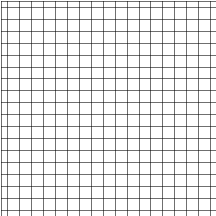 |
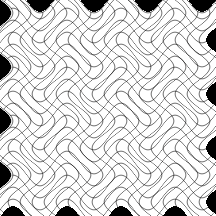 |
Summary Distorts the image with two perpendicular waves in any specified direction or shape.Usage Make the image look like as if it is reflected on waves. |
| Wind |  |
 |
Summary Creates thin lines, directed along certain angle, on the specified image.Usage Make the image appear as if it has been exposed by a direct wind. |
| ZigZag | 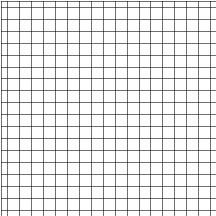 |
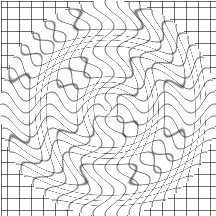 |
Summary Radially distorts the image by creating waves that twist the image around a specified center.Usage Add zigzag-like distortions to the image. |
| Zoom Blur |  |
 |
Summary Blurs the image along radial lines starting from a specified center point.Usage Simulate the blur of capturing the image while zooming the camera. |
| Zoom Wave | 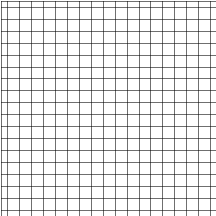 |
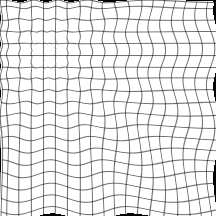 |
Summary Distorts the image with a wave zoomed from any specified point on the image.Usage Make the image look like as if it is reflected on zoomed waves. |
Demo Image Processing Functions
Demo Image
| Member | Before | After | Description |
|---|---|---|---|
| Anisotropic Diffusion | 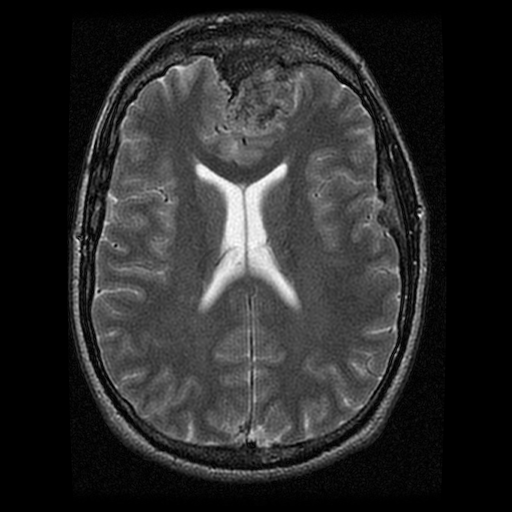 |
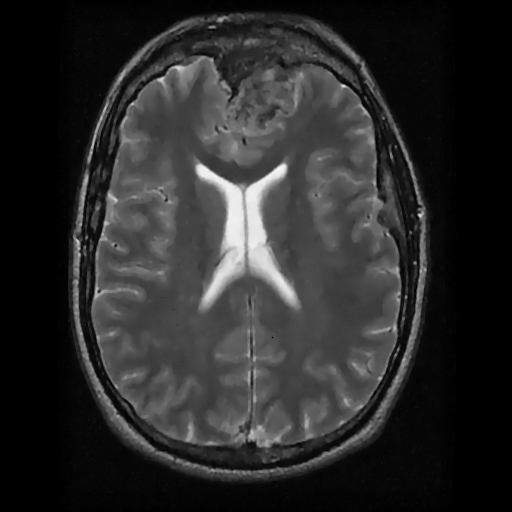 |
Summary Performs a 2-Dimensional Anisotropic Diffusion filter on an image for reduction of varied patterned and non-patterned noise.Usage Reduce noise in images, more specifically medical images. Images with a great amount of periodic noise in them are better suited to be clarified using this filter. |
| Brain Analysis | 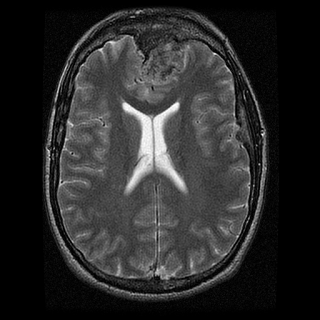 |
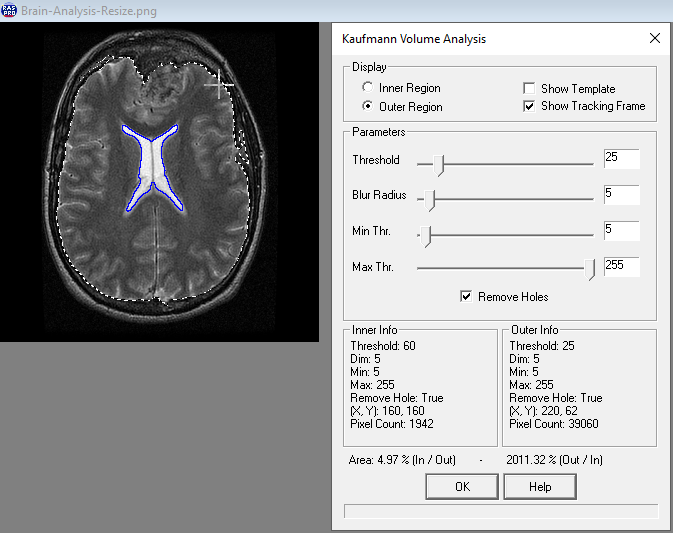 |
Summary Calculates the ratio between the corpus callosum (which is the white matter in the middle of the brain that looks like the letter X) and the brain sphere. Usage Create an area and use to calculate the Kaufmann ratio (size of the corpus callosum / size of the brain sphere). |
| Deskew | 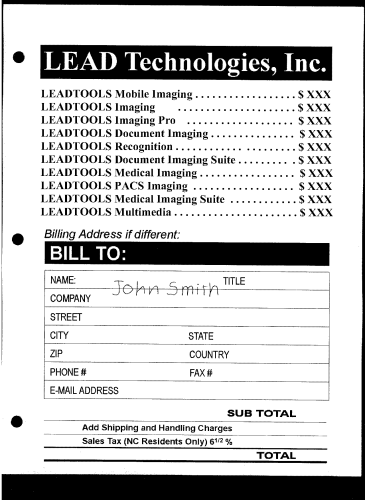 |
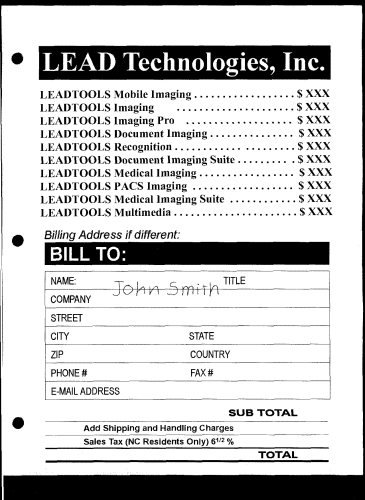 |
Summary Rotates the specified image to straighten it. This function typically is used to automatically straighten scanned images.Usage Correct the image angle automatically. |
| Digital Subtraction Angiography | 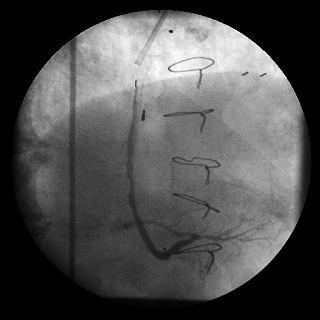 |
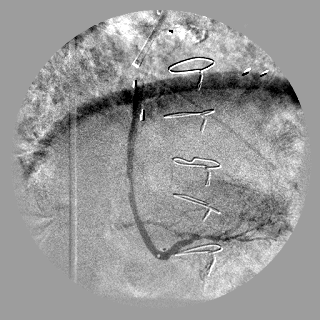 |
Summary Subtracts the live image from the mask image to show the differences between the two images.Usage Detect the differences between the two images. |
| Frame Add |  |
 |
Summary Adds a chosen frame to be placed either within the image or on the border of the image, and with the option to mask the image with a transparent color of choice.Usage Make the image look like a framed portrait. |
| Multiscale Enhancement |  |
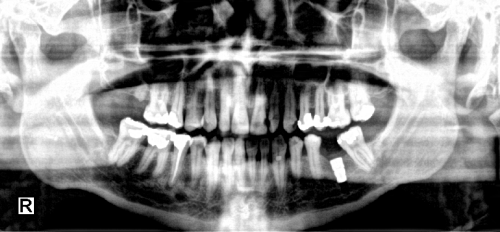 |
Summary Enhance images' contrast, edges, and density range of Computed Radiography (CR), in a way that all relevant image features are rendered to an appropriate level of visibility.Usage Enhance medical images using advanced methods. |
| Rake Remove | 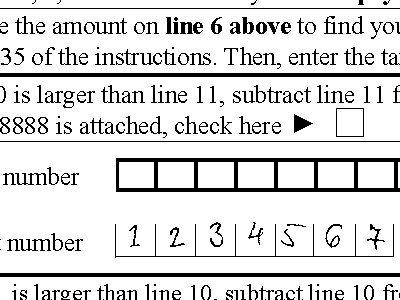 |
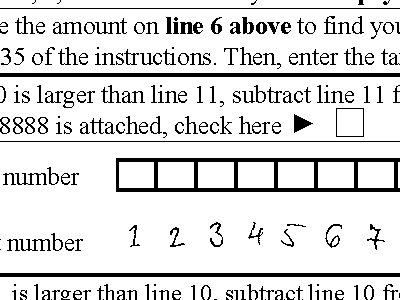 |
Summary Removes the isolated data rakes from 1-bit black and white images.Usage Remove data rakes from documents and forms. |
| Remove Red Eye |  |
 |
Summary Removes the "red eye" effect in color images by converting the red color in the eye to the new specified color.Usage Remove the redness from eye. |
| Shift Data |  |
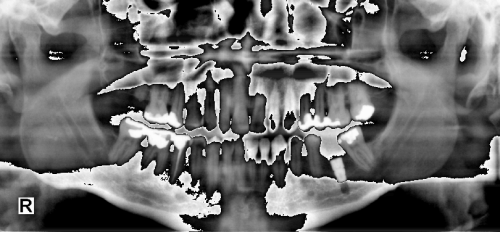 |
Summary Select a specified number of bits from an 8, 12 or 16-bit grayscale image into a mask and place the mask in a new 8-bit gray image.Usage Use as a visualization aid to select certain bits of the supported type image and display them in another image. Also used for Motorola image formats. |
| Sigma |  |
 |
Summary Performs an edge-preserving average filter on the image.Usage Highlight edges in medical images by averaging pixels. |
| Star Draw |  |
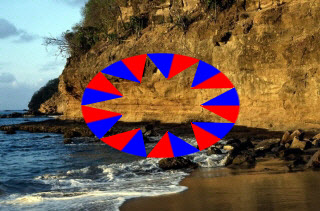 |
Summary Draws a star on the image with defined size, position and color.Usage Mark specific parts of an image or designate an image as special. |
| Subtract Background |  |
 |
Summary Removes the background from an image.Usage Improve the quality of the image, remove background and increase the visibility of the details. |
| Tissue Equalize |  |
 |
Summary Performs equalization between the hard tissue and the soft tissue in X-ray images, resulting in better quality for better interpretation and understanding of the image.Usage Improve the results in processing and recognition of Medical X-Ray and CT Images. |
Demo Color
| Member | Before | After | Description |
|---|---|---|---|
| Adaptive Contrast |  |
 |
Summary Adaptive contrast enhancement to regions that are low in contrast. This is different from histogram-based techniques which are based on all image pixels.Usage Improve image display by increasing contrast in areas that have low contrast. |
| Adjust Tint |  |
 |
Summary Adjusts the image tint by changing the colors in an image using two separate color wheel rotations.Usage Swing the image colors between red, green, and blue. |
| Auto Binarize | 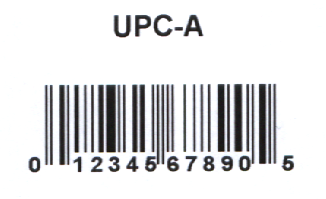 |
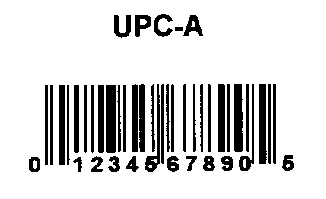 |
Summary Applies binary segmentation to a bitmap automatically.Usage Automatically apply binary segmentation to a bitmap. |
| Auto Binary Segment | 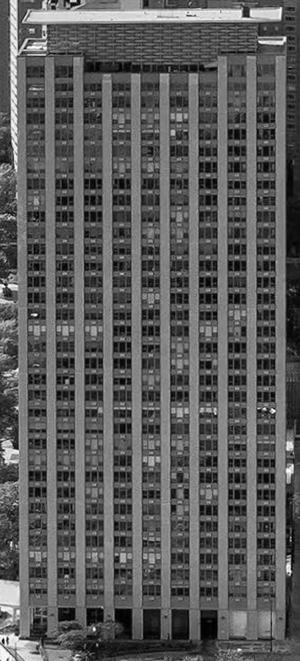 |
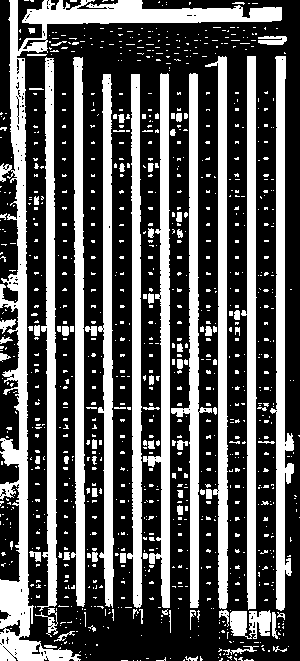 |
Summary Creates a binary segmentation to the image using a two-peak method of statistical analysis of the histogram.Usage Allows for easy separation of an object from its background. |
| Auto Color Level |  |
 |
Summary Applies one of several types of automatic color leveling to an image.Usage Automatically adjust an image's tonal range, color levels and contrast. |
| Auto Contrast |  |
 |
Summary Increases the overall contrast without changing the colors of the image. Usage Make the image look sharper. |
| Auto Intensity | 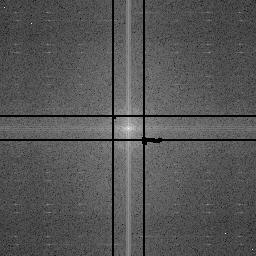 |
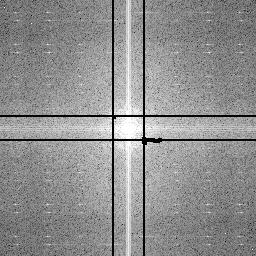 |
Summary Increases the intensity value of each pixel. Usage Make the image look generally brighter. |
| Balance Colors |  |
 |
Summary Redistributes the RGB values of the specified image, using the values stored in the specified structures.Usage Balance image colors according to specified weights. |
| Channel Mixer |  |
 |
Summary Redistributes the RGB values of the specified image according to specified mixing rule.Usage Mix the image channels color data. |
| Color Halftone |  |
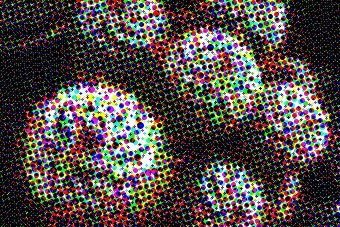 |
Summary Converts a 1-, 4-, 8-, 16-, 24-, or 32-bit image to a halftoned image, with a specified pattern rotation. A halftoned image is a 1-bit image that has been dithered for black and white printing or display.Usage View the image as a pattern of small spots with a limited number of colors. Used for simple printing processes. |
| Color Intensity Balance |  |
 |
Summary Change the distribution of the red, green, or blue channels.Usage Produce an image with balanced intensity and enhanced view. |
| Color Resolution |  |
 |
Summary Changes the color resolution of the image with user-defined settings. Usage Create an image with a specified color resolution and palette. |
| Color Separate |  |
 |
Summary Separates the specified image by color plane to produce one grayscale image per plane. You can specify any of several color-space models, including CMYK.Usage Separate image color channels to new color spaces. |
| Color Threshold |  |
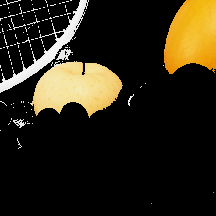 |
Summary Thresholds the image based on one of any eight color spaces.Usage Extract an object with a certain color threshold. |
| Colorize Gray |  |
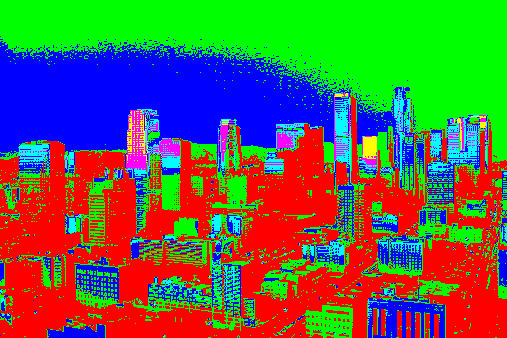 |
Summary Colorize the grayscale image by specifying ranges of grayscale intensities and their corresponding RGB value.Usage Colorize gray scale images. |
| Desaturate |  |
 |
Summary Converts the image to a grayscale level by reducing the saturation of each color to zero. The conversion will not change the color resolution.Usage Convert the image colors to a grayscale. |
| Dynamic Binary | 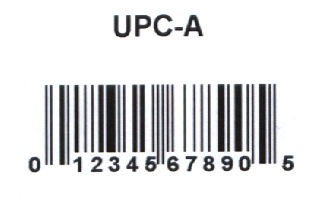 |
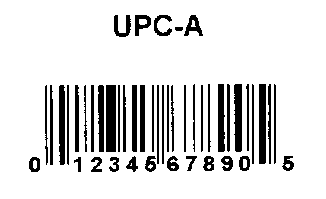 |
Summary Binarize an image by using a different threshold value for each pixel of the image.Usage Create an intelligent binary image. |
| Gray Scale to Duotone |  |
 |
Summary Converts the grayscale image into a colored one by mixing or replacing the original values of the pixels with new colors.Usage Colorize grayscale images. |
| Gray Scale to Multitone |  |
 |
Summary Converts a grayscale image into a colored one by mixing or replacing the original values of the pixels with one or more new colors.Usage Colorize grayscale images. |
| Gray Scale |  |
 |
Summary Converts colored images to 8-, 12-, and 16-Bit gray scale image.Usage Change colored image into gray scale to add an artistic range of gray shades and create a smaller file size. |
| Halftone Pattern |  |
 |
Summary Creates a halftone screen effect for an image while keeping its continuous range of tones.Usage Create a halftone screen effect for an image while keeping its continuous range of tones. |
| Halftone |  |
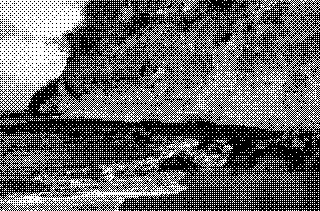 |
Summary Converts an image with any resolution to a halftoned image, with a specified pattern rotation.Usage Produce a uniform pattern to make the image look like halftone images. This function is used for simple printing processes. |
| High Pass |  |
 |
Summary Removes low frequency details in an image, resulting in a sharpened image.Usage Sharpen the image. |
| Histogram Contrast |  |
 |
Summary Increases or decreases the contrast of the image using its histogram to determine the median brightness as opposed to using an arbitrary value of 128. This function finds the median brightness of the image, then brightens the pixels with values above the median and darkens the pixels with values below the median.Usage Increase or decrease the contrast of an image. |
| Histogram Equalize |  |
 |
Summary Linearizes the number of pixels and enhance the details in an image based on the specified (RGB, YUV, or GRAY) color space by redistributing the colors intensities according to its histogram data.Usage Bring out the details in dark areas of an image. |
| Hue Saturation Intensity Change |  |
 |
Summary Changes the hue, saturation and intensity for all or specified colors in the image.Usage Change the image hue, saturation and intensity values for specified colors in the image. |
| Hue Change |  |
 |
Summary Changes the hue of colors in an image by rotating the color wheel a specified number of degrees.Usage Change the Chrominance (Hue Channel) of an image. |
| Intensity Detect | 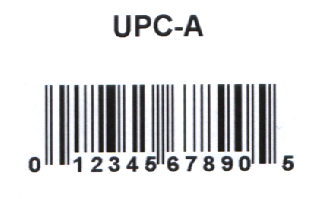 |
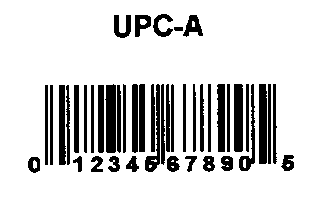 |
Summary Divides the image into binary segments according to specified thresholds.Usage Segment the image and converting the image into a binary one. Useful for color reduction and segmentation. |
| Change Intensity |  |
 |
Summary Changes the intensity (brightness) of the image.Usage Change the intensity (brightness) of the image. |
| Leveling |  |
 |
Summary Enhances contrast and intensity, turning the dark values darker and the light values lighter enhancing shadows and brightens the image. Usage Make the image look generally brighter. |
| Local Histogram Equalize | 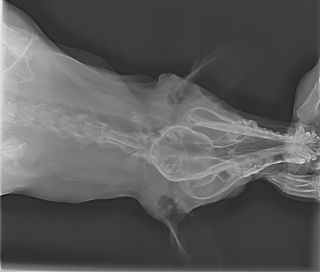 |
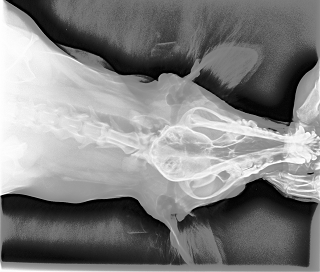 |
Summary Brings out details in areas of an image that are too dark or too bright.Usage Enhance the image details where the subject is in a dark room and it has good lighting on it but its surroundings are dark. |
| Match Histogram |  |
 |
Summary Transforms an image so that its histogram matches a reference images's histogram. Usage Use to bring out the detail in dark areas of an image, such as pre-processing images for the purpose of improving barcode recognition results. |
| Remap Hue |  |
 |
Summary Uses a lookup table to change an image's hue values.Usage Remap a range of Hue color values to another range. |
| Remap Intensity |  |
 |
Summary Uses a lookup table to change an image's intensity values. You can apply the change to red, green, blue, or all color channels.Usage Remap the colors intensities to user specified values. |
| Replace Color |  |
 |
Summary Allows the user to choose colors within the image and transform it.Usage Creative design and manipulation. |
| Sample Target |  |
 |
Summary Corrects color values by shifting the sample colors to the target colors.Usage Correct image colors in shadows, midtones and highlight ranges. |
| Selective Color |  |
 |
Summary Applies a selective color to an image.Usage Change image colors smoothly. |
| Swap Colors |  |
 |
Summary Swaps the specified color channels.Usage Swap image's color channels. |
Demo Filters
| Member | Before | After | Description |
|---|---|---|---|
| Add Bitmaps | 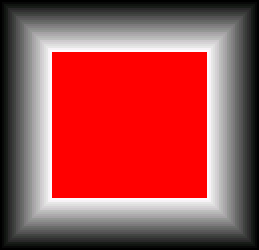 |
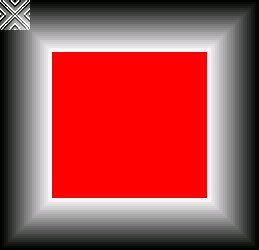 |
Summary Adds or averages the bitmaps in a list. Usage Add images of the same view to improve the lightness or brightness of the image. Or eliminate the random noise contained in the images by doing an average of the bitmaps. |
| Add Weighted Bitmaps |  |
 |
Summary Adds or averages the images in a list according to their weight factors. Usage Call this command for a series of images taken of the same object at short intervals. |
| Pencil (Advanced Colored) |  |
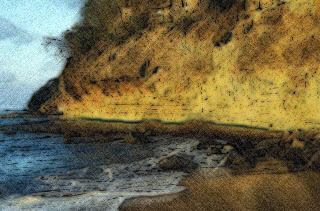 |
Summary Creates the look of a drawn picture with user-defined outlines, coloring type, pencil, and paper roughness. For a simpler option, view Simple Colored Pencil.Usage Create artistic images with the feel of a colored pencil drawing. |
| Aging |  |
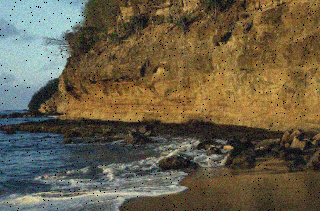 |
Summary Adds old films distortions to the image.Usage Give an old fashioned appearance to an image. |
| Anti Aliasing |  |
 |
Summary Applies an anti-aliasing filter to the specified image.Usage Remove alias, remove blur, smooth edges in an image, and smooth jagged diagonal lines. |
| Bending | 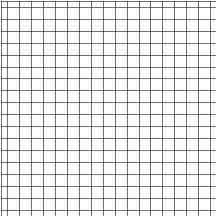 |
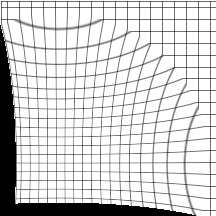 |
Summary Warps the active image along a curved plane, centered on the pivot point.Usage Make the image look like as if it has been bent. |
| Bricks Texture |  |
 |
Summary Creates the look of bricks on top of the image with user-defined brick shading and colored grout. Usage Creative design and manipulation. |
| Bump Map |  |
 |
Summary Gives an image the appearance of depth or substance texture by adding a three-dimensional texture pattern to the image.Usage Give an image the appearance of depth or substance texture. |
| Canvas |  |
 |
Summary Creates the look of the image on a canvas with user-defined tiling. Usage Add a canvas effect for an artistic rendition of the image. |
| Clouds |  |
 |
Summary Applies the cloud effect on the image by generating clouds according to a given seed value.Usage Add cloud texture to the image. |
| Colored Balls |  |
 |
Summary Turns each section of the image into user-defined colored balls. Usage Convert the image into a collection of colored balls using the colors of the pixels in the vicinity. |
| Combine | 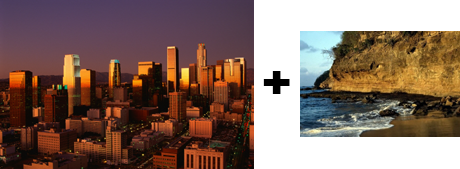 |
 |
Summary Combines image data from two images (source and destination), letting you specify the areas to be combined, the operations to be performed when combining the data, and which color planes (R or G or B or R, G, and B) are used.Usage Combine images based on specified arithmetic operations. |
| Cubism |  |
 |
Summary Remaps the image into a collection of rotated rectangles (cubic faces) so that it appears to have been created in the Cubist art style.Usage Produce a painted effect for a fine arts or commercial project. |
| Cylindrical | 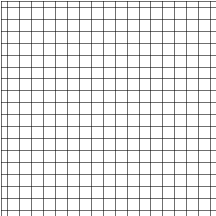 |
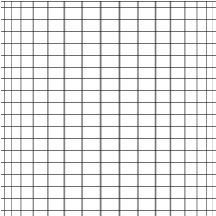 |
Summary Warps the image around a cylinder.Usage Make the image look like as if it has been wrapped around a cylinder. |
| Deinterlace | 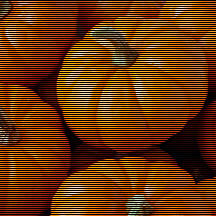 |
 |
Summary Deinterlaces a video source image.Usage Remove interlacing lines from an image taken from a video source. |
| Diffuse Glow |  |
 |
Summary Adds a colored glow to an image's light or dark areas, making these areas shine with a neon glow.Usage Add glow and some noise to the image. |
| Displace Map | 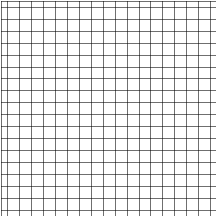 |
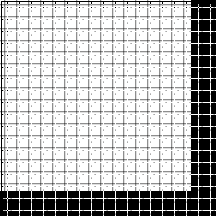 |
Summary Displaces image pixels horizontally and vertically according to the values of the displacement map image.Usage Displace image pixels according to another image. |
| Dry |  |
 |
Summary Simulates the effect of an image that has just been painted and allowed to dry.Usage Reduce the image colors to simulate a dried painting to produce an artistic effect for a fine arts or commercial project. |
| Fragment |  |
 |
Summary Averages an image with its shifted copies.Usage Blur the image with its shifted copies to make artistic view. |
| Free Hand Shear | 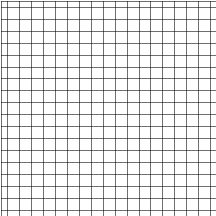 |
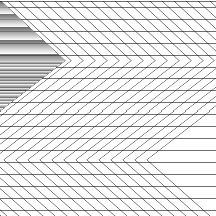 |
Summary Shears the image by the wave drawn.Usage Produce an image that has been sheared vertically or horizontally or both. |
| Free Hand Wave | 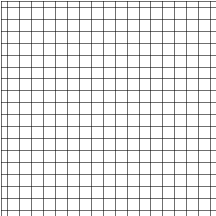 |
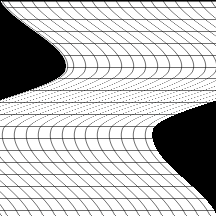 |
Summary Distorts the image by a free hand drawn wave in any specified direction.Usage Make the image look like as if it is reflected on user defined waves. |
| Free Plane Bend | 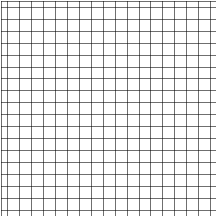 |
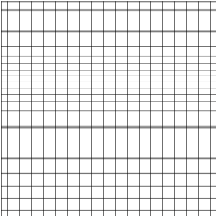 |
Summary Wraps the image onto a 3D plane.Usage Produce an image that has 3D distortions as if it has been wrapped around a plane. |
| Free Radial Bend | 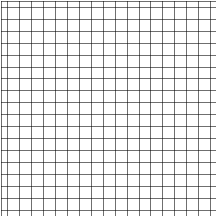 |
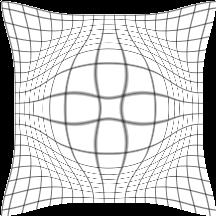 |
Summary Wraps the image along its radius on a 3D surface.Usage Produce an image that has 3D distortions as if it has been wrapped around a sphere. |
| Functional Light |  |
 |
Summary Lights the image according to a certain function-based distribution, hi-lighting, or darkening some regions inside the image. Usage Produce an image that looks like as if there is light directed into it. |
| Gaussian Filter |  |
 |
Summary Smoothes or blurs an image by applying a Gaussian filter to the specified image.Usage Remove noise and blur. |
| Glass Effect |  |
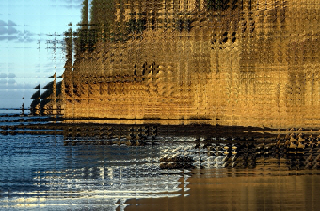 |
Summary Divides the image into rectangular cells and makes it look as if it is being viewed through glass blocks.Usage Simulate the effect of the image being viewed through glass blocks. |
| Impressionist |  |
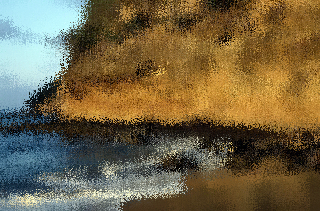 |
Summary Adds a filter to an image that makes it look as if it was painted by an impressionist painter.Usage Make the image look as if it was painted by an impressionist painter. |
| Lens Flare |  |
 |
Summary Simulates the secondary reflections caused when bright lights are facing the camera lens. The lens flare is refracted into a series of lightened circles that surround the flare center point.Usage Simulate the effect of light strokes camera lens; produces an artistic effect for a fine arts or commercial project. |
| Light Control |  |
 |
Summary Controls the light levels of the image.Usage Reveal the detail of dark or highlight areas. |
| Lighting Effect |  |
 |
Summary Add directed lighting source spot to the image with user-defined settings. Usage Produce an image that looks like as if there is light directed into it. |
| Mathematical Function |  |
 |
Summary Re-mapping the image colors according to a mathematical function such as square, log, square root, sine and cosine.Usage Re-map image colors according to mathematical functions. |
| Maximum | 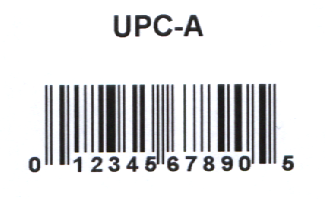 |
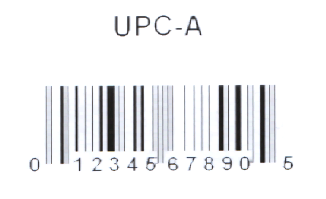 |
Summary Erodes dark objects by the specified amount.Usage Reduce the image noise and enlarging some image features. |
| Median | 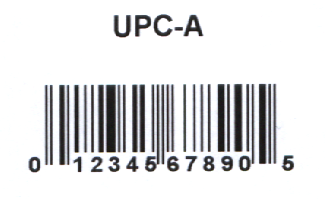 |
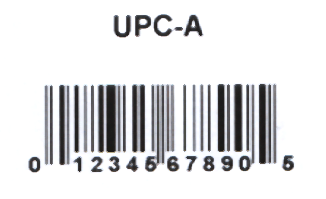 |
Summary Changes the color of each pixel in an image to the median color of pixels in its neighborhood.Usage Remove salt and pepper noise to improve edge detection. |
| Minimum | 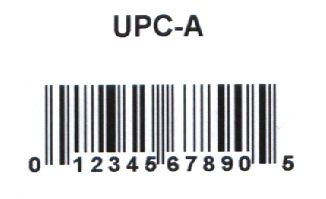 |
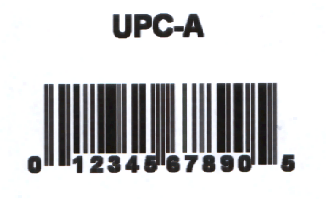 |
Summary Dilates dark objects by the specified amount.Usage Reduce the image noise and thinning some images feature. |
| Mosaic Tiles |  |
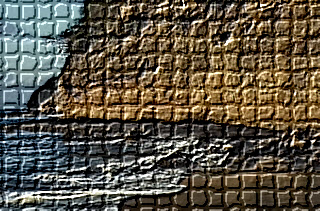 |
Summary Creates a mosaic effect on an image by dividing an image into rectangular or arc-shaped cells with irregular boundaries and modifying the color of each cell.Usage Render an image with a mosaic effect as if it is painted over tiles. |
| Motion Blur |  |
 |
Summary Applies a filter, which creates the illusion of movement in an image.Usage Remove noise and blur, also shows the image's objects as in motion view. |
| Multiply |  |
 |
Summary Increases or decreases the brightness in the image by multiplying its colors with constant.Usage Change image brightness. |
| Ocean |  |
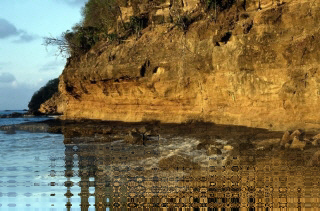 |
Summary Reflects the image on an ocean surface.Usage Add a water reflection effect to the image. |
| Offset |  |
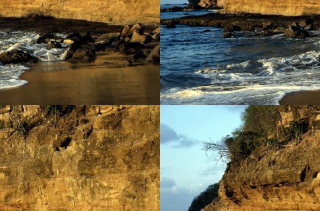 |
Summary Shifts the image pixels horizontally and vertically.Usage Shift image pixels. |
| Opacity | 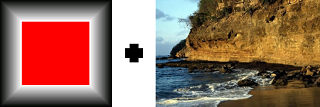 |
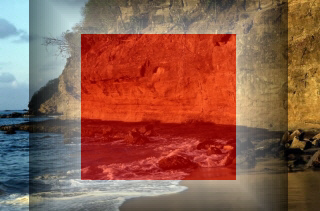 |
Summary Combines image data from two images, using a specific opacity value.Usage Blend two images into one using transparency. |
| Perspective |  |
 |
Summary Gives an image a 3D effect, as if it exists on a flat plane and has been skewed into a different shape.Usage Give the image a 3-D effect, as if it exists on a flat plane and has been skewed into a different shape. |
| Picturize List | 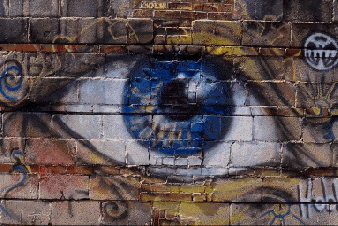 |
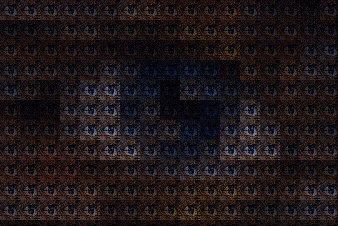 |
Summary Picturizes the specified image using one or more images.Usage Pixelate the image from other images thumbnails and control its brightness. |
| Pixelate | Summary Divides the image into rectangular or circular cells and then recreates the image by filling those cells with the minimum, maximum, or average pixel value, depending upon the effect that was selected.Usage Divide the image into rectangular or circular cells. |
||
| Plane Bend |  |
 |
Summary Places the image on parallel planes along the Z-axis bended toward the center point.Usage Place the image on parallel planes along the Z-axis bended toward the center point. |
| Plane |  |
 |
Summary Places the image on parallel planes along the Z-axis and angles the planes towards the center point.Usage Place the image on parallel planes along the Z-axis with the planes angled towards the center point. |
| Plasma |  |
 |
Summary Applies color patterns that blend into each other like plasma.Usage Add plasma-like blending colors to the image. |
| Pointillist |  |
 |
Summary Converts image colors into randomly placed dots to create a pointillist painting, and uses the background color to fill the area between dots.Usage Create a pointillist painting. |
| Polar |  |
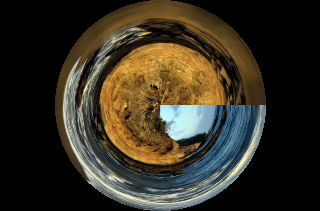 |
Summary Converts the image from rectangular to polar coordinates and vice versa.Usage Make the image look like as if it has been drawn on the Polar Coordinate system. |
| Puzzle Effect |  |
 |
Summary Splits the image into square blocks and redistribute them randomly inside the image.Usage Distort the image in a random way to look like a puzzle. |
| Radial Blur |  |
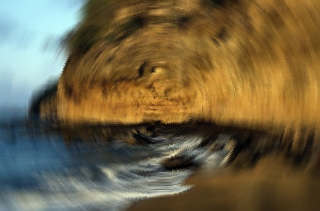 |
Summary Blurs the image by rotating the pixels around the specified center point.Usage Simulate the blur of capturing the image while rotating the camera. |
| Radial Wave |  |
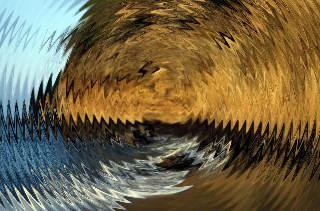 |
Summary Distorts an image by a radial wave radiating from any specified point on the image.Usage Make the image look like as if it is reflected on radial waves. |
| Rev Effect |  |
 |
Summary Creates a pseudo 3D wave effect based on the brightness along each line.Usage Simulate a wave monitor. |
| Ring Effect | 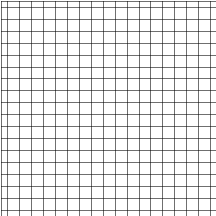 |
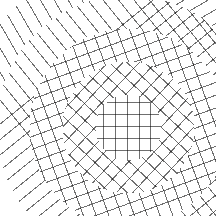 |
Summary Divides the image into certain number of rings. Each ring is rotated according to a rotate angle.Usage Distort the image in a circular random form. |
| Ripple | 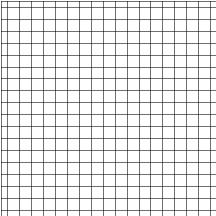 |
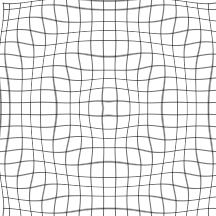 |
Summary Warps the image in concentric rings.Usage Make the image look like as if it is reflected on water ripples. |
| Roman Mosaic |  |
 |
Summary Segments the image into tiles that are colored after the pixels found in the region.Usage Create the look of a roman mosaic on top of the image. |
| Salt and Pepper Removal | 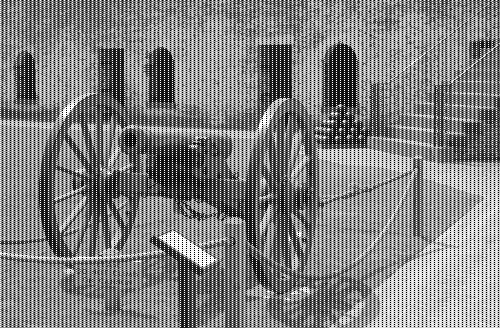 |
 |
Summary It removes salt (pixels having a value of 255) and pepper (pixels having a value of 0) and replaces them with the median value of the non-noisy pixels around them.Usage Removes the salt and pepper noise from the specified bitmap. |
| Shadow |  |
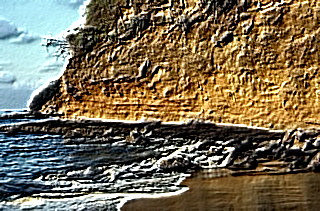 |
Summary Adds shadows to the bitmap.Usage Add shadows to the bitmap. |
| Pencil (Simple Colored) |  |
 |
Summary Creates the look of a drawn picture with defined intensity. For extended options, view Advanced Colored Pencil.Usage Create artistic images with the feel of a colored pencil drawing. |
| Smooth Edges |  |
 |
Summary Smoothes the rough edges in the image.Usage Reduce image variations and remove abrupt sharpen. |
| Spherize | 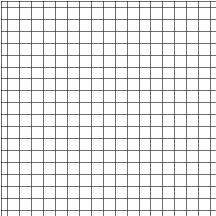 |
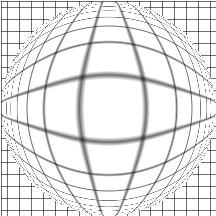 |
Summary Warps the image around a 3D spherical shape.Usage Make the image look like as if it has been viewed through a spherical glass. |
| Swirl | 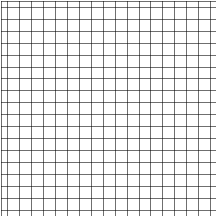 |
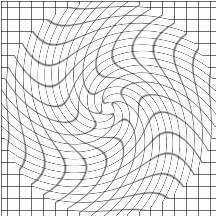 |
Summary Spins the image according to the rotation angle to produce a swirl pattern.Usage Make the image look like as if it has been swallowed by a swirl. |
| Tunnel | 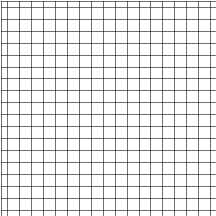 |
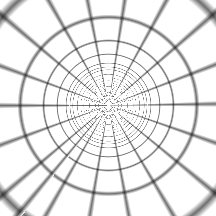 |
Summary Places the image inside a tunnel along the Z-axis.Usage Place the image inside a tunnel along the Z-axis. |
| Unsharp Mask |  |
 |
Summary Sharpens the specified image by combining a blurred negative version of the image to the original image. Unsharp masking amplifies high-frequency components in the image (details).Usage Enhances the details within an image. |
| User Defined Filter |  |
 |
Summary Apply filtering on the image based on specified user defined mask coefficients.Usage Apply user defined filter on the image. |
| Vignette |  |
 |
Summary Draws a specified shape and feathers it to the image.Usage Draw a circle, ellipse, rectangle or square to create a vignette shape and then a color is feathered to the image, filling either the inside or the outside of the vignette shape. |
| Wave | 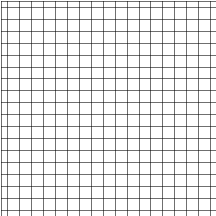 |
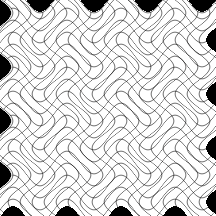 |
Summary Distorts the image with two perpendicular waves in any specified direction or shape.Usage Make the image look like as if it is reflected on waves. |
| Wind |  |
 |
Summary Creates thin lines, directed along certain angle, on the specified image.Usage Make the image appear as if it has been exposed by a direct wind. |
| ZigZag | 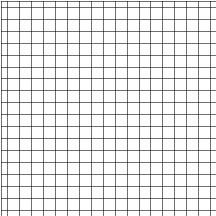 |
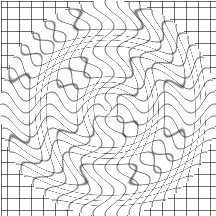 |
Summary Radially distorts the image by creating waves that twist the image around a specified center.Usage Add zigzag-like distortions to the image. |
| Zoom Blur |  |
 |
Summary Blurs the image along radial lines starting from a specified center point.Usage Simulate the blur of capturing the image while zooming the camera. |
| Zoom Wave | 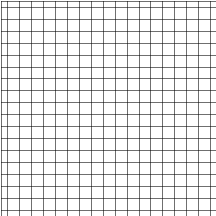 |
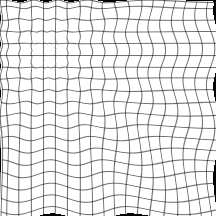 |
Summary Distorts the image with a wave zoomed from any specified point on the image.Usage Make the image look like as if it is reflected on zoomed waves. |
Demo Detection
| Member | Before | After | Description |
|---|---|---|---|
| Blank Page |  |
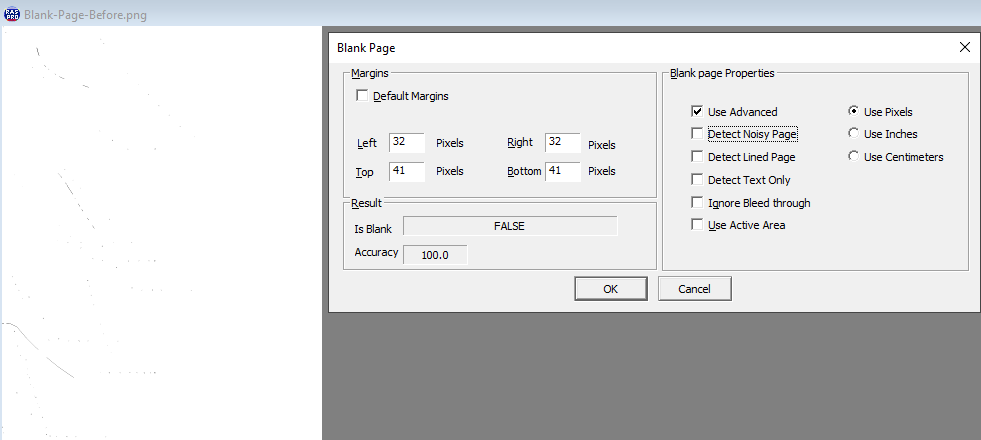 |
Summary Detects whether an image is a blank page.Usage Find blank pages within many documents despite noise, bleed-through, or lines. |
| Discrete Fourier Transform |  |
 |
Summary Computes the Discrete Fourier Transform (DFT) of an image or the Inverse Discrete Fourier Transform (IDF) as specified in parameters. Usage Convert the image from the time domain to the frequency domain and vice versa using the Discrete Fourier Transform algorithm. |
| Fast Fourier Transform |  |
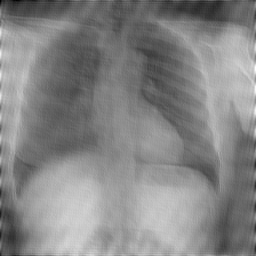 |
Summary Computes the Fast Fourier Transform (FFT) of an image or the Inverse Fast Fourier Transform (IFFT) as specified in the parameters. Usage Convert the image from the time domain to the frequency domain and vice versa using a Fast Fourier Transform algorithm. |
| Glare Detection | 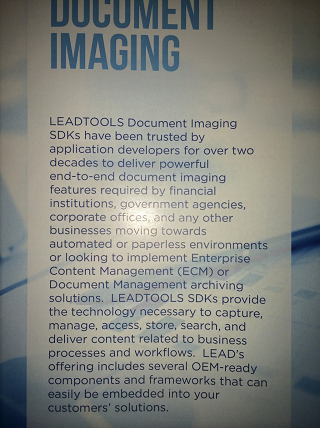 |
 |
Summary Detects the region of glare and returns the coordinates surrounding the region within the image.Usage Detect the glare area within an image. |
| Gwire Tool |  |
 |
Summary Performs semi-automatic segmentation by creating minimal paths that follow the boundaries of the objects in the image.Usage Outline objects within an image with curving lines and separate that object from its original location. |
| Kmeans Segmentation |  |
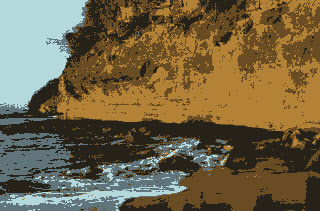 |
Summary Performs image segmentation and color reduction using the K-means algorithm.Usage Create sections within an image using the K-means algorithm. |
| Lambda Connectedness |  |
 |
Summary Performs image segmentation using a special region-growing algorithm called Lambda Connectedness. Usage Create sections within an image. |
| Levelset Region |  |
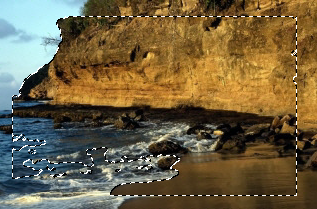 |
Summary Performs semi-automatic segmentation (using the Levelset algorithm) by shrinking or expanding a contour represented by a region to the objects in the image. Usage Find the best-fitting contour that encapsulates objects. |
| Otsu Thresholding |  |
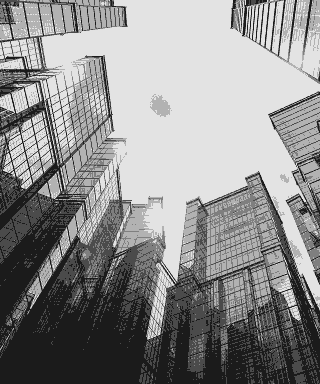 |
Summary Performs image segmentation and color reduction using Otsu clustering on grayscale images.Usage Use as a way to binarize an image. |
| Segment |  |
 |
Summary Divides image into segments where each segment's pixels have approximately the same color (homogenous color).Usage Group pixels with approximately similar color into one segment. |
| Shrink Wrap Tool |  |
 |
Summary Performs automated segmentation of a rectangular or circular area in the image using the specified threshold. Usage Separate an object or text from its background. |
| Signal to Noise Ratio |  |
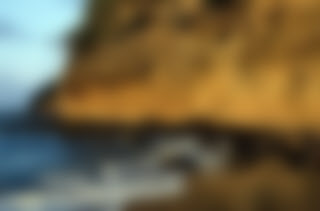 |
Summary Finds the signal to noise ratio in an image. Usage Detect the general quality and sharpness of an image. |
| Skeleton | 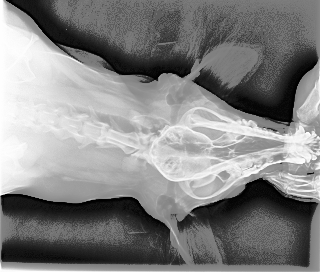 |
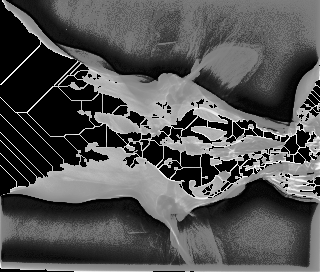 |
Summary Finds the skeleton of objects or regions in the image.Usage Make the skeleton of an object or region stand out from the rest of the image. |
| UnWarp |  |
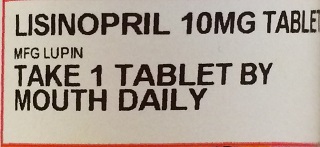 |
Summary Removes the distortion in an image of a cylindrical object, as if removing a label off of a cylinder and flattening it out. Usage Make warped text easier to read and store it as a separate image. |
| Watershed Segmentation |  |
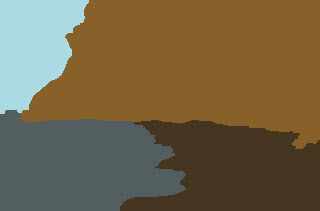 |
Summary Separates the image into different segments using the Watershed algorithm. Usage Create sections within an image as if it were a topographic surface. The dark areas are basins and the light areas the ridges around the basins. |
