
|
Products | Support | Email a link to this topic. | Send comments on this topic. | Back to Introduction - All Topics | Help Version 19.0.3.23
|

|
Products | Support | Email a link to this topic. | Send comments on this topic. | Back to Introduction - All Topics | Help Version 19.0.3.23
|
| Leadtools.Pdf Assembly > Leadtools.Pdf Namespace : PDFDocument Class |


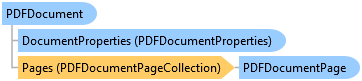
public class PDFDocument
'Declaration
Public Class PDFDocument
'Usage
Dim instance As PDFDocument
public class PDFDocument
public ref class PDFDocument
The PDFDocument class encapsulates a PDF document on disk and allows you to read the pages, objects and images from the document. The PDFDocument class contains the following functionality:
Create a PDFDocument from a PDF file on disk (with support for reading encrypted documents) using the PDFDocument(string fileName) and PDFDocument(string fileName, string password) constructors.
Load the PDF document at any resolution (dots per inch) using the Resolution property.
Get information about the PDF document. This encompasses properties or metadata such as author, subject and keywords through the DocumentProperties property, whether it is encrypted and requires a password to read (using the IsEncrypted property) and the PDF file type (or version) (using the FileType property.
Use ParseDocumentStructure to parse the document structure (Table of Contents (TOC)) of the PDF document. The TOC is a list of PDF bookmark objects stored in the Bookmarks property, along with the internal links between pages (or jumps) found in the document stored in the InternalLinks property.
Automatically create a list of PDFDocumentPage objects and store them in the Pages property. This makes it possible to get information about any page in the PDF document (i.e. its size in PDF units, inches or pixels).
Use ParsePages to parse the objects of a range of pages (or all pages) in the document. This method can read the text items (characters), images, rectangles, hyperlinks, annotations, form fields, digital signatures, and fonts found in the pages of the documents.
Use GetPageImage to get a Leadtools.RasterImage render of a page or more from the PDF document at any resolution. Use GetThumbnail to get a thumbnail of any page in the document.
Use GetPageSvg(RasterCodecs,Int32,CodecsLoadSvgOptions) to get an Leadtools.ISvgDocument representation of one or more pages of the PDF document.
To create a PDFDocument from a PDF file on disk, use the PDFDocument(string fileName) constructor, passing the filename. If the document is encrypted with a password, then use the PDFDocument(string fileName, string password) constructor, which will automatically decrypt the document and read it. To find out whether a document is encrypted and requires a password, call the static PDFFile.IsEncrypted method.
Because the PDFDocument class implements the System.IDisposable interface, it is best that you follow the standard .NET dispose pattern when using the PDFDocument class. For more information, refer to the System.IDisposable interface documentation in MSDN.
*NOTE: This class is only included as part of the Advanced PDF Plugin. If you receive a "PDF Capability Required" error, please verify that your license supports this plugin before using these classes in an unlocked application.
This example will create a PDFDocument object from a PDF file on disk and then display its properties.
 Copy Code
Copy Code
Imports Leadtools Imports Leadtools.Codecs Imports Leadtools.Controls Imports Leadtools.Pdf Imports Leadtools.Svg Imports Leadtools.WinForms <TestMethod> _ Public Sub PDFDocumentExample() Dim pdfFileName As String = Path.Combine(LEAD_VARS.ImagesDir, "Leadtools.pdf") ' Create a PDF document for file Using document As PDFDocument = New PDFDocument(pdfFileName) ' Show the file type and properties Console.WriteLine("File type is : {0}", document.FileType) Console.WriteLine("Contains : {0} pages", document.Pages.Count) Console.WriteLine("----------:") For Each page As PDFDocumentPage In document.Pages Console.WriteLine("Page: {0}, size: {1} by {2} ({3} by {4} inches)", page.PageNumber, page.Width, page.Height, page.WidthInches, page.HeightInches) Next page Dim props As PDFDocumentProperties = document.DocumentProperties Console.WriteLine("Properties:") Console.WriteLine("----------:") Console.WriteLine("Title: {0}", props.Title) Console.WriteLine("Author: {0}", props.Author) Console.WriteLine("Subject: {0}", props.Subject) Console.WriteLine("Keywords: {0}", props.Keywords) Console.WriteLine("Creator: {0}", props.Creator) Console.WriteLine("Producer: {0}", props.Producer) Console.WriteLine("Created: {0}", props.Created) Console.WriteLine("Modified: {0}", props.Modified) End Using End Sub Public NotInheritable Class LEAD_VARS Public Const ImagesDir As String = "C:\Users\Public\Documents\LEADTOOLS Images" End Class
using Leadtools; using Leadtools.Codecs; using Leadtools.Controls; using Leadtools.Pdf; using Leadtools.Svg; using Leadtools.WinForms; [TestMethod] public void PDFDocumentExample() { string pdfFileName = Path.Combine(LEAD_VARS.ImagesDir, @"Leadtools.pdf"); // Create a PDF document for file using(PDFDocument document = new PDFDocument(pdfFileName)) { // Show the file type and properties Console.WriteLine("File type is : {0}", document.FileType); Console.WriteLine("Contains : {0} pages", document.Pages.Count); Console.WriteLine("----------:"); foreach(PDFDocumentPage page in document.Pages) { Console.WriteLine("Page: {0}, size: {1} by {2} ({3} by {4} inches)", page.PageNumber, page.Width, page.Height, page.WidthInches, page.HeightInches); } PDFDocumentProperties props = document.DocumentProperties; Console.WriteLine("Properties:"); Console.WriteLine("----------:"); Console.WriteLine("Title: {0}", props.Title); Console.WriteLine("Author: {0}", props.Author); Console.WriteLine("Subject: {0}", props.Subject); Console.WriteLine("Keywords: {0}", props.Keywords); Console.WriteLine("Creator: {0}", props.Creator); Console.WriteLine("Producer: {0}", props.Producer); Console.WriteLine("Created: {0}", props.Created); Console.WriteLine("Modified: {0}", props.Modified); } } static class LEAD_VARS { public const string ImagesDir = @"C:\Users\Public\Documents\LEADTOOLS Images"; }