TextureAlphaBlendCommand Class
- To combine two images with a fixed opacity, use the AlphaBlendCommand.
- To combine two images with a feather, use the FeatherAlphaBlendCommand.
- The TextureAlphaBlendCommand does the two operations; first it combines the two images with feathering using the fade mask image, then combines the result with the destination image with a fixed opacity.
- To create an image that contains a fade mask, use FadedMaskCommand.
- This command can also underlay the fade mask image with the underlay image before using it in the feather combine operation.
- This command also combines the fade mask image with the underlay image so that it appears to be an underlying texture for the fade mask image.
-
The following is an example for the resulted image using this commands with the following characteristics:
- The source image is a red image.
- The destination image is a white image.
- The opacity is set to 255.
- The left image is the result of applying the method without texture image.
-
The right image is the result of applying the method with texture image.
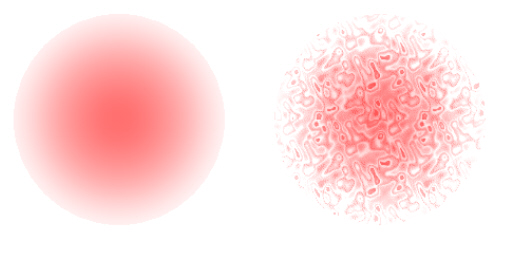
-
This command supports 12 and 16-bit grayscale and 48 and 64-bit color images. Support for 12 and 16-bit grayscale and 48 and 64-bit color images is available only in the Document/Medical toolkits.
- This command does not support signed data images.
- This command does not support 32-bit grayscale images.
For more information, refer to Introduction to Image Processing With LEADTOOLS. For more information, refer to Applying Artistic Effects.
Run the TextureAlphaBlendCommand on an image.
using Leadtools;using Leadtools.Codecs;using Leadtools.ImageProcessing.Effects;public void TextureAlphaBlendCommandExample(){// Load an imageRasterCodecs codecs = new RasterCodecs();codecs.ThrowExceptionsOnInvalidImages = true;RasterImage image = codecs.Load(Path.Combine(LEAD_VARS.ImagesDir, "Master.jpg"));// Prepare the commandRasterImage SrcImage;RasterImage MaskImage;RasterImage underlayImage;SrcImage = codecs.Load(Path.Combine(LEAD_VARS.ImagesDir, @"ImageProcessingDemo\Image3.cmp"), 4, CodecsLoadByteOrder.Bgr, 1, 1);//Load the fade mask image.MaskImage = codecs.Load(Path.Combine(LEAD_VARS.ImagesDir, @"ImageProcessingDemo\FadeMask.bmp"), 4, CodecsLoadByteOrder.Bgr, 1, 1);underlayImage = codecs.Load(Path.Combine(LEAD_VARS.ImagesDir, "cannon.jpg"), 4, CodecsLoadByteOrder.Bgr, 1, 1);TextureAlphaBlendCommand command = new TextureAlphaBlendCommand();command.DestinationRectangle = new LeadRect(image.Width / 2 - MaskImage.Width / 2, image.Height / 2 - MaskImage.Height / 2, MaskImage.Width, MaskImage.Height);command.MaskImage = MaskImage;command.Opacity = 100;command.SourceImage = SrcImage;command.SourcePoint = new LeadPoint(0, 0);command.UnderlayImage = underlayImage;// Combine ImageSource with the affected image, with MaskImage and a 100 opacity.command.Run(image);codecs.Save(image, Path.Combine(LEAD_VARS.ImagesDir, "Result.jpg"), RasterImageFormat.Jpeg, 24);}static class LEAD_VARS{public const string ImagesDir = @"C:\LEADTOOLS23\Resources\Images";}
Reference
TextureAlphaBlendCommand Members
Leadtools.ImageProcessing.Effects Namespace
Introduction to Image Processing With LEADTOOLS
FeatherAlphaBlendCommand Class
Leadtools.ImageProcessing.SpecialEffects.BricksTextureCommand
Leadtools.ImageProcessing.SpecialEffects.CanvasCommand
Leadtools.ImageProcessing.SpecialEffects.FragmentCommand
Leadtools.ImageProcessing.SpecialEffects.VignetteCommand
Leadtools.ImageProcessing.SpecialEffects.CanvasCommand
Leadtools.ImageProcessing.SpecialEffects.CloudsCommand
Leadtools.ImageProcessing.SpecialEffects.ColoredBallsCommand
Leadtools.ImageProcessing.SpecialEffects.DiffuseGlowCommand
Leadtools.ImageProcessing.SpecialEffects.FragmentCommand
Leadtools.ImageProcessing.Core.HalfTonePatternCommand
Leadtools.ImageProcessing.SpecialEffects.MosaicTilesCommand
Leadtools.ImageProcessing.SpecialEffects.PerspectiveCommand
Leadtools.ImageProcessing.SpecialEffects.PlasmaCommand
Leadtools.ImageProcessing.SpecialEffects.PointillistCommand
Leadtools.ImageProcessing.SpecialEffects.RomanMosaicCommand
