TunnelCommand Class
- This command shows the effect of placing images on tunnels along the Z-axis and bending them toward a specific point. These images may be placed above, below, to the left or to the right of the Z-axis. An external light source of the specified color and brightness may be shined on the images. The brightness may vary along the z-axis according to the BrightLength value.
- Changing the camera center point, the rotation angle and the viewing screen Z-offset will simulate moving along the axis.
- If the image has a region, the effect will be applied on the region dimensions only.
-
For an example, see the following figure:
The following figure shows the same image, after the effect has been applied: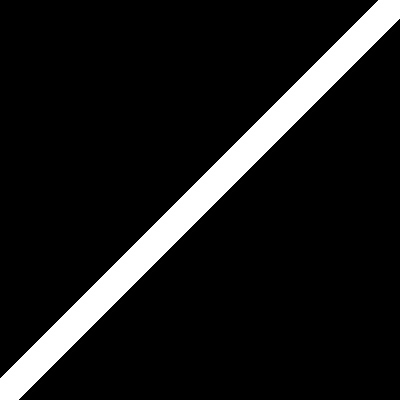 To obtain this effect, the following settings were used with the command:
To obtain this effect, the following settings were used with the command: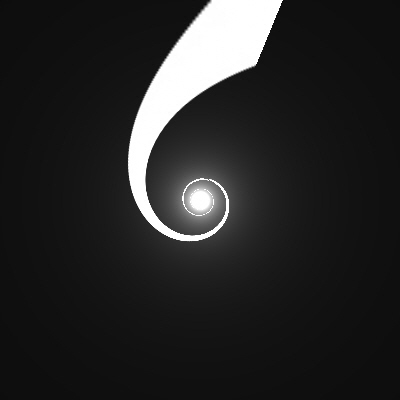
- CenterPoint = new Leadtools.LeadPoint(320, 256)
- ZValue = 0
- Distance = 200
- Radius = 200
- Repeat = -1
- RotationOffset = 75
- Stretch = 25
- StartBright = 0
- EndBright = 100
- BrightLength = 45
- BrightColor = new Leadtools.RasterColor(255, 255, 255)
- FillColor = new Leadtools.RasterColor(255, 255, 255)
- Flags = TunnelCommandFlags.WidthAxis | TunnelCommandFlags.Color
-
This command supports 12-bit and 16-bit grayscale and 48-bit and 64-bit color images. Support for 12-bit and 16-bit grayscale and 48-bit and 64-bit color images is available only in the Document/Medical toolkits.
- This command does not support signed data images.
- This command does not support 32-bit grayscale images.
For more information, refer to Introduction to Image Processing With LEADTOOLS. For more information, refer to Correcting Colors.
Tunnel Function - Before
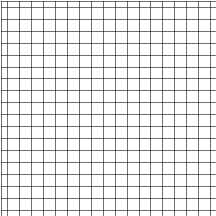
Tunnel Function - After
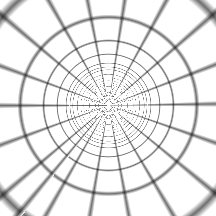
View additional platform support for this Tunnel function.
Run the TunnelCommand on an image.
using Leadtools;using Leadtools.Codecs;using Leadtools.ImageProcessing.SpecialEffects;public void TunnelCommandExample(){// Load an imageRasterCodecs codecs = new RasterCodecs();codecs.ThrowExceptionsOnInvalidImages = true;RasterImage image = codecs.Load(Path.Combine(LEAD_VARS.ImagesDir, @"ImageProcessingDemo\Beauty16.jpg"));// Prepare the commandTunnelCommand command = new TunnelCommand();command.CenterPoint = new LeadPoint(image.Width / 2, image.Height / 2);command.ZValue = 0;command.Distance = image.Height;command.Radius = image.Width / 2;command.Repeat = -1;command.RotationOffset = 0;command.Stretch = 25;command.StartBright = 0;command.EndBright = 100;command.BrightLength = 20000;command.BrightColor = new RasterColor(255, 255, 255);command.FillColor = new RasterColor(0, 0, 0);command.Flags = TunnelCommandFlags.WidthAxis | TunnelCommandFlags.Color;command.Run(image);codecs.Save(image, Path.Combine(LEAD_VARS.ImagesDir, "Result.jpg"), RasterImageFormat.Jpeg, 24);}static class LEAD_VARS{public const string ImagesDir = @"C:\LEADTOOLS23\Resources\Images";}
Reference
Leadtools.ImageProcessing.SpecialEffects Namespace
Introduction to Image Processing With LEADTOOLS
Leadtools.ImageProcessing.Effects.AddNoiseCommand
Leadtools.ImageProcessing.Effects.EmbossCommand
Leadtools.ImageProcessing.Effects.MosaicCommand
Leadtools.ImageProcessing.Effects.MotionBlurCommand
Leadtools.ImageProcessing.Effects.OilifyCommand
Leadtools.ImageProcessing.Color.PosterizeCommand
Leadtools.ImageProcessing.Color.RemoveRedEyeCommand
Leadtools.ImageProcessing.Color.SolarizeCommand
Leadtools.ImageProcessing.Effects.CubismCommand
Leadtools.ImageProcessing.Color.SampleTargetCommand
Leadtools.ImageProcessing.Effects.DisplacementCommand
Leadtools.ImageProcessing.Core.HalfTonePatternCommand
Leadtools.ImageProcessing.Effects.MaskConvolutionCommand
Leadtools.ImageProcessing.Effects.OffsetCommand
