ColorThresholdCommand Class
Every color space component may have a different range:
| Color Component | Range for 8 bit per component. | Range for 16 bit per component. |
| RGB | ||
| R | 0 ... 255 | 0 ... 65535 |
| G | 0 ... 255 | 0 ... 65535 |
| B | 0 ... 255 | 0 ... 65535 |
| HSV | ||
| H | 0 ... 360 | 0 ... 36000 |
| S | 0 ... 100 | 0 ... 10000 |
| V | 0 ... 255 | 0 ... 65535 |
| HLS | ||
| H | 0 ... 360 | 0 ... 36000 |
| L | 0 ... 255 | 0 ... 65535 |
| S | 0 ... 100 | 0 ... 10000 |
| XYZ | ||
| X | 0 ... 255 | 0 ... 65535 |
| Y | 0 ... 255 | 0 ... 65535 |
| Z | 0 ... 255 | 0 ... 65535 |
| YCrCb | ||
| Y | 0 ... 255 | 0 ... 65535 |
| Cr | -128 ... 127 | -32768 ... 32767 |
| Cb | -128 ... 127 | -32768 ... 32767 |
| YUV | ||
| Y | 0 ... 255 | 0 ... 65535 |
| U | -112 ... 111 | -28567 ... 28566 |
| V | -138 ... 137 | -35337 ... 35336 |
| LAB | ||
| L | 0 ... 100 | 0 ... 10000 |
| A | -128 ... 127 | -32768 ... 32767 |
| B | -128 ... 127 | -32768 ... 32767 |
| CMY | ||
| C | 0 ... 255 | 0 ... 65535 |
| M | 0 ... 255 | 0 ... 65535 |
| Y | 0 ... 255 | 0 ... 65535 |
This class works as follows:
- The image is converted to the required color space.
-
For every pixel, the following operations are performed: Each component is compared with the MinimumRange and MaximumRange values of the appropriate ColorThresholdCommandComponent class.
- If it is inside the range, the component is considered to have "passed" the test.
- If it is outside the range, the component has been rejected". The ColorThresholdCommandFlags.BandReject flag inverts this by making "rejected" components "passed" and vice-versa.
-
If ColorThresholdCommandFlags.EffectChannel is set, the components are modified independently. If ColorThresholdCommandFlags.EffectAll has been set, the pixel is rejected by the test if any component is rejected. If the pixel/component is rejected, then:
- If ColorThresholdCommandFlags.SetToMinimum is set, the rejected pixel/component is set to 0.
- If ColorThresholdCommandFlags.SetToMaximum is set, the rejected pixel/component is set to 255.
- If ColorThresholdCommandFlags.SetToClamp is set, components less that MinimumRange go to 0 and components greater than MaximumRange go to 255. This would work only with the ColorThresholdCommandFlags.EffectChannel and ColorThresholdCommandFlags.BandBass flags.
-
This class works for 1, 2, 3, _ 8,16, 24, 32, 48 and 64-bit color images and can support regions for 24 and 48-bit images. If a 24 or 48-bit image has a region the effect will be applied on the region only.
-
One class is used for each color component. The order is considered to be the same as in the xxx Space name. For example, for RGB Space:
- Components[0] class is used for the Red component.
- Components[1] class is used for the Green component.
- Components[2] class is used for the Blue component.
- This command does not support grayscale images.
- This command does not support signed images.
- This command does not support 1-bit bitonal images.
For more information, refer to Introduction to Image Processing With LEADTOOLS. For more information, refer to Correcting Colors.
Color Threshold Function - Before

Color Threshold Function - After
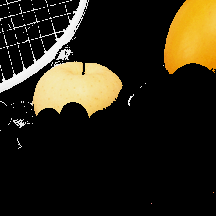
View additional platform support for this Color Threshold function.
Run the ColorThresholdCommand on an image.
using Leadtools;using Leadtools.Codecs;using Leadtools.ImageProcessing.Color;public void ColorThresholdCommandExample(){// Load an imageRasterCodecs codecs = new RasterCodecs();codecs.ThrowExceptionsOnInvalidImages = true;RasterImage image = codecs.Load(Path.Combine(LEAD_VARS.ImagesDir, "ImageProcessingDemo\\Image1.jpg"));// Prepare the commandColorThresholdCommandComponent[] Components = new ColorThresholdCommandComponent[3];Components[0] = new ColorThresholdCommandComponent();Components[0].MinimumRange = 128;Components[0].MaximumRange = 255;Components[0].Flags = 0;Components[1] = new ColorThresholdCommandComponent();Components[1].MinimumRange = 128;Components[1].MaximumRange = 255;Components[1].Flags = 0;Components[2] = new ColorThresholdCommandComponent();Components[2].MinimumRange = 128;Components[2].MaximumRange = 255;Components[2].Flags = 0;ColorThresholdCommand command = new ColorThresholdCommand(ColorThresholdCommandType.Rgb, Components);//Apply color Threshold effect on the image.command.Run(image);codecs.Save(image, Path.Combine(LEAD_VARS.ImagesDir, "Result.jpg"), RasterImageFormat.Jpeg, 24);}static class LEAD_VARS{public const string ImagesDir = @"C:\LEADTOOLS22\Resources\Images";}
Reference
Leadtools.ImageProcessing.Color Namespace
Introduction to Image Processing With LEADTOOLS
Leadtools.ImageProcessing.Effects.BinaryFilterCommand
Leadtools.ImageProcessing.Effects.AddNoiseCommand
Leadtools.ImageProcessing.Effects.SpatialFilterCommand
Leadtools.ImageProcessing.Effects.BinaryFilterCommand
Leadtools.ImageProcessing.Core.MaximumCommand
Leadtools.ImageProcessing.Core.MinimumCommand
Leadtools.ImageProcessing.SpecialEffects.ShadowCommand
ChangeHueSaturationIntensityCommand Class
ColorThresholdCommand Class
Leadtools.ImageProcessing.Core.DiscreteFourierTransformCommand
Leadtools.ImageProcessing.Core.FastFourierTransformCommand
Leadtools.ImageProcessing.Core.FourierTransformDisplayCommand
Leadtools.ImageProcessing.Core.FrequencyFilterCommand
Leadtools.ImageProcessing.Core.FrequencyFilterMaskCommand
Leadtools.ImageProcessing.Effects.DirectionEdgeStatisticalCommand
MathematicalFunctionCommand Class
Leadtools.ImageProcessing.SpecialEffects.RevEffectCommand
Leadtools.ImageProcessing.Core.SubtractBackgroundCommand
