FastFourierTransformCommand Class
public class FastFourierTransformCommand : RasterCommand @interface LTFastFourierTransformCommand : LTRasterCommand public class FastFourierTransformCommandextends RasterCommand
public ref class FastFourierTransformCommand : public RasterCommand class FastFourierTransformCommand(RasterCommand): This command is available in the Imaging Pro and above toolkits.
- This function converts the image from the time domain to the frequency domain and vice versa using a Fast Fourier Transform algorithm. Fast Fourier Transform algorithms are a simplification of a Discrete Fourier Transform and require that the image dimensions must be power of two (i.e. 2, 4, 8, 16, 32, etc). The number of computations needed are reduced from 2N2 to 2N LgN. Use the DiscreteFourierTransformCommand to use a Discrete Fourier Transform algorithm on an image. If you try to use this method with an image with dimensions that are not a power of two, the method will return an ERROR_INV_PARAMETER error, unless you use the padding flags as explained below.
- Before using this command, you must create an instance of FourierTransformInformation
- When using this command with an image where at least one of its dimensions is not a power of two, you must specify an extra flag when creating the FourierTransformInformation instance to pad the dimension(s) to the nearest power of two. If you try to use this method with an image whose dimensions are not a power of two and without specifying a padding flag, this method will return an ERROR_INV_PARAMETER error.
- The image can be transformed back into the original image minus the noise using the InverseFastFourierTransform
- This command does not work on regions. If the image has a region the method ignores it and processes the entire image.
- This command does not support 12 and 16-bit grayscale and 48 and 64-bit color images. If the image is 12 and 16-bit grayscale and 48 and 64-bit color, the command will not threw an exception.
- This command does not support 32-bit grayscale images.
For more information, refer to Removing Noise.
FFT Function - Before

FFT Function - After
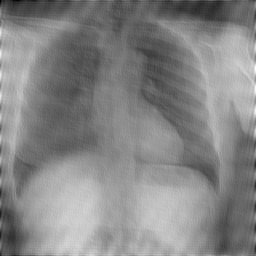
View additional platform support for this FFT function.
Run the FastFourierTransformCommand on an image to apply a FFT transformation.
using Leadtools;using Leadtools.ImageProcessing;using Leadtools.Codecs;using Leadtools.ImageProcessing.Core;public void FastFourierTransformCommandExample(){// Load an imageRasterCodecs codecs = new RasterCodecs();codecs.ThrowExceptionsOnInvalidImages = true;RasterImage image = codecs.Load(Path.Combine(LEAD_VARS.ImagesDir, @"ImageProcessingDemo\FourierTransform.jpg"));// Prepare the command// Resize the image to make sure the image's dimensions are power of two.SizeCommand sizecommand = new SizeCommand(256, 256, Leadtools.RasterSizeFlags.Bicubic);sizecommand.Run(image);FourierTransformInformation FTArray = new FourierTransformInformation(image);// Apply FFT.FastFourierTransformCommand command = new FastFourierTransformCommand(FTArray, FastFourierTransformCommandFlags.FastFourierTransform | FastFourierTransformCommandFlags.Gray);command.Run(image);LeadRect rcRect = new LeadRect(0, 0, image.Width / 2, image.Height / 2);FrequencyFilterCommand FreqCommand = new FrequencyFilterCommand(FTArray, rcRect, FrequencyFilterCommandFlags.InsideX | FrequencyFilterCommandFlags.OutsideY);FastFourierTransformCommand InvCommand = new FastFourierTransformCommand(FTArray, FastFourierTransformCommandFlags.InverseFastFourierTransform | FastFourierTransformCommandFlags.Gray | FastFourierTransformCommandFlags.Scale |FastFourierTransformCommandFlags.Both);InvCommand.Run(image);}static class LEAD_VARS{public const string ImagesDir = @"C:\LEADTOOLS22\Resources\Images";}
Reference
FastFourierTransformCommand Members
Leadtools.ImageProcessing.Core Namespace
FrequencyFilterMaskCommand Class
DiscreteFourierTransformCommand Class
FourierTransformDisplayCommand Class
Leadtools.ImageProcessing.Effects.AverageCommand
Leadtools.ImageProcessing.Color.IntensityDetectCommand
Leadtools.ImageProcessing.Effects.SpatialFilterCommand
Leadtools.ImageProcessing.Effects.AddNoiseCommand
Leadtools.ImageProcessing.Effects.BinaryFilterCommand
Leadtools.ImageProcessing.Color.ChangeHueSaturationIntensityCommand
Leadtools.ImageProcessing.Color.ColorThresholdCommand
Leadtools.ImageProcessing.Effects.DirectionEdgeStatisticalCommand
Leadtools.ImageProcessing.Effects.StatisticsInformationCommand
Leadtools.ImageProcessing.Effects.FeretsDiameterCommand
Leadtools.ImageProcessing.Effects.ObjectInformationCommand
Leadtools.ImageProcessing.Effects.RegionContourPointsCommand
Leadtools.ImageProcessing.Color.MathematicalFunctionCommand
Leadtools.ImageProcessing.SpecialEffects.RevEffectCommand
Leadtools.ImageProcessing.Color.SegmentCommand
SubtractBackgroundCommand Class
Leadtools.ImageProcessing.Effects.UserFilterCommand
Leadtools.ImageProcessing.SpecialEffects.FragmentCommand
© 1991-2023 Apryse Sofware Corp. All Rights Reserved.
