KaufmannRegionCommand Class
public class KaufmannRegionCommand : RasterCommand public ref class KaufmannRegionCommand : public RasterCommand class KaufmannRegionCommand(RasterCommand): This command is available in the Document/Medical Toolkits.
This class is used to calculate the Kaufmann ratio (size of the corpus callosum / size of the brain sphere). The corpus callosum is a white matter structure that consists of nerve fibers that connect the left and right hemispheres of the brain. Prior to creating the Kaufmann region, this command performs noise reduction on an image using enhancement procedures such as the Gaussian blur. Then this command class (using a magic wand technique) creates a Kaufmann region that starts with the color value of the point specified in RegionStart and ends at the value specified in RegionThreshold. The region is placed in KaufmannProcessedImage. The KaufmannProcessedImage contains the data from Image, (enhanced using the internal enhancing procedures) and the resulting region. The Image itself is not changed. The area of the resulting region can be used to calculate the Kaufmann ratio. To calculate the Kaufmann ratio do the following steps:
-
Call the command to make a region around the corpus callosum, adjusting the following properties in order to make the region around the area you want, and then save the PixelsCount value:
- CombineMode property - a RasterRegionCombineMode value that specifies how the area being added is to be combined.
- KaufmannProcessedImage property - the RasterImage that contains the region.
- MaximumInput property - an integer which specifies which values are to be considered to be highlights. This value is used internally to brighten the highlights to make region selection easier.
- MinimumInput property - an integer which specifies which values are to be considered to be shadows. This value is used internally to darken the shadows to make region selection easier.
- Radius property - the size of the neighborhood used in the internal blurring process.
- RegionStart property - the starting point for the created region.
- RegionThreshold property - the stopping point for the magic wand region expansion. If the difference between the color of the new pixel which is about to be included in the region and the pixel color which is pointed by Region exceeds the difference between the RegionThreshold and the pixel color which is pointed to by RegionStart, the pixel will not be included.
- RemoveHoles property - value that specifies whether to remove all holes from the created region.
-
Call the command a second time to make a region around the brain sphere after adjusting the properties appropriately, and save the PixelsCount value.
- Now calculate the ratio.
- This command does not support 32-bit grayscale images.
For more information on how to calculate the brain ratio refer to the example below. This command supports 12 and 16-bit grayscale and 48 and 64-bit color images. Support for 12 and 16-bit grayscale and 48 and 64-bit color images is available only in the Document/Medical toolkits.
Brain Analysis Function - Before
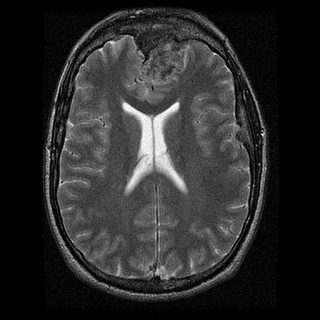
Brain Analysis Function - After
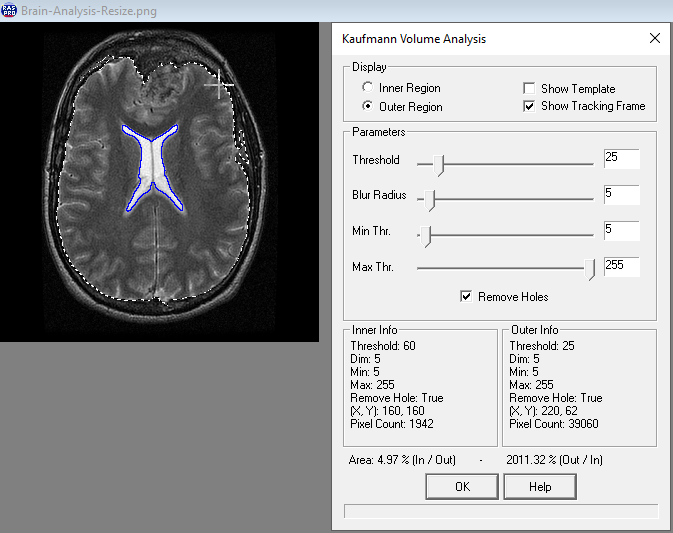
View additional platform support for this Brain Analysis function.
Apply KaufmannRegionCommand testing on the passed image. We assumed here that the passed image is "Image3.dcm".
using Leadtools;using Leadtools.Codecs;using Leadtools.ImageProcessing.Core;public void KaufmannRegionCommandExample(){// Load an imageRasterCodecs codecs = new RasterCodecs();codecs.ThrowExceptionsOnInvalidImages = true;RasterImage image = codecs.Load(Path.Combine(LEAD_VARS.ImagesDir, "Image3.dcm"));// Prepare the commandLeadPoint startPoint = new LeadPoint((image.Width / 2), (image.Height / 2));// apply the command in order to get the pixels count of the first region.KaufmannRegionCommand KaufmannCommandInner = new KaufmannRegionCommand();KaufmannCommandInner.CombineMode = RasterRegionCombineMode.Set;KaufmannCommandInner.MaximumInput = 110;KaufmannCommandInner.MinimumInput = 54;KaufmannCommandInner.Radius = 21;KaufmannCommandInner.RegionStart = startPoint;KaufmannCommandInner.RegionThreshold = 13;KaufmannCommandInner.RemoveHoles = true;KaufmannCommandInner.Run(image);int firstPixelCount = KaufmannCommandInner.PixelsCount;// apply the command once more.KaufmannRegionCommand KaufmannCommandOuter = new KaufmannRegionCommand(29, 51, 229, 207, startPoint, true, RasterRegionCombineMode.Set);KaufmannCommandOuter.Run(image);int secondPixelCount = KaufmannCommandOuter.PixelsCount;// print the ratio between the first and the second region.double result = (firstPixelCount * 1.0 / secondPixelCount);MessageBox.Show(result.ToString());}static class LEAD_VARS{public const string ImagesDir = @"C:\LEADTOOLS22\Resources\Images";}
Reference
Leadtools.ImageProcessing.Core Namespace
Leadtools.ImageProcessing.Color.ChangeIntensityCommand
Leadtools.ImageProcessing.Color.GammaCorrectCommand
Leadtools.ImageProcessing.Color.ChangeContrastCommand
Leadtools.ImageProcessing.Color.StretchIntensityCommand
Leadtools.ImageProcessing.Color.RemapIntensityCommand
Leadtools.ImageProcessing.Color.ChangeHueCommand
Leadtools.ImageProcessing.Color.ChangeSaturationCommand
Leadtools.ImageProcessing.Color.HistogramEqualizeCommand
Leadtools.ImageProcessing.Color.HistogramContrastCommand
Leadtools.ImageProcessing.Color.ColorLevelCommand
© 1991-2023 LEAD Technologies, Inc. All Rights Reserved.
