Medical Features > DICOM PACS Messaging > Storage Server > Using the External Store Add-ins > LEAD Medical Storage Server: External Store Walk-through > Step 3 - Testing the Scheduler with the LEAD Sample
Testing the Scheduler
Step 3 - Testing the Scheduler with the LEAD Sample External Store addin
The external store feature has scheduling options that are used mainly when the external store is configured to store locally.
The scheduler options are used to perform the following tasks on a user-configured schedule:
- copy datasets from the local store to the external store
- verify that the datasets have been successfully copied to the external store
- remove datasets from the local store after a specified amount of time (i.e. the Hold Time)
Testing the scheduler options
The external store scheduling options can be viewed by clicking on the Scheduler tab
- Start the CSStorageServerManager.exe
- Display the External Store settings, click the Configuration Tab, and make sure that the Store Locally checkbox is checked
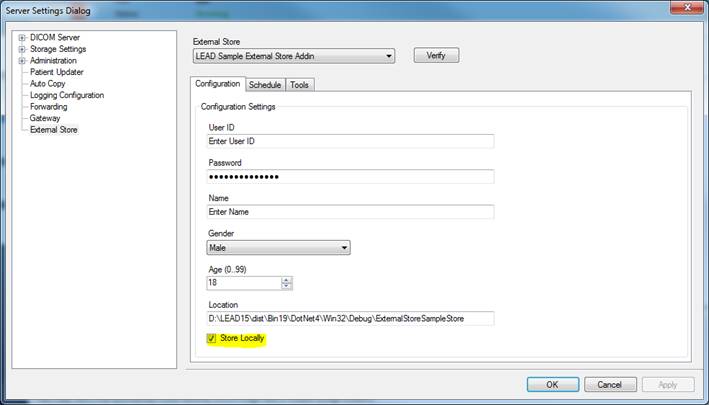
- Click the Schedule tab, change the schedule settings as show below, and click the Apply button
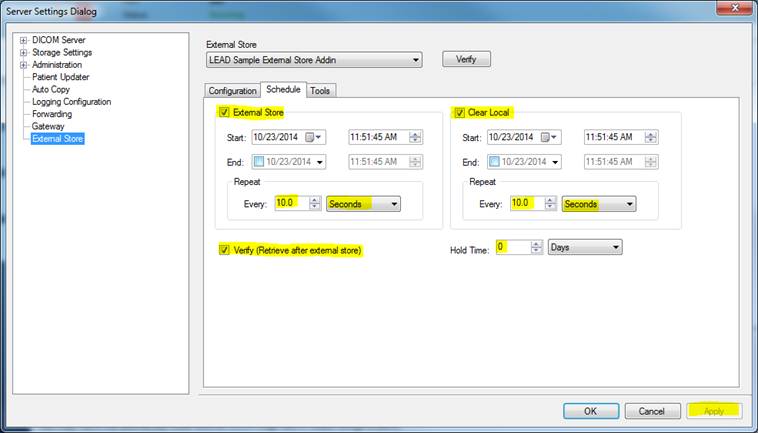
-
-
External Store checked
- Every 10 seconds, the scheduler will check for new datasets that have been stored locally
- If the scheduler finds new datasets, they will be copied to the external store
-
Verify (Retrieve after external store) checked
-
After copying to the external store, the existence of the dataset on the external store will be verified, and the result will be logged in the Event Log with a message similar to below
- [ExternalStore] SOP instance successfully verified: 1.2.840.114257.3.6.5.5.18900282
-
After copying to the external store, the existence of the dataset on the external store will be verified, and the result will be logged in the Event Log with a message similar to below
-
Clean Local checked
- Every 10 seconds, the scheduler will check for new datasets that have been successfully copied to the external store
- All such datasets will be automatically removed from the local store
-
Hold Time: 0 days
- After a dataset is copied to the external store, it remains on the local store for Hold Time (in this case 0 days).
- Once Hold Time has elapsed, the datasets are removed from the local store
-
External Store checked
- Close the External Store settings, and click the Database Manager tab to bring up the database manager
- Click the Empty Database button to empty the database
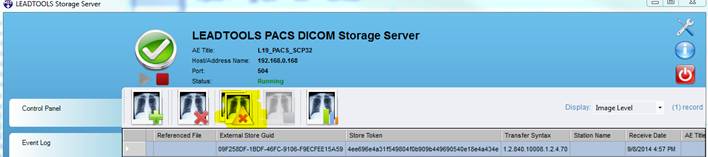
- Click the Event Log tab, click the Delete Selected, and choose the Clear All Logs from the popup menu
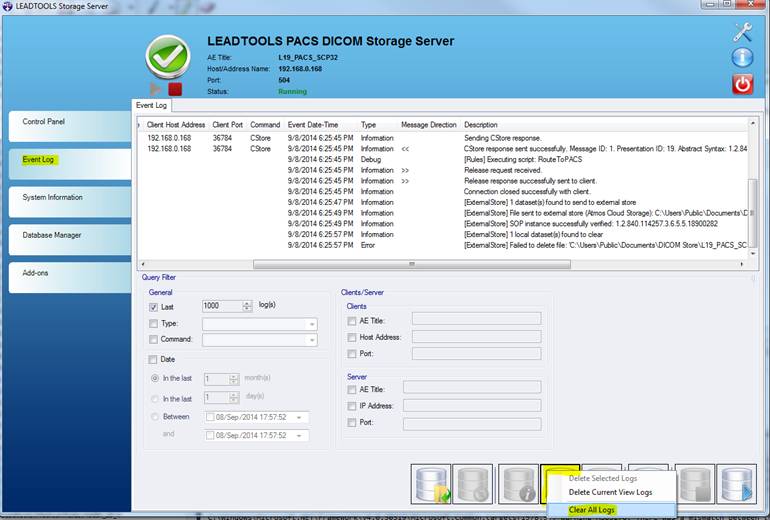
- Display the External Store settings, click the Tools Tab.
-
Start the CSDicomHighlevelStoreDemo.exe demo
- Check the Sam Goodfellow patient
- Click the Store button
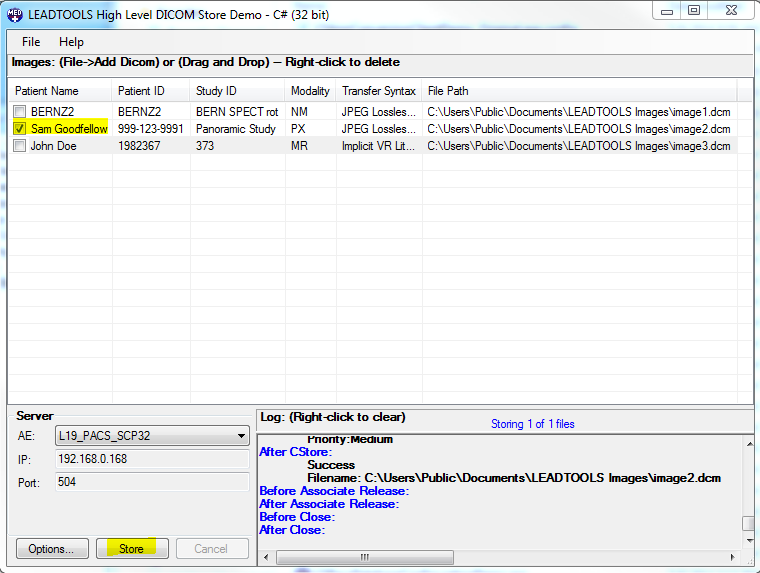
- Immediately after clicking the Store button, watch the Tools tab of the External Store Settings
-
Immediately, you will see that there is a new dataset in the local store
- The Send to External Store button will become enabled
- The text next to the Send to External Store button will indicate that 1 local dataset can be moved to the external store
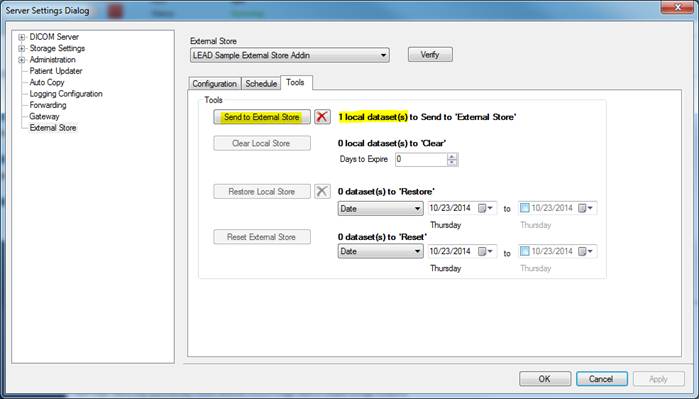
-
After 10 seconds, you will see that the scheduler has copied the dataset to the external store
- The Send to External Store button will become disabled indicating there are no datasets to be sent to the external store
- The Clear Local Store button will become enabled, indicating that the datasets in the local store can now be removed
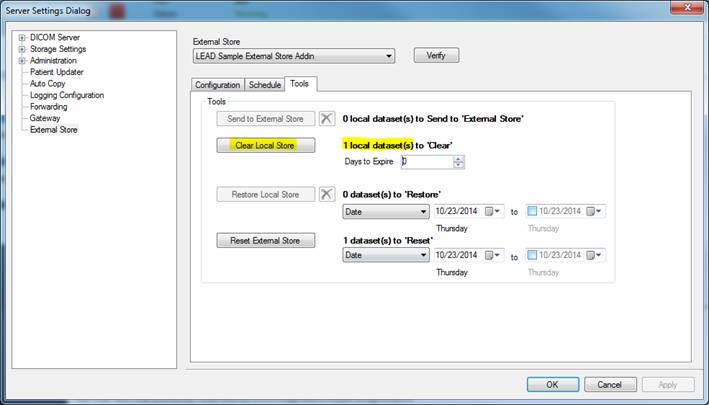
-
After another 10 seconds, you will see that the scheduler has removed the datasets from the local store
- The Clear Local Store button will become disabled, indicating that there are no more datasets to be removed from the local store
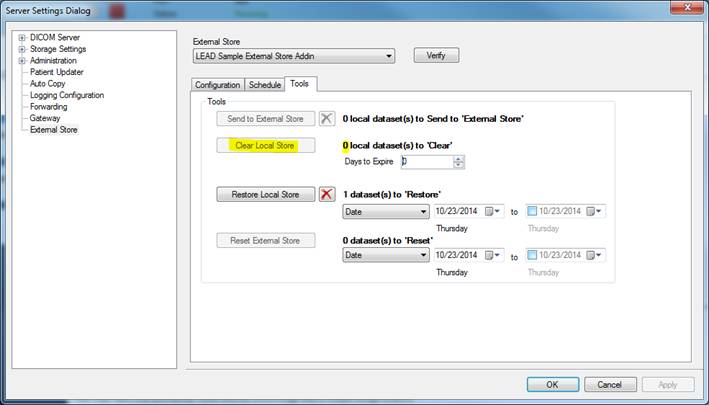
- Click the Event Log tab and click the Single Query to view the logs
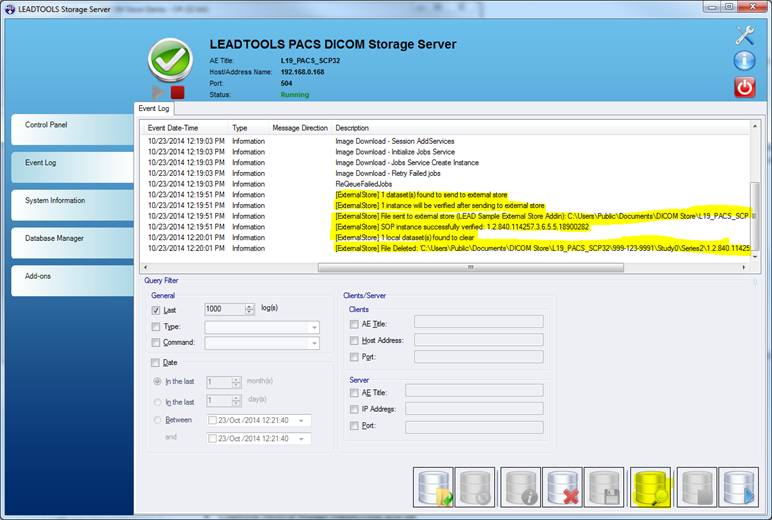
-
You can see that the scheduler did the following
- Scheduler detected a dataset that needed to be sent to the external store
- Scheduler copied the dataset to the external store
- Scheduler verified that the dataset was copied to the external store
- Scheduler detected that one dataset could be removed (i.e. cleared) from the external store
- Scheduler successfully removed one dataset from the external store
Help Version 19.0.2017.10.27
Products | Support | Contact Us | Copyright Notices © 1991-2017 LEAD Technologies, Inc. All Rights Reserved.
LEADTOOLS Imaging, Medical, and Document
