Medical Features > DICOM PACS Messaging > Storage Server > Using the External Store Add-ins > LEAD Medical Storage Server: External Store Walk-through > Azure Cloud Storage
Azure Cloud Storage
(External Store Add-in)
Select Azure Cloud Storage in the External Store drop down to see the configuration options:

The following table explains each of the configuration options. After obtaining Microsoft Azure cloud storage credentials (Account Name, Account Key, and Container Name), configure the Azure External store add-in and click the Apply button.
|
Setting |
Value |
|
|
Account Name |
You must obtain an account name from Microsoft |
|
|
Account Key |
You must obtain an account key from Microsoft |
|
|
Container Name |
You must obtain a container name from Microsoft |
|
|
Use HTTPS |
unchecked |
|
|
Timeout |
100 |
|
|
Store Locally |
Checked |
The choices are as follows:
|
Click the Verify button. You should receive a message indicating that the settings are valid, as follows:
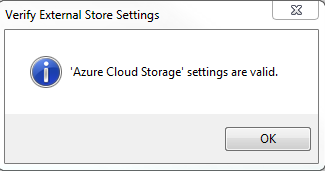
Help Version 23.0.2024.12.11
Products | Support | Contact Us | Intellectual Property Notices © 1991-2024 LEAD Technologies, Inc. All Rights Reserved.
LEADTOOLS Imaging, Medical, and Document
