Storage Server System Information Tab
To reach the System Information tab, run the LEADTOOLS Storage Server Manager (<Install Directory>Bin\Dotnet\Win32 -> StorageServerManagerDemo_Original.exe). When the Storage Server Manager Login dialog appears, enter the LEADTOOLS Storage Server administrator login/password and click Login. The main window of the LEADTOOLS Storage Server Manager then appears. Click the System Information tab to view a summary of all components involved in running the LEADTOOLS Storage Server.
The Storage Server System Information Button is shown in the following figure:
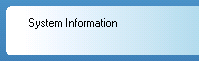
Service Name static button
The service name on which the LEADTOOLS Storage Server runs. Click the service name to open the Windows Services control panel.
System Information button
Click the button to open the Windows System Information console. The console displays a detailed summary and a tree view of all the hardware resources, components, and software environment on the computer.
Uptime static text label
This option displays how long the LEADTOOLS Storage Server has been running.
SQL Server Information tree view
Provides information about the connection between the LEADTOOLS Storage Server and the SQL Server. It is a tree view with separate branches for all of the databases that the LEADTOOLS Storage Server uses.
Modules list view
Lists all of the DLLs and their version numbers that the LEADTOOLS Storage Server uses.
Storage Statistics group
-
Total Patients static text Total number of patient records stored on the LEADTOOLS Storage Server.
-
Total Studies static text Total number of studies records stored on the LEADTOOLS Storage Server.
-
Total Series static text Total number of series stored on the LEADTOOLS Storage Server.
-
Total Images static text Total number of images stored on the LEADTOOLS Storage Server.
-
Total Data Stored static text Total amount of data used by the LEADTOOLS Storage Server.
-
Calculate Total Data Stored button Click to update the total amount of data
Server Connections group
-
Current Count static text Total number of current connections (clients connected to the server).
-
Maximum Count static text The maximum number of connections allowed by the license agreement.
© 1991-2025 Apryse Sofware Corp. All Rights Reserved.
