Main PACS Server Demo Worklist AddIn
This add-in implements Service Class Provider (SCP) role of Modality Worklist Service (MWL) and corresponding Modality Performed Procedure Step (MPPS) service.
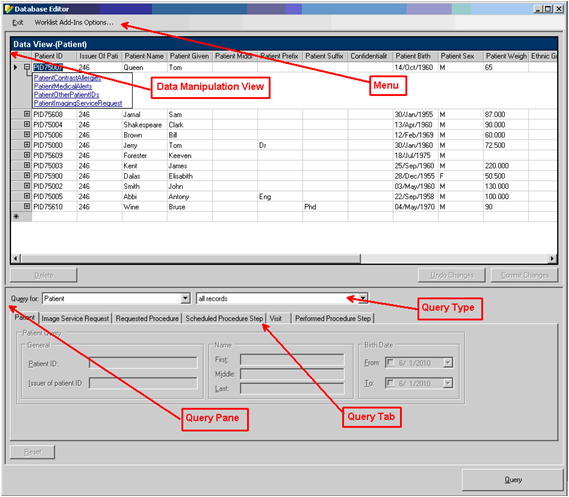
Database Editor Menus
Exit Menu - Closes the Database Editor Window
Worklist Add-ins Options - Will display the following dialog:
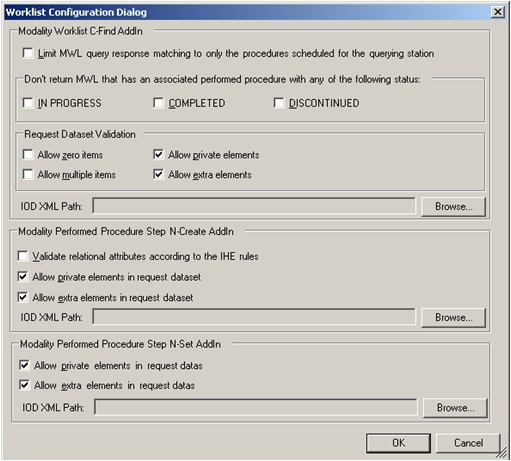
Worklist Configuration Dialog
-
Modality Worklist C-Find Add-in PaneThese settings provide options for additional automatic filtering of query matching, attribute validation of client request and option to customize query matching keys and returned keys via XML script.
Automatically restrict matching to schedule station AE title to client AE title. Auto exclude worklist items with checked (i.e. Completed, In progress etc) status.
Auto exclude worklist items with checked (i.e. Completed, In progress etc) status.
-
Request Dataset Validation Pane This allows additional data validation on the query request for better system integrity.

- Allow Zero Item Check Box - This will treat a sequence element with no child item element (i.e. FFFE, E000) in C-FIND Request attribute list from a client and will perform universal matching.
- Allow Multiple Items Check Box - This will ignore additional Item elements (FFFE, E000) and will use the attribute values under the first item for query matching.
- Allow Private Element Check Box - This will accept private elements in the query request attribute list from clients.
- Allow Extra Elements Check Box - This will accept extra elements that are not listed under PS3.3 section K.6.1 of the DICOM standard.
- IOD XML Path - Custom XML Script location on disk. Allows user to customize query matching keys and return keys via this script.
-
Modality Performed Procedure Step N-Create Add-in Pane
This pane allows the options for data validation to maintain system integrity and option to map DICOM tag attribute value to database fields via XML script.
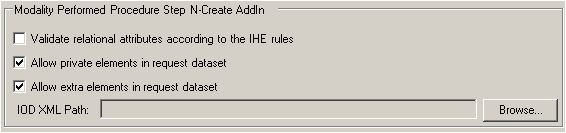
Validate Relational Attribute According to the IHE Rules Check Box - When checked, this will validate simple/group cases and the patient and study information in MPPS against corresponding Modality Worklist.
Allow Private Elements In Request Dataset Check Box - This will accept private elements in N-CREATE request. Add-in can only store the private attribute values to database if the data fields exist in the database and mapping is predefined via the XML script; otherwise it will ignore the private tag.
Allow Extra Elements in The Request Dataset - This will accept additional DICOM defined elements (i.e. not listed in DICOM Standard PS3.4 Table F.7.2-1) in N-CREATE request. Add-in can only store the private attribute values to database if the data fields exist in the database and mapping is predefined via the XML script; otherwise it will ignore the extra tags.
IOD XML Path - This allows user to predefine and customize the mapping of DICOM Attribute values to database fields; enabling add-in to store the values it receives from client via extra elements and private elements to database.
Note: The user should extend (inherit) the Worklist DAL to update the new values and add the database fields before defining them in the XML script.
Modality Performed Procedure Step N-Set Add-in Pane
Data Manipulation View Pane:
User can use this pane to manipulate (i.e. view, edit, add and delete) data stored in the worklist database. Refer to Query Pane for more information on how to retrieve data from worklist database used by the add-ins.
Following are the fields in the Data Manipulation View:
Data-View Datagrid
This view is used to display hierarchal data from the Worklist database; it also used for performing following operations:
- Updating existent data.
- Inserting new records
- Deleting records.
-
Navigation through tables.
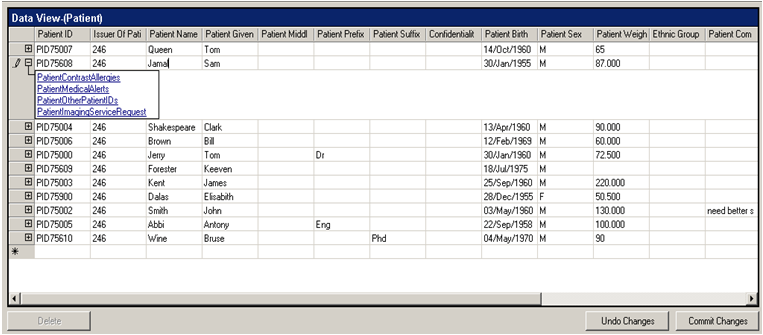
The user can directly update existent data contained in the Data-View Datagrid which could be retrieved using the search option in Query Pane or can use the last empty record in the Data-View Datagrid to insert new records. While updating or inserting data, the user input will be validated to ensure its validity according to the following:
Database conditions and constraints like primary and foreign keys.DICOM Rules like VR values and allowable values. User can also delete existent data by selecting a record(s) from the datagrid and using Delete Button. Up-Down navigation: is used to navigate from parent tables to child tables.
Click on the plus sign displayed in the left of each record (

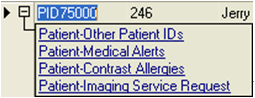
Down-Up navigation: Commit Button: Undo changes button: Query Pane: Query For Drop-down List:Query Type Drop-down list:All records: Filtered records: Records related to Data-View selected entries:
Query Tabs
This contains number of tabs each containing related query fields grouped by related attributes of a Scheduled Procedure Step Worklist and Performed Procedure Step. This grouping is also reflected in the Worklist database table. Tabs are enabled when “Filtered records” option from the Query Type Drop-down list is selected.
Worklist Database Editor has following query tabs:
-
Patient Tab
This tabs contains search filter fields related to patient table.
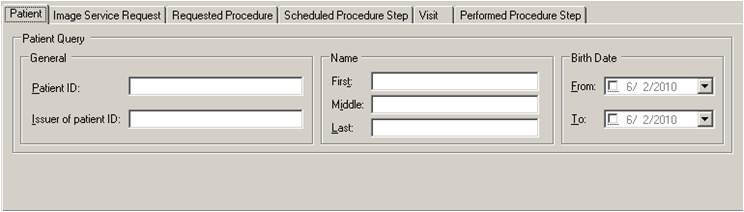
- Patient ID Edit Box: Use this to set the Patient ID as a filtering key to query the Worklist database. It supports wild card ("*", "?") matching.
- Issuer of Patient ID Edit box: Use this to set the Issuer of Patient ID as a filtering key for the queried data. It supports wild card ("*", "?") matching.
- First Name Edit box: Use this to set the Patient First Name as a filtering key for the queried data. It supports wild card ("*", "?") matching.
- Middle Name Edit box: Use this to set the Patient Middle Name as a filtering key for the queried data. It supports wild card ("*", "?") matching.
- Last Name Edit box: Use this to set the Patient Last Name as a filtering key for the queried data. It supports wild card ("*", "?") matching.
- Birth Date-From Date-Time Picker: Use this to perform a range matching for the Patient Birth Date. Use the check box to enable querying based on this field.
- Birth Date-To Date-Time Picker: Use this to perform a range matching for the Patient Birth Date. Use the check box to enable querying based on this field. The user is not allowed to select a date smaller than the date selected in the Birth Date-From field if it is enabled.
-
Image Service Request Tab
This tab contains filtering fields related to the Image Service Request table.
The following are the fields in this Tab:
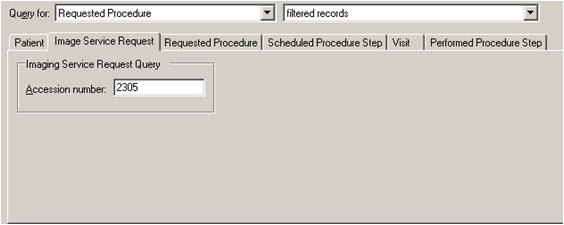
- Accession Number Edit box: Use this to set the Accession Number as a filtering key for the queried data.
-
Requested Procedure Tab
This tab contains filtering fields related to the Requested Procedure database table.
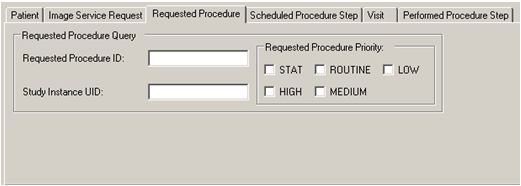
The following are the fields in this Tab:
- Requested Procedure ID Edit box: Use this to set the Requested Procedure ID as a filtering key for the queried data. This filed support using wild card matching.
- Study Instance UID Edit box: Use this to set the Study Instance UID as a filtering key for the queried data.
- Requested Procedure Priority Section: Select one or more check box(es) from the following list as query filter.
- STAT Check box: Check this box to specify the STAT priority as a filtering key for the queried data.
- HIGHT Check box: Check this box to specify the HIGHT priority as a filtering key for the queried data.
- ROUTINE Check box: Check this box to specify the ROUTINE priority as a filtering key for the queried data.
- MEDIUM Check box: Check this box to specify the MEDIUM priority as a filtering key for the queried data.
- LOW Check box: Check this box to specify the LOW priority as a filtering key for the queried data.
-
Scheduled Procedure Step Tab
This tab contains filtering fields related to the Scheduled Procedure Step node.
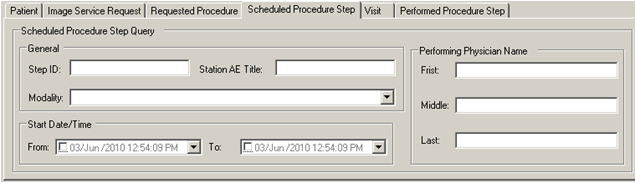
-
General Section:
- Scheduled Procedure Step ID Edit box - Use this to set the Scheduled Procedure Step ID as a filtering key for the queried data. This filed supports Wild Card matching.
- Station AE Title Edit box - Use this to set the Station AE Title as a filtering key for the queried data. This filed supports Wild Card matching.
- Modality Checked Drop-down list - This checked list constrains all supported modalities. Check the modality box that is desired for inclusion in the query operation as a filtering key.
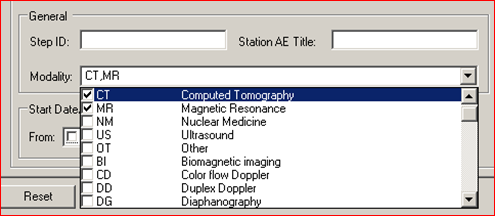
-
Start Date/Time Section:
-
From Date-Time Picker - Use this to perform a range matching for the Scheduled Procedure Step Start Date/Time. Use the check box to enable querying based on this field.
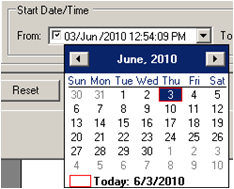
-
To Date-Time Picker - Use this to perform a range matching for the Scheduled Procedure Step Start Date/Time. Use the check box to enable querying based on this field. The user is not allowed to select a date smaller than the date selected in the Start Date/Time-From field if it is enabled.
-
-
Performing Physician Name Section:
- First Name Edit box - Use this to set the Performing Physician First Name as a filtering key for the queried data. This filed supports Wild Card matching.
- Middle Name Edit box - Use this to set the Performing Physician Middle Name as a filtering key for the queried data. This filed supports Wild Card matching.
- Last Name Edit box - Use this to set the Performing Physician Last Name as a filtering key for the queried data. This filed supports Wild Card matching.
-
-
Visit Tab
This tab contains filtering fields related to the Visit table.
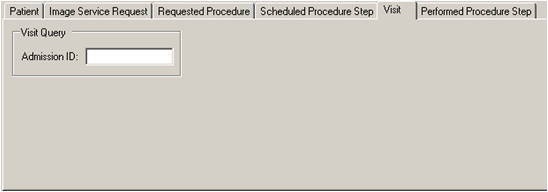
The following are the fields in this Tab:
- Admission ID Edit box - Use this to set the Admission ID as a filtering key for the queried data. This filed supports Wild Card matching.
-
Performed Procedure Step Tab
This tab contains filtering fields related to the Performed Procedure Step table.
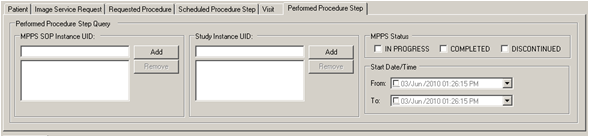
The following are the fields in this Tab:
-
MPPS SOP Instance UID Control:
Use this to add multiple SOP Instances into the list, values in the list will be used to perform matching with 'OR' operator between SOPs.
-
Study Instance UID Control:
Use this to add multiple Study UIDs into the list, values in the list will be used to perform matching with 'OR' operator between SOPs.
-
MPPS Status Section:
Use this to perform queries based on the Performed Procedure Status value.
- IN PROGRESS check box - Check this to query for Performed Procedures with an IN PROGRESS Status.
- COMPLETED check box - Check this to query for Performed Procedures with a COMPLETED Status.
- DISCONTINUED check box - Check this to query for Performed Procedures with a DISCONTINUED Status.
-
Start Date/Time Section:
From Date-Time Picker -Use this to perform a range matching for the Performed Procedure Step Start Date/Time. Use the check box to enable querying based on this field.
To Date-Time Picker - Use this to perform a range matching for the Scheduled Procedure Step Start Date/Time. Use the check box to enable querying based on this field. The user is not allowed to select a date smaller than the date selected in the Performed Procedure Step Start Date/Time-From field if it is enabled.
-
Reset button
Use this to clear all data in the query fields contained in the Query Tabs.
-
Query Button
Use this to perform the query operation based on the Worklist database table selected from the Query for Drop-down list and the query type selected from the Query Type Drop-down list.
The queried data will be displayed on the Data-View Datagrid contained in the Data Manipulation View.
-
Note
The path of the source code for this binary is
<INSTALLDIR>\Examples\Medical\DotNet\Medical.HL7MWL.AddIn
