LEAD Vorbis Encoder User Interface
The LEAD Vorbis Audio Encoder is a DirectShow filter for compressing/decompressng audio data using the Vorbis compression algorithm. Vorbis is a new audio compression method used to store digital music or any audio data. This compression is far superior to MP3. The compressed audio data can be stored inside AVI or Ogg files.
Compared to MP3 compressed audio files, Vorbis-based compression produces audio files that maintain a higher sound quality and/or a smaller compressed size, depending on the needs of the user. For example, the user has the option of keeping his or her digital music collection at the same sound quality level as MP3, but requiring significantly less disk space. Or, a user can commit the same amount of storage (disk space) as the MP3 based files, however the digital music will have higher quality sound.
The compression options for the LEAD Vorbis encoder can be set manually through the encoder property page and is shown in the figure below:
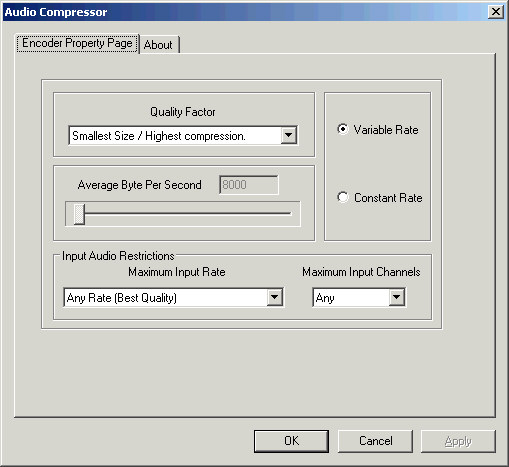
Changes will be applied directly to the streaming media with the ability to set them permanently by selecting Apply or OK, or to abandon changes by selecting Cancel. Positioning the mouse pointer over a control displays general information for that control.
The following table shows the controls and their descriptions:
Control |
Description |
|
| Variable Rate Radio Button |
When this radio button is selected,each piece of audio data is compressed using a different byte rate, depending on the audio content. If there are complex parts in an audio track, the compression algorithm will use a higher byte rate. If a portion of the track is relatively simple (for example silence), a lower byte rate is used. This variable rate compression technique produces very efficient compression results. The only disadvantage of this technique is that seeking to a particular point in the compressed stream is not possible. This is also known as VBR.
The variable rate option should be used when consistent audio quality and high compression are the top priority. If this option is selected, the Quality Factor Drop-down box is enabled. |
|
| Constant Rate Radio Button |
With this option, every piece of audio data is compressed using the same byte rate regardless of any changes in the audio stream . The result is that the sound quality is altered to reduce the information to fit the fixed byte rate. Accordingly, the quality is not consistent throughout the whole stream: the complex portions will be compressed more to fit the allowed byte rate.
Using this option makes it easier to estimate the file size. Additionally, the compressed audio is searchable, and therefore a particular point within the audio stream can be found. The constant rate compression option is also ideal when an audio file needs to fit a constant bit rate transmission channel. The Constant Bit Rate, also known as CBR, must be used when saving compressed data inside AVI files. The AVI format does not support variable bit rate audio compression. |
|
| Quality Factor Drop down list box | Controls the compression ratio when the Variable Rate option is selected. Possible values are: | |
| Value | Meaning | |
| Any Rate (Best Quality) | ||
| Highest Quality | Produces the best audio quality and the biggest file size - low compression ratios. | |
| High Quality | ||
| Quality is more important than size | With approximately 120kbps, gives a smaller file size and significantly better quality than MP3 compression at 128kbps | |
| Quality and size are equally important | Produces a very-near-CD-quality audio at roughly 17,500 Bytes per second (160 Kbps). | |
| Size is more important than quality | ||
| Small size 1 / High compression | ||
| Small size 2 / High compression | ||
| Small size 3 / Default | ||
| Small size 4 / High compression | ||
| Small size 5 / High compression | ||
| Smallest Size / Highest compression | Produces the smallest file size and the lowest audio quality - high compression ratios. | |
| Average Byte Per Second Slider |
Controls the compression ratio when the Constant Rate option is selected.
Using a constant byte rate makes it easier to estimate file size. For example, if a byte rate of 5000 is chosen for an audio clip of 60 sec, the resulting file size will be approximately 300,000 bytes, (60 x 5000 = 300,000). |
|
| Maximum Input Rate Drop down list box | Contains values used to further increase the compression by reducing the audio frequency. Note that this can greatly decrease the audio quality (a lot more so than just setting the compression to maximum). Leave this on "Any rate" unless the extra compression is needed. Possible values are: | |
| Value | Meaning | |
| 8000 Hz | Telephone Quality | |
| 11025 Hz | Poor AM Radio Quality | |
| 22050 Hz | Near FM Radio Quality | |
| 32075 Hz | Better than FM Radio Quality | |
| 44100 Hz | CD Quality | |
| Any Rate | Best Quality | |
| Maximum Input Channels Drop down list box | Contains settings used to further increase the compression by forcing the audio to be Mono. This can also degrade audio quality. Leave this on "Any" unless the extra compression is needed. | |
| Value | Meaning | |
| Mono | Forces the audio to be Mono | |
| Any | ||
