LEAD VP8 Encoder User Interface
The LEAD VP8 Encoder / Decoder is a DirectShow filter for compressing video data using the VP8 standard. VP8 is suitable for a wide range of bandwidths from low bandwidth to broadband. In addition to VP8 files, VP8 compressed video data can be stored inside MKV or WebM container files with the option of saving the file with or without the audio data.
Key Features
- Single pass encoding for VBR (variable bit rate) and CBR (constant bit rate).
- Double pass encoding for VBR.
- Key frame interval specification.
- Encoding time deadlines.
- Delivers output format: VP8
LEAD's VP8 video codec is a multimedia compressor / decompressor that registers into the Windows collection of multimedia drivers and integrates with any application using DirectShow®. Existing video software, such as Windows Media Player and Ulead Media Studio, can utilize this codec to play, create and edit industry standard VP8 video streams.
Options for the LEAD VP8 Encoder can be set manually through the encoder property page, which is shown in the figure below:
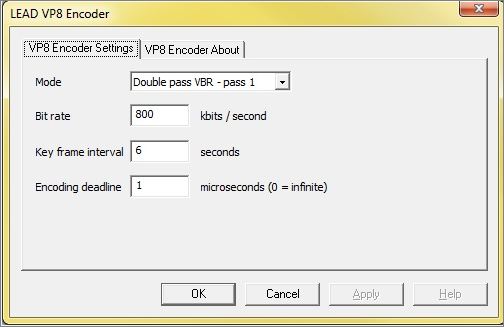
Changes will be applied only when the filter's state is stopped (ltmmConvert_State_Stopped), and can be set permanently by selecting Apply or OK. To abandon changes select Cancel. Positioning the mouse pointer over a control displays general information for that control.
If you are using the encoder with a third-party software package, refer to your softwares documentation for information on how to access the encoders property page(s).
The following table shows the controls and their descriptions:
| Control | Description |
|---|---|
| Mode drop-down list box | Value that determines the encoding mode. |
| If CBR mode is selected, the compression level is constant and the storage requirements can be easily predicted. However, the quality of more dynamic scenes or those with more picture detail may be affected. The associated bit rate describes the amount of data used/transferred within a time period. The higher the bit rate, the lower the compression and the better the quality. If VBR is selected, the compression level is varied to achieve the desired average bitrate and the storage requirements can be easily predicted. The higher the average bit rate, the lower the compression and the better the quality. The bit rate can be adjusted using the Bit rate edit box in Kilobits per second. Possible encoding mode values: | |
| • Single pass VBR: Encodes using a single pass, allowing for variable bit rate. | |
| • Single pass CBR: Encodes using a single pass, keeping the bit rate constant. | |
| • Double pass VBR - pass 1: Encodes using the two pass method, allowing for variable bit rate. NOTE: The Double pass VBR - pass 2 encoding step below must also be performed before the final VP8 compression is complete. * | |
| • Double pass VBR - pass 2: Encode using the two pass method, allowing for variable bit rate. NOTE: The Double pass VBR - pass 1 encoding step above must first be performed before running the VP8 compressor in this mode. * | |
| Bit rate edit box | Value that determines the bit rate for the CBR or VBR encoding modes. |
| Key frame interval edit box | The frequency of key frame generation. Possible values are: 0 - 100 seconds |
| Encoding deadline edit box | The deadline for frame encoding in microseconds. A value of 0 will disable deadlining. |
* To increase compression performance, VP8 can use a 2-pass encoding method. 2-pass compression is achieved by converting using the VP8 compressor twice on the source video stream.
© 1991-2025 Apryse Sofware Corp. All Rights Reserved.
