HL7 Relay Demo
HL7 Relay Demo Overview
Windows Service
The Windows Service can be started and stopped using the buttons at the top of the application. The port used may be adjusted as well.

Windows Service Tab
The Windows Service tab allows installation or removal of the Windows Service.
Configuration
Various listeners can be relayed various HL7 messages depending on the type of message the HL7 Relay receives.
Create listeners list
First provide a list of listeners that will receive the relayed message.
HL7 Destination versus HL7 Destination Lookup
There are two options on how to tell the HL7 Relay where to relay the messages:
- Message Type Association – HL7 Destination: Associate each listener with the type of message they should receive within the HL7 Destination.
- Specify listener name in message – HL7 Destination Lookup: The name of the listener that should receive the relayed message can also be provided within the HL7 Message itself.
HL7 Destinations
Use the HL7 Destinations tab to add listeners where HL7 messages should be relayed to.


HL7 Groups
Use the HL7 Groups tab to associate an HL7 Destination with an HL7 Message type or types.
Below is an example where the HL7 Message type ADT_A01 is associated with the HL7 Modality Worklist destination. The HL7 Modality Worklist destination is defined in the HL7 Destinations list.
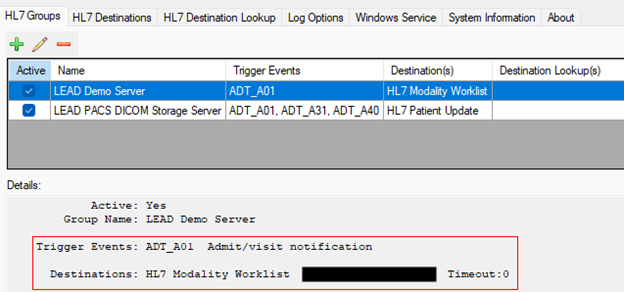
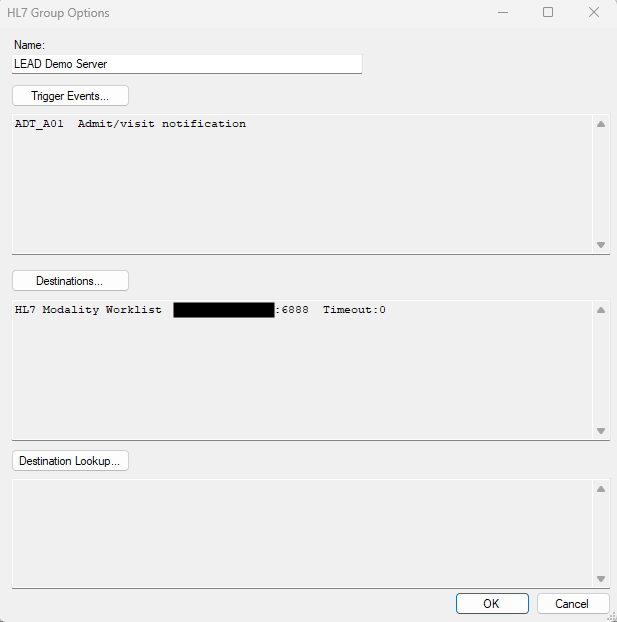
HL7 Destination Lookup
Use the HL7 Destination Lookup tab to define the HL7 field that will contain the name of the location to relay the message to. This option is used for a very specific user case and will not typically be available in most environments.
Testing/Using the Demo
The demo has two destinations that are already configured:
-
HL7 Modality Worklist - This is HL7 Modality Worklist AddIn. The
L23_MWL_SCP64worklist server can be found within theLeadtools.Dicom.Server.Manager_Original.exedemo as shown in the below screenshot.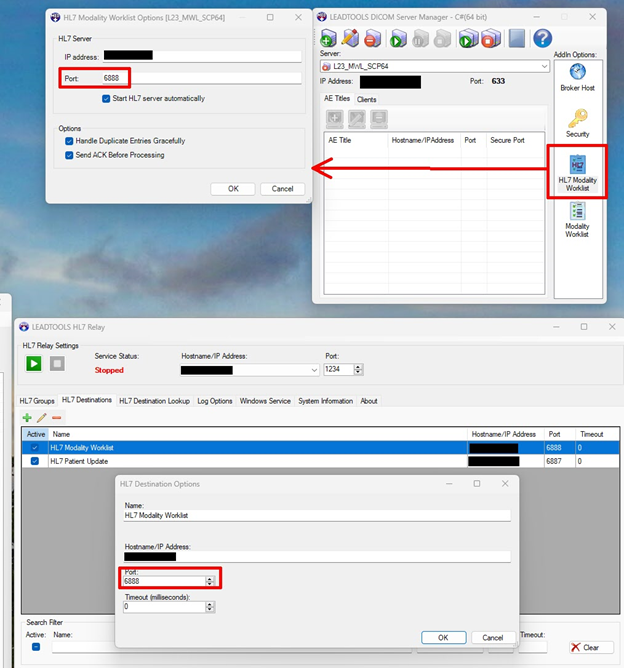
-
HL7 Patient Update - This is the HL7 Patient Update Addin. The
L23_PACS_SCP64storage server can be found within theStorageServerManagerDemo_Original.exedemo as shown in the below screenshot.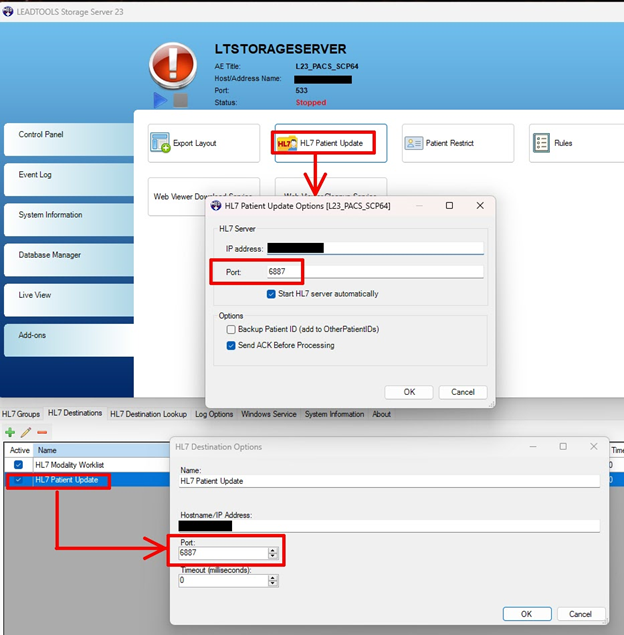
With the HL7 Relay Service running, send the HL7 ADT_A01 message using the HL7 Messaging demo HL7Messaging_Original.exe to the HL7 Relay Service. The service will receive the message, match it to the HL7 Group, and relay it to the listeners listed within the group.
Logging
The Log Options tab of the HL7 Relay Demo HL7RelayDemo_Original.exe provides several logging channels to log the activity, either to the demo itself (Debug Viewer), a file, the Windows Event Viewer, and/or a Database.
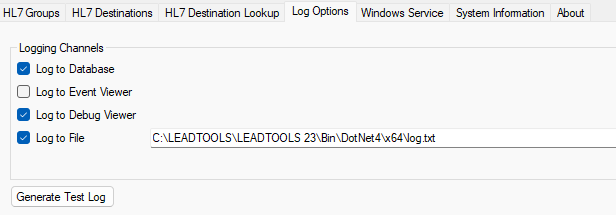
Walkthrough
The below capture is a walkthrough illustrating how the HL7 Relay is configured with the HL7 MWL Worklist Addin. Then the HL7 Messaging Demo is used to send a ADT_A01 message to the HL7 Relay Service. Finally, it is shown that the message was received and processed by the HL7 MWL Worklist Addin.

The same approach can be applied to use the demo with the HL7 Patient Update Addin.
See Also
Programming With Leadtools.Medical.HL7
HL7 Relay Framework
© 1991-2024 LEAD Technologies, Inc. All Rights Reserved.
