Detect and Extract MICR - Android Java
This tutorial shows how to perform MICR detection and recognition in an Android application using the LEADTOOLS SDK.
| Overview | |
|---|---|
| Summary | This tutorial covers how to use LEADTOOLS MICR SDK technology in an Android Java application. |
| Completion Time | 20 minutes |
| Android Studio Project | Download tutorial project (104 KB) |
| Platform | Android (Java) |
| IDE | Android Studio |
| Runtime License | Download LEADTOOLS |
| Try it in another language |
Required Knowledge
Get familiar with the basic steps of creating a project and working with the OcrEngine by reviewing the Add References and Set a License and Recognize-Text-from-Images with OCR tutorials, before working on the Detect and Extract MICR - Android Java tutorial.
Create the Project and add the Maven artifacts
Start with a copy of the project created in the Display Images in an Image Viewer tutorial. If you do not have that project, follow the steps in that tutorial to create it.
Ensure that you add the needed Artifacts to the project.
For a complete list of which LEADTOOLS libraries are required for your application, refer to Files to be Included With Your Application.
Set the License File
The License unlocks the features needed for the project. It must be set before any toolkit function is called. For details, including tutorials for different platforms, refer to Setting a Runtime License.
There are two types of runtime licenses:
- Evaluation license, obtained at the time the evaluation toolkit is downloaded. It allows the toolkit to be evaluated.
- Deployment license. If a Deployment license file and developer key are required, refer to Obtaining a License.
Set the Application Layout
In the Project Explorer window, open the activity_main.xml file found in the app/src/main/res/layout directory. Below the RasterImageViewer XML code add a new RUN OCR button.
<LinearLayout xmlns:android="http://schemas.android.com/apk/res/android"android:layout_width="match_parent"android:layout_height="match_parent"android:orientation="vertical"android:weightSum="1.0"android:background="@android:color/black"><Buttonandroid:layout_width="wrap_content"android:layout_height="wrap_content"android:text="Select Image From Gallery"android:onClick="onSelectImage"/><leadtools.controls.RasterImageViewerandroid:id="@+id/rasterimageviewer"android:layout_width="match_parent"android:layout_height="0dp"android:layout_weight=".96"android:background="@android:color/white"/><Buttonandroid:id="@+id/button"android:layout_width="wrap_content"android:layout_height="wrap_content"android:text="Read MICR Code"android:onClick="readMicr"/></LinearLayout>
Add the MICR Detection and Bank Check Reader Code
In MainActivity.java, add the following import statements before the MainActivity class:
import leadtools.forms.commands.BackCheckMicrFontType;import leadtools.forms.commands.BankCheckField;import leadtools.forms.commands.BankCheckReader;import leadtools.imageprocessing.core.CMC7CodeDetectionCommand;import leadtools.imageprocessing.core.MICRCodeDetectionCommand;
Add the following member variables to the MainActivity class:
private BankCheckReader bcReader;private MICRCodeDetectionCommand e13b;private CMC7CodeDetectionCommand cmc7;
Update the onCreate() function as shown below:
@Overrideprotected void onCreate(Bundle savedInstanceState) {super.onCreate(savedInstanceState);setContentView(R.layout.activity_main);bcReader = new BankCheckReader();e13b = new MICRCodeDetectionCommand();cmc7 = new CMC7CodeDetectionCommand();}
Create a readMicr(View v) function and add the code below to detect if MICR text is present. If so, parse the value.
public void readMicr(View v ){RasterImage image = mViewer.getImage();if(image != null){try{e13b.setSearchingZone(new LeadRect(0, 0, image.getWidth(), image.getHeight()));e13b.run(image); // check if E13B MICR Codes existCMC7CodeDetectionCommand cmc7Cmd = new CMC7CodeDetectionCommand();cmc7Cmd.run(image); // check if CMC7 MICR Codes existif(!Objects.equals(e13b.getMICRZone(), LeadRect.getEmpty()) || !Objects.equals(cmc7.getCMC7Zon(),LeadRect.getEmpty())){bcReader.setOcrEngine(ocrEngine);bcReader.setMicrFontType(BackCheckMicrFontType.UNKNOWN);bcReader.processImage(image);HashMap<String, BankCheckField> info = bcReader.getResults();for(BankCheckField val : info.values()){if(info.containsKey("MICR")){BankCheckField a = info.get("MICR");Toast.makeText(this, a.getText(), Toast.LENGTH_LONG).show();}}}elseToast.makeText(this, "MICR not found", Toast.LENGTH_LONG).show();}catch(Exception ex){Toast.makeText(this, ex.getMessage(), Toast.LENGTH_LONG).show();}}else{Toast.makeText(this, "No File is loaded", Toast.LENGTH_LONG).show();}}
Run the Project
Press Shift + F10 to run the application. Follow the steps below to test the application.
- On the device, select SELECT IMAGE FROM GALLERY to load in an image.
-
Select READ MICR CODE to read the image and output the results.
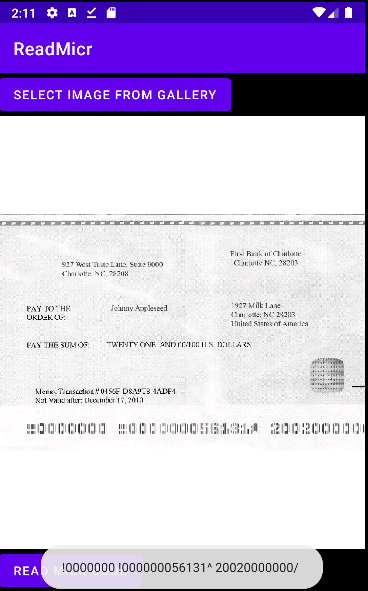
Wrap-up
This tutorial showed how to run MICR Recognition using BankCheckReader.
