Create a Multipage File from Multiple Images - macOS Swift Console
This tutorial shows how to merge images into one multipage TIFF file with the RasterCodecs class in a macOS Swift Console application using the LEADTOOLS SDK.
| Overview | |
|---|---|
| Summary | This tutorial covers how to merge images into a multipage file in a macOS Swift Console application. |
| Completion Time | 30 minutes |
| Project | Download tutorial project (5 KB) |
| Platform | Swift macOS Console Application |
| IDE | Xcode |
| Runtime License | Download LEADTOOLS |
| Try it in another language |
|
Required Knowledge
Get familiar with the basic steps of creating a project by reviewing the Add References and Set a License tutorial, before working on the Create a Multipage File from Multiple Images - macOS Swift Console tutorial.
Create the Project and Add LEADTOOLS References
Start with a copy of the project created in the Add References and Set a License tutorial. If you do not have that project, follow the steps in that tutorial to create it.
The references needed depend upon the purpose of the project. This tutorial requires the following Framework references located at <INSTALL_DIR>\LEADTOOLS23\Bin\Xcode\Frameworks\macOS:
Leadtools.frameworkLeadtools.Codecs.frameworkLeadtools.Codecs.Cmp.framework
Edit the Leadtools-Bridging-Header.h file to add the following imports:
#import <Leadtools.Codecs/Leadtools.Codecs.h> For a complete list of which files are required for your application, refer to Files to be Included in your Application.
Set the License File
The License unlocks the features needed for the project. It must be set before any toolkit function is called. For details, including tutorials for different platforms, refer to Setting a Runtime License.
There are two types of runtime licenses:
- Evaluation license, obtained at the time the evaluation toolkit is downloaded. It allows the toolkit to be evaluated.
- Deployment license. If a Deployment license file and developer key are needed, refer to Obtaining a License.
Note: Adding LEADTOOLS references and setting a license are covered in more detail in the Add References and Set a License tutorial.
Add the Merge Image Code
With the project created, the references added, and the license set, coding can begin.
Using the Project Navigator, open main.swift. Below the call to SetLicense(), add an array of string values that will contain the files to merge. Below the new array, add the code below.
SetLicense()var files:[String] = []let imageDir: String = "/path/to/LEADTOOLS23/Resources/Images"for file in try FileManager.default.contentsOfDirectory(atPath: imageDir) {let fileURL = URL(fileURLWithPath: file)if fileURL.pathExtension == "cmp" {files.append(imageDir + "/" + file)}}let multipageFile = "/path/to/LEADTOOLS23/Resources/Images/merged.tif"MergeFiles(files: files, outputFile: multipageFile)
For the purposes of this tutorial, the array will contain all the CMP files in the <INSTALL_DIR>/LEADTOOLS23/Resources/Images directory.
Add a new function to main.swift named MergeFiles(files: [String], outputFile: String). call this function as shown above. Add the code below to the new function to load each of the CMP files appending each file to make a multipage TIFF file.
func MergeFiles(files: [String], outputFile: String) {let codecs: LTRasterCodecs = LTRasterCodecs()for file in files {print("Adding file: \(file)")do {let image: LTRasterImage = try codecs.load(file: file)try codecs.save(image, file: outputFile, format: LTRasterImageFormat.tifJpeg411, bitsPerPixel: 0, firstPage: 1, lastPage: -1, firstSavePageNumber: 1, pageMode: LTCodecsSavePageMode.append)} catch {print(error.localizedDescription)}}}
Run the Project
Clean the project to clear any errors by selecting Product -> Clean Build Folder or Shift + Command + K.
Run the project by selecting Product -> Run or Command + R.
If the steps were followed correctly, the application runs and either creates a new file named merged.tif, or appends pages to that file if it already exists. This file should contain all the CMP images from the LEADTOOLS Images directory.
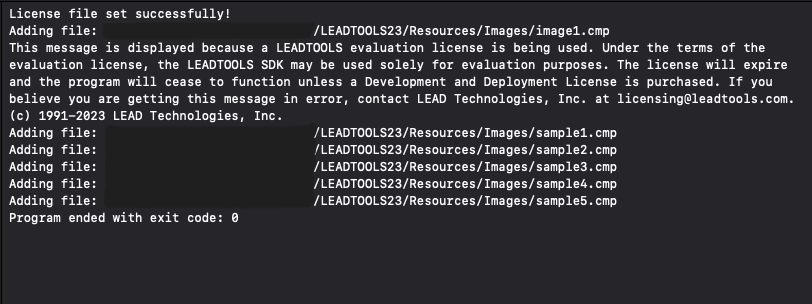
Wrap-up
This tutorial showed how to save TIFF images as well as how to merge images into a multipage file.
