Detect and Extract Barcodes - Java
This tutorial shows how to create a Java application that detects and extracts barcodes.
| Overview | |
|---|---|
| Summary | This tutorial covers how to extract barcodes in a Java application. |
| Completion Time | 30 minutes |
| Project | Download tutorial project (2 KB) |
| Platform | Java Application |
| IDE | Eclipse |
| Runtime License | Download LEADTOOLS |
| Try it in another language |
|
Required Knowledge
Get familiar with the basic steps of creating a project by reviewing the Add References and Set a License and Load and Save an Image tutorials, before working on the Detect and Extract Barcodes - Java tutorial.
Saving images is not necessary to this tutorial, so saving portion can be commented out.
Create the Project and Add LEADTOOLS References
Start with a copy of the project created in the Load and Save an Image tutorial. If that project is unavailable, follow the steps in that tutorial to create it.
The references needed depend upon the purpose of the project. The following JAR files are needed for this tutorial:
The JAR files are located at <INSTALL_DIR>\LEADTOOLS23\Bin\Java
leadtools.jarleadtools.barcode.jarleadtools.codecs.jar
For a complete list of which JAR files are required for your application, refer to Files to be Included with your Java Application
Set the License File
The License unlocks the features needed for the project. It must be set before any toolkit function is called. For details, including tutorials for different platforms, refer to Setting a Runtime License.
There are two types of runtime licenses:
- Evaluation license, obtained at the time the evaluation toolkit is downloaded. It allows the toolkit to be evaluated.
- Deployment license. If a Deployment license file and developer key are needed, refer to Obtaining a License.
Note: Adding LEADTOOLS references and setting a license are covered in more detail in the Add References and Set a License tutorial.
Add the Extract Barcode Information Code
With the project created, the references added, the license set, and the load image code added, coding can begin.
In the Package Explorer, open the _Main.java class. Add the following import statements to the import block at the top.
import java.io.IOException;import java.nio.file.Files;import java.nio.file.Paths;import leadtools.*;import leadtools.barcode.*;import leadtools.codecs.*;
Add the code below to the main() method below SetLicense() to create a new RasterCodecs() and set the input barcode.
RasterCodecs codecs = new RasterCodecs();String inputFile = "C:\\LEADTOOLS23\\Resources\\Images\\noisy_barcode.jpg";
Add two new methods to the _Main class called ReadBarcode(RasterImage _image) and LoadImage(String inputFile, RasterCodecs codecs) and call them inside the main() method .
public static void main(String[] args) throws IOException{new _Main().run(args);}private void run(String[] args) {try {Platform.setLibPath("C:\\LEADTOOLS23\\Bin\\CDLL\\x64");Platform.loadLibrary(LTLibrary.LEADTOOLS);Platform.loadLibrary(LTLibrary.BARCODE);Platform.loadLibrary(LTLibrary.CODECS);SetLicense();RasterCodecs codecs = new RasterCodecs();String inputFile = "C:\\LEADTOOLS23\\Resources\\Images\\noisy_barcode.jpg";RasterImage image = LoadImage(inputFile, codecs);ReadBarcode(image);}catch(Exception ex) {System.err.println(ex.getMessage());ex.printStackTrace();}}
Add the below code to the ReadBarcode method to detect and output barcode information to the console.
void ReadBarcode(RasterImage _image){BarcodeEngine bcEngine = new BarcodeEngine();BarcodeData data = bcEngine.getReader().readBarcode(_image, LeadRect.getEmpty(), BarcodeSymbology.UNKNOWN);if (data != null){System.out.println("\nBarcode Found!" +"\nBarcode Symbology: " + data.getSymbology() +"\nBarcode Value: " + data.getValue() +"\nBarcode Bounds: " + data.getBounds());}}
Add the below code to LoadImage.
RasterImage LoadImage(String inputFile, RasterCodecs codecs) {RasterImage _image = codecs.load(inputFile);System.out.println("Image loaded successfully.");return _image;}
Note: There are a few other properties inside the BarcodeData class, this tutorial utilizes the most common properties.
Run the Project
Run the project by selecting Run -> Run.
If the steps were followed correctly, the application loads the barcode image, runs barcode recognition, and then outputs the barcode information to the console.
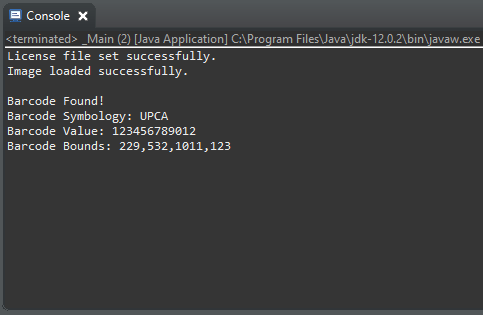
This tutorial uses this sample image.
Wrap-up
This tutorial showed how to run barcode recognition on an image. Also, it covered how to use the BarcodeEngine, BarcodeReader, and BarcodeData classes.
