Detect and Extract Barcodes - Python
This tutorial shows how to create a Python application that uses the BarcodeEngine and BarcodeReader to read barcodes from an image and display their data on the console.
| Overview | |
|---|---|
| Summary | This tutorial covers how to use the BarcodeEngine and BarcodeReader Class in a Python application. |
| Completion Time | 30 minutes |
| Visual Studio Project | Download tutorial project (1 KB) |
| Platform | Python Console Application |
| IDE | Visual Studio 2022 |
| Runtime Target | Python 3.10 or higher |
| Development License | Download LEADTOOLS |
| Try it in another language |
|
Required Knowledge
Before working on the Detect and Extract Barcodes - Python tutorial, get familiar with the basic steps of creating a project by reviewing the Add References and Set a License tutorial.
Create the Project and Add the LEADTOOLS References
Start with a copy of the project created in this tutorial:
Add References and Set a License
If you do not have that project, follow the steps in the relevant tutorial to create it.
This tutorial requires the following DLLs:
Leadtools.dllLeadtools.Codecs.dllLeadtools.Barcode.dll
For a complete list of which DLLs are required for specific barcode features, refer to Barcode Support.
Set the License File
The License unlocks the features needed for the project. It must be set before any toolkit function is called. For details, including tutorials for different platforms, refer to Setting a Runtime License.
There are two types of runtime licenses:
- Evaluation license, obtained at the time the evaluation toolkit is downloaded. It allows the toolkit to be evaluated.
- Deployment license. If a Deployment license file and developer key are required, refer to Obtaining a License.
Add the Barcode Reader Code
With the project created, and the license set, coding can begin.
In the Solution Explorer, open Project-Name.py and place the following references below the "Add references to LEADTOOLS" comment
# Add references to LEADTOOLSfrom leadtools import LibraryLoaderLibraryLoader.add_reference("Leadtools")from Leadtools import *LibraryLoader.add_reference("Leadtools.Codecs")from Leadtools.Codecs import *LibraryLoader.add_reference("Leadtools.Barcode")from Leadtools.Barcode import *from System.IO import *from System.Text import *
In the main() method add the below code to load the image that contains the barcodes.
filename = r"C:\LEADTOOLS23\Resources\Images\barcode1.tif"codecs = RasterCodecs()image = codecs.Load(filename)read_barcode(image)
In the Project-Name.py file, add a new method called read_barcode(image). This method will be called in the main() method as shown above. Add the below code to detect all barcodes in the image and output their data to the console.
def read_barcode(image):barcode_engine_instance = BarcodeEngine()data_array = barcode_engine_instance.Reader.ReadBarcodes(image, LeadRect.Empty, 0, None)sb = StringBuilder()sb.AppendFormat("{0} barcode(s) found", data_array.Length)sb.AppendLine()for i in range(data_array.Length):data = data_array[i]sb.AppendFormat("Symbology: {0}, Location: {1}, Data: {2}", data.Symbology, data.Bounds, data.Value)sb.AppendLine()print(sb.ToString())
Handling Streams
To load a file using memory stream add the following code into the main() method under the filename declaration:
bytes = File.ReadAllBytes(filename)ms = MemoryStream(bytes)ms.Position = 0image = codecs.Load(ms)read_barcode(image)
Run the Project
Run the project by pressing F5, or by selecting Debug -> Start Debugging.
If the steps were followed correctly, the application runs and outputs all relevant barcode information from the LEADTOOLS test file, barcode1.tif.
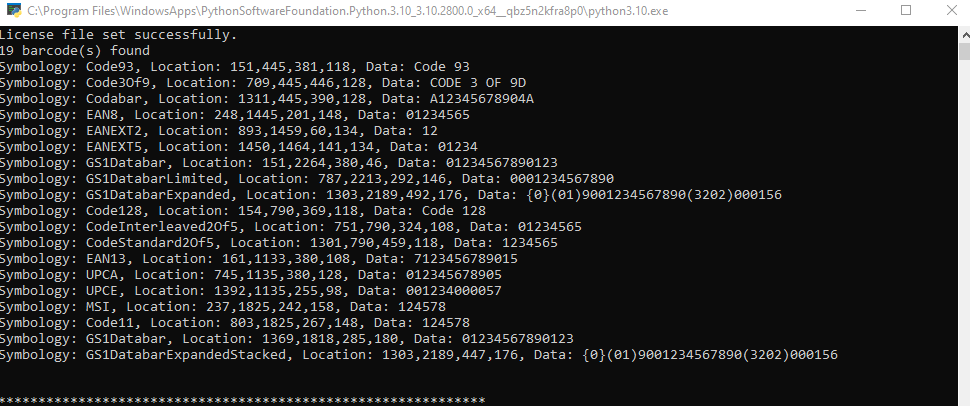
Wrap-up
This tutorial showed how to read barcode information from an image and display them into the Python console using the LEADTOOLS SDK.
