Use LEADVIEW and Document Service with Docker Compose
This tutorial shows how to use a Docker Compose file to run LEADVIEW and the Document Service at the same time.
| Overview | |
|---|---|
| Summary | This tutorial covers how to use LEADVIEW and Document Service with Docker Compose. |
| Completion Time | 30 minutes |
| Visual Studio Project | Download tutorial project (130 MB) |
| Platform | JavaScript Application using Docker |
| IDE | Visual Studio 2017, 2019 |
| Development License | Download LEADTOOLS |
Required Knowledge
Before working on the How to use LEADVIEW and Document Service with Docker Compose tutorial, complete the following tutorials:
In order to complete this project, you will need to install LEADTOOLS and Docker.
Create a Folder
The first step is to create a new folder. In that folder put the Document Service and the LEADVIEW Document Viewer.
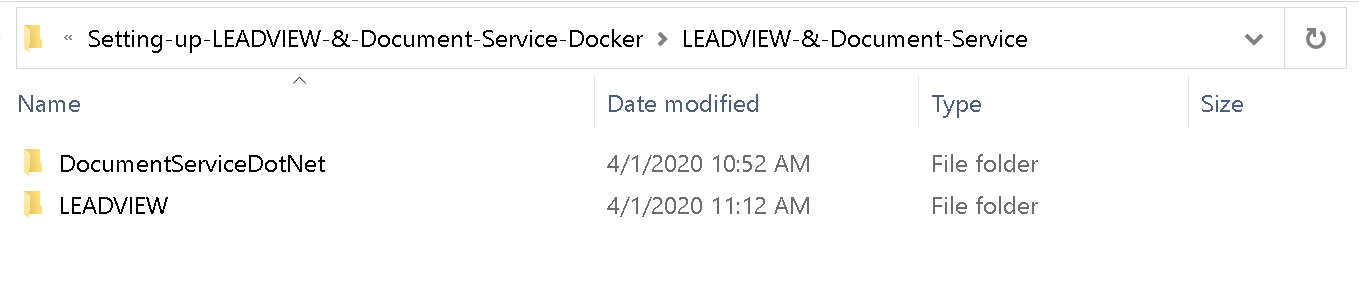
Create a Docker Compose File
The next step is to create a new file called docker-compose.yml. This file will contain all of the instructions that Docker needs to run the two projects. This requires that the two projects already have Docker files containing the instructions to build their own Docker image as covered in the Set up Document Service with Docker and Containerize LEADVIEW with Docker tutorials. Docker Compose allows you to run the two containers simultaneously.
Inside docker-compose.yml file add the following code:
version: "3"# Build servicesservices:# Name of container (must be lowercase)document-service:# File path to projectbuild: ./DocumentServiceDotNet# Map container ports to localhostports:- 30000:80leadview-viewer:build: ./LEADVIEWports:- 5000:80depends_on:- document-service
Build the Docker Containers
Once the docker-compose.yml file is complete, the containers are ready to be built. Open up the Terminal and navigate to the folder containing this project. Run the command:
docker-compose buildThis will build both of the projects housed in this folder. Docker will look into both projects and build the containers using their Docker file instructions.
It may take a couple minutes for the project to complete building. Once it is complete the containers will be ready to run.
Run the Docker Containers
Once the Docker containers are ready to run, use the following command:
docker-compose upYou should see both containers running.

Visit http://localhost:30000 to see the Document Service.
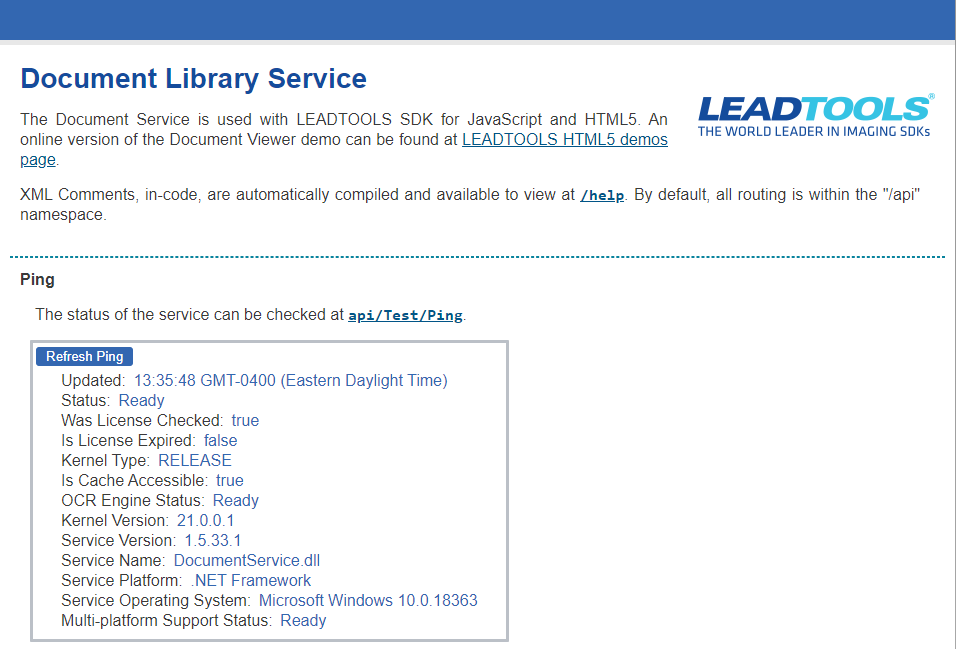
Visit http://localhost:5000 to see LEADVIEW.
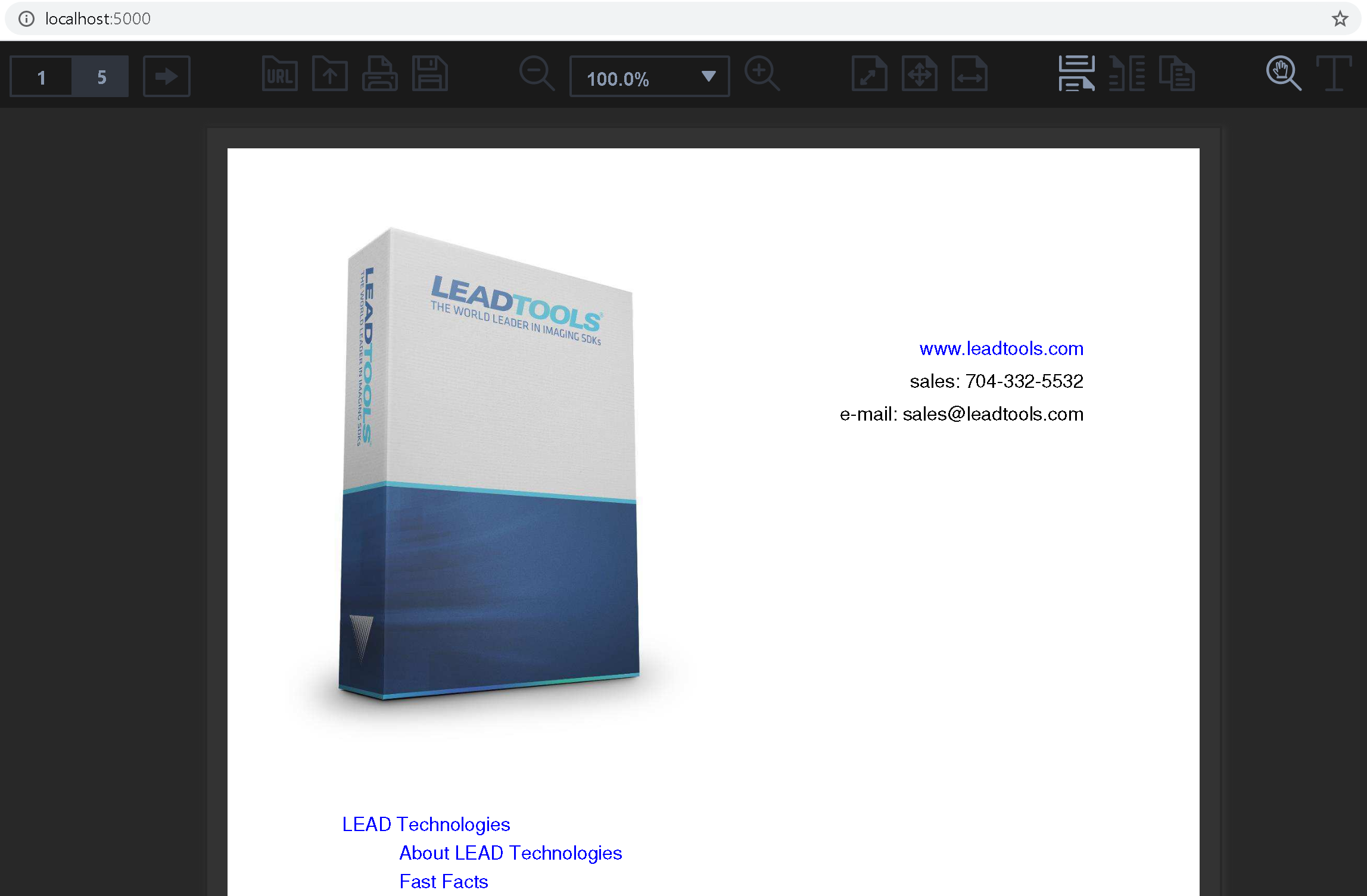
Wrap-up
In this tutorial, we covered how to run two Docker Containers simultaneously using Docker Compose. One container used the LEADTOOLS Document Service, and the other used the LEADVIEW Document Viewer.
