Detect and Extract Barcodes - Android Java
This tutorial shows how to detect and read barcodes using the LEADTOOLS SDK in an Android Java application.
| Overview | |
|---|---|
| Summary | This tutorial covers how to extract barcodes in an Android application. |
| Completion Time | 30 minutes |
| Android Studio Project | Download tutorial project (160 KB) |
| Platform | Android (Java) |
| IDE | Android Studio |
| Runtime License | Download LEADTOOLS |
| Try it in another language |
|
Required Knowledge
Get familiar with the basic steps of creating a project by reviewing the Add References and Set a License and Display Images in an Image Viewer tutorials, before working on the Detect and Extract Barcodes - Android Java tutorial.
Saving images is not necessary to this tutorial, so the saving portion can be commented out.
Create the Project and Add LEADTOOLS References
In Android Studio, create a new Android (Java) project, and add the below necessary LEADTOOLS references.
The references needed depend upon the purpose of the project. This tutorial requires the following .JAR and .SO files:
The .JAR files can be found at: <INSTALL_DIR>\Bin\Java
leadtools.barcode.jarleadtools.imageprocessing.core.jar
The .SO files can be found at: <INSTALL_DIR>\Bin\Android
libleadtools.barcode.solibleadtools.barcode.lead2dread.solibleadtools.barcode.oned.solibleadtools.barcode.pdfread.solibleadtools.barcode.qrread.solibleadtools.barcode.datamatrixread.solibleadtools.imageprocessing.core.solibleadtools.imageprocessing.utilities.so
For a complete list of which Codec DLLs are required for specific formats, refer to File Format Support.
Set the License File
The License unlocks the features needed for the project. It must be set before any toolkit function is called. For details, including tutorials for different platforms, refer to Setting a Runtime License.
There are two types of runtime licenses:
- Evaluation license, obtained at the time the evaluation toolkit is downloaded. It allows the toolkit to be evaluated.
- Deployment license. If a Deployment license file and developer key are required, refer to Obtaining a License.
Note
Adding LEADTOOLS local references and setting a license are covered in more detail in the Add References and Set a License tutorial.
Set the Application Layout
In the Project Explorer window, open the activity_main.xml file found in the app/src/main/res/layout directory. Below the RasterImageViewer XML code add a new Read barcodes button.
<LinearLayout xmlns:android="http://schemas.android.com/apk/res/android"android:layout_width="match_parent"android:layout_height="match_parent"android:orientation="vertical"android:weightSum="1.0"android:background="@android:color/holo_blue_dark"><Buttonandroid:layout_width="wrap_content"android:layout_height="wrap_content"android:text="Select Image From Gallery"android:onClick="onSelectImage"/><leadtools.controls.RasterImageViewerandroid:id="@+id/rasterimageviewer"android:layout_width="match_parent"android:layout_height="0dp"android:layout_weight=".96"android:background="@android:color/white"/><Buttonandroid:id="@+id/button"android:layout_width="wrap_content"android:layout_height="wrap_content"android:text="Read barcodes"android:onClick="readBarcodes"/></LinearLayout>
Add the Extract Barcode Information Code
In MainActivity.java, add the following import statements before the MainActivity class:
import leadtools.LeadRect;import leadtools.barcode.BarcodeData;import leadtools.barcode.BarcodeEngine;
Add the following member variables to the MainActivity class:
private BarcodeEngine engine;private StringBuilder sb;
Update the onCreate() function as shown below:
@Overrideprotected void onCreate(Bundle savedInstanceState) {super.onCreate(savedInstanceState);setContentView(R.layout.activity_main);// Load LEADTOOLS native librariestry{Platform.setLibPath(sharedLibsPath);Platform.loadLibrary(LTLibrary.LEADTOOLS);Platform.loadLibrary(LTLibrary.CODECS);Platform.loadLibrary(LTLibrary.BARCODE);}catch(Exception ex) {Log.d(TAG,"Failed to load LEADTOOLS Native libraries" );}engine = new BarcodeEngine();sb = new StringBuilder();}
Create a readBarcodes() function to allow reading of barcodes. Add the below code:
public void readBarcodes(View v ){RasterImage image = mViewer.getImage();if(image != null){BarcodeData[] barcodes = engine.getReader().readBarcodes(image, LeadRect.getEmpty(),0,null);sb.append("Total Barcodes found: " + barcodes.length);sb.append("\n");for(int i = 0; i < barcodes.length; i++){BarcodeData data = barcodes[i];sb.append("Symbology: " + data.getSymbology().toString()+ ", Location: " + data.getBounds().toString() + ", Data: " + data.getValue());sb.append("\n");}if(barcodes.length != 0){Toast.makeText(this, sb.toString(), Toast.LENGTH_LONG).show();}else{Toast.makeText(this, "Did not recognize any Barcodes", Toast.LENGTH_LONG).show();}}else{Toast.makeText(this, "No Image is loaded", Toast.LENGTH_LONG).show();}}
Run the Project
Press Shift + F10 to run the application. Follow the steps below to test the application.
- On the device, select the
SELECT IMAGE FROM GALLERYto load in an image. -
Select the
READ BARCODESbutton to read the barcodes.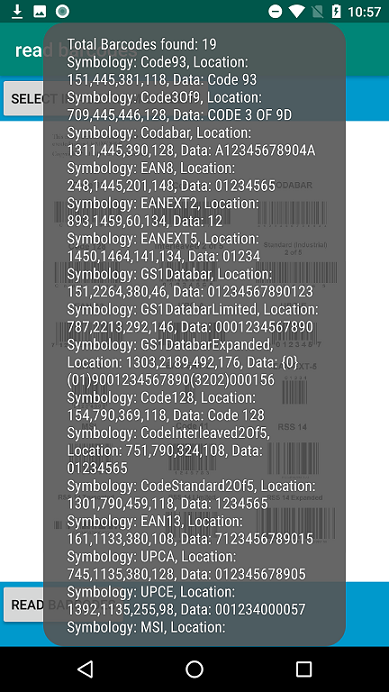
Wrap-up
This tutorial showed how to run barcode recognition on an image. Also, it covered how to use the BarcodeEngine, BarcodeReader, and BarcodeData classes.
