ExtractBusinessCard - C# .NET 6
This tutorial shows how to extract business card data using the LEADTOOLS Cloud Services in a C# .NET 6 console application.
| Overview | |
|---|---|
| Summary | This tutorial covers how to make ExtractBusinessCard requests and process the results using the LEADTOOLS Cloud Services in a C# .NET 6 console application. |
| Completion Time | 30 minutes |
| Project | Download tutorial project (2 KB) |
| Platform | LEADTOOLS Cloud Services API |
| IDE | Visual Studio 2022 |
| Language | C# .NET 6 or higher |
| Development License | Download LEADTOOLS |
| Try it in another language |
|
Required Knowledge
Be sure to review the following sites for information about LEADTOOLS Cloud Services API.
- Create an Account and Application with the LEADTOOLS Hosted Cloud Services
- Introduction and Service Call Requirements
- Required Parameters and Return Objects
Application ID and Password
Create an Account with LEADTOOLS Hosted Cloud Services to obtain both Application ID and Password strings.
Service Plans
LEADTOOLS Service Plan offerings:
| Service Plan | Description |
|---|---|
| Free Trial | Free Evaluation |
| Page Packages | Prepaid Page Packs |
| Subscriptions | Prepaid Monthly Processed Pages |
To further explore the offerings, refer to the LEADTOOLS Hosted Cloud Services page.
To obtain the necessary Application ID and Application Password, refer to Create an Account and Application with the LEADTOOLS Hosted Cloud Services.
Create the Project and Add the Required Dependencies
In Visual Studio, create a new C# .NET 6 Console project, and add the following required NuGet package:
Newtonsoft.Json
Add the ExtractBusinessCard Code
With the project created and the package added, coding can begin.
In the Solution Explorer, open Program.cs. Add the following statements to the using block at the top.
// Using block at the topusing System;using System.Text;using System.Threading.Tasks;using System.Net;using System.Net.Http;using System.Net.Http.Headers;using System.IO;using Newtonsoft.Json.Linq;
Add the class string variable called hostedServicesUrl and an async Task called ExtractBusinessCard().
This sends an ExtractBusinessCard request to the LEADTOOLS Cloud Services API, if successful a unique identifier (GUID) will be returned and then a query using this GUID will be made.
private static string hostedServicesUrl = "https://azure.leadtools.com/api/";public static async Task ExtractBusinessCard(){var client = InitClient();//The first page in the file to mark for processingint firstPage = 1;//Sending a value of -1 will indicate to the service that all pages in the file should be processed.int lastPage = -1;// If using URL to the filestring fileURL = "http://demo.leadtools.com/images/cloud_samples/business_card_sample.jpg";string recognitionUrl = string.Format("Recognition/ExtractBusinessCard?firstPage={0}&lastPage={1}&fileurl={2}", firstPage, lastPage, fileURL);var result = await client.PostAsync(recognitionUrl, null);/*//If uploading a file as multi-part content:HttpContent byteContent = new ByteArrayContent(File.ReadAllBytes(@"path/to/file"));byteContent.Headers.ContentDisposition = new ContentDispositionHeaderValue("form-data"){Name = "attachment",FileName = "file-name"};var formData = new MultipartFormDataContent();formData.Add(byteContent, "formFieldName");string recognitionUrl = string.Format("Recognition/ExtractBusinessCard?firstPage={0}&lastPage={1}", firstPage, lastPage);var result = await client.PostAsync(recognitionUrl, formData);formData.Dispose();*/if (result.StatusCode == HttpStatusCode.OK){//Unique ID returned by the servicesstring id = await result.Content.ReadAsStringAsync();Console.WriteLine("Unique ID returned by the services: " + id);await Query(id, client);}elseConsole.WriteLine("Request failed with the following response: " + result.StatusCode);}
Next, create an async Task called Query(string id, HttpClient client) that utilizes the GUID provided by the ExtractBusinessCard task.
If successful the response body will contain all the request data in JSON format.
private static async Task Query(string id, HttpClient client){string queryUrl = string.Format("Query?id={0}", id.ToString());HttpResponseMessage result;string returnedContent;JObject returnedData;int fileStatus;do{result = await client.PostAsync(queryUrl, null);returnedContent = await result.Content.ReadAsStringAsync();returnedData = JObject.Parse(returnedContent);fileStatus = (int)returnedData.SelectToken("FileStatus")!;//The file is still being processed -- we will sleep the current thread for 5 seconds before trying again.await Task.Delay(5000);} while (fileStatus == 100 || fileStatus == 123);Console.WriteLine("File has finished processing with return code: " + returnedData.SelectToken("FileStatus"));if ((int)returnedData.SelectToken("FileStatus")! != 200)return;ParseJson(returnedData.SelectToken("RequestData")!.ToString());}
Then, create the function ParseJson(string json) to process the returned JSON data.
private static void ParseJson(string json){JArray requestArray = JArray.Parse(json);foreach (var requestReturn in requestArray){Console.WriteLine("Service Type: " + requestReturn.SelectToken("ServiceType"));Console.WriteLine("Returned Data:" + requestReturn.SelectToken("data"));Console.WriteLine();}}
Finally, create the function InitClient() to create a client connection to request the GUID and JSON data through. Where it states Replace with Application ID and Replace with Application Password be sure to place your Application ID and Password accordingly.
private static HttpClient InitClient(){string AppId = "Replace with Application ID";string Password = "Replace with Application Password";HttpClient client = new HttpClient();client.BaseAddress = new Uri(hostedServicesUrl);client.DefaultRequestHeaders.Accept.Clear();client.DefaultRequestHeaders.Accept.Add(new MediaTypeWithQualityHeaderValue("application/json"));string authData = string.Format("{0}:{1}", AppId, Password);string authHeaderValue = Convert.ToBase64String(Encoding.UTF8.GetBytes(authData));client.DefaultRequestHeaders.Authorization = new AuthenticationHeaderValue("Basic", authHeaderValue);return client;}
Run the Project
In order to test run this code be sure to add ExtractBusinessCard().GetAwaiter().GetResults(); to the static void Main section.
Run the project by pressing F5, or by selecting Debug -> Start Debugging.
If the steps were followed correctly, the console appears and the application displays the parsed business card information from the returned JSON data.
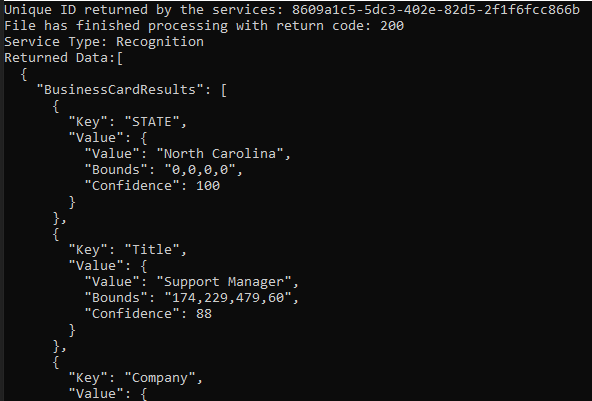
Wrap-up
This tutorial showed how to extract business card information via the LEADTOOLS Cloud Services API.
