ExtractBarcode - NodeJS
This tutorial shows how to extract barcode data in a file using the LEADTOOLS Cloud Services in a NodeJS application.
| Overview | |
|---|---|
| Summary | This tutorial covers how to make ExtractBarcode requests and process the results using the LEADTOOLS Cloud Services in a NodeJS application. |
| Completion Time | 30 minutes |
| Project | Download tutorial project (125 KB) |
| Platform | LEADTOOLS Cloud Services API |
| IDE | Visual Studio 2019 |
| Language | NodeJS |
| Development License | Download LEADTOOLS |
| Try it in another language |
|
Required Knowledge
Be sure to review the following sites for information about LEADTOOLS Cloud Services API.
- Introduction and Service Call Requirements
- Required Parameters and Return Objects
- Cloud Services NodeJS Get Started with Tutorials
Application ID and Password
Create an Account with LEADTOOLS Hosted Cloud Services to obtain both Application ID and Password strings.
Service Plans
LEADTOOLS Service Plan offerings:
| Service Plan | Description |
|---|---|
| Free Trial | Free Evaluation |
| Page Packages | Prepaid Page Packs |
| Subscriptions | Prepaid Monthly Processed Pages |
To further explore the offerings, refer to the LEADTOOLS Hosted Cloud Services page.
To obtain the necessary Application ID and Application Password, refer to Create an Account and Application with the LEADTOOLS Hosted Cloud Services.
Add the ExtractBarcode Code
With the project created and the package added, coding can begin.
In the Solution Explorer, open server.js. Add the following variables at the top.
//Simple script to make and process the results of a ExtractBarcode request to the LEADTOOLS CloudServices.const axios = require("axios");const FormatsEnum = {png: 1,jpeg: 2,tiff: 3,pdf: 4,pdfa: 5,pdfImage: 6,pdfImageOverText: 7,pdfaImageOverText: 8,docx: 9,docxFramed: 10,rtf: 11,rtfFramed: 12,txt: 13,txtFramed: 14,};const servicesUrl = "https://azure.leadtools.com/api/";//The first page in the file to mark for processingconst firstPage = 1;//Sending a value of -1 will indicate to the services that the rest of the pages in the file should be processed.const lastPage = -1;//A comma separated string of barcode symbologies. Passing an empty string will cause to service to use Popular by default.const symbologies = "";//We will be uploading the file via a URl. Files can also be passed by adding a PostFile to the request. Only 1 file will be accepted per request.//The services will use the following priority when determining what a request is trying to do GUID > URL > Request Body Contentconst fileURL ="http://demo.leadtools.com/images/cloud_samples/barcode_sample.tif";const recognitionUrl =servicesUrl +"Recognition/ExtractBarcode?firstPage=" +firstPage +"&lastPage=" +lastPage +"&fileurl=" +fileURL +"&symbologies=" +symbologies;
Add an axios.post call to process the ExtractBarcode request as well as the recognitionCallback function to capture the GUID and provide it to the next section.
This sends an ExtractBarcode request to the LEADTOOLS Cloud Services API, if successful, a unique identifier (GUID) will be returned and then a query using this GUID will be made.
axios.post(recognitionUrl, {}, getRequestOptions(recognitionUrl)).then((res) => {recognitionCallback(res.error, res, res.data);}).catch((err) => {console.error(err);});//If uploading a file as multi-part content:/*const uploadUrl = servicesUrl + 'Recognition/ExtractBarcode?firstPage=' + firstPage + '&lastPage=' + lastPage;const form = new FormData();form.append("file", fs.createReadStream('path\to\inputFile'));axios.post(uploadUrl, form, getRequestOptions(uploadUrl)).then((res) => {recognitionCallback(res.error, res, res.data);}).catch ((err) => {console.error(err);});*/function recognitionCallback(error, response, body) {if (!error && response.status === 200) {const guid = body;console.log("Unique ID returned by the Services: " + guid);queryServices(guid);}}
Next, create an async function called queryServices(guid) that utilizes the GUID provided by ExtractBarcode request.
If successful the response body will contain all the request data in JSON format.
async function queryServices(guid) {//Function to query the status of a request. If the request has not yet finished, this function will recursively call itself until the file has finished.const queryUrl = servicesUrl + "Query?id=" + guid;await axios.post(queryUrl, {}, getRequestOptions(queryUrl)).then((res) => {const results = res.data;if (!res.error &&results["FileStatus"] !== 100 &&results["FileStatus"] !== 123) {console.log("File finished processing with return code: " + res.status);console.log(results["FileStatus"]);if (results["FileStatus"] !== 200) {return;}console.log("Results: \n");parseJson(results["RequestData"]);} else {//The file has not yet finished processing.return new Promise((resolve) => {setTimeout(() => {//Sleep for 5 seconds before trying againresolve(queryServices(guid)); //Call the method again.}, 5000);});}}).catch((err) => {console.error(err);});}
Then, create the function parseJson(jsonObject) to process the returned JSON data.
function parseJson(jsonObject) {//Function to decode the JSON object that was returned by the LEADTOOLS CloudServices.for (let i = 0; i < jsonObject.length; i++) {let currentRequest = jsonObject[i];console.log("Service Type: " + currentRequest["ServiceType"]);if (currentRequest["ServiceType"] === "Recognition" &¤tRequest["RecognitionType"] === "Barcode") {console.log("Recognition Method: " + currentRequest["RecognitionType"]);console.log("Barcode Data: \n");currentRequest["data"].forEach((barcode) => {console.log("Symbology: " + barcode["Symbology"]);console.log("Value: " + barcode["Value"]);console.log("Bounds: " + barcode["Bounds"]);console.log("Rotation Angle: " + barcode["RotationAngle"]);console.log("------------------------------------");});}}}
Finally, create the function getRequestOptions(url) to provide header and authorization to the axios.post connections in order to request the GUID and JSON data through.
Where it states Replace with Application ID and Replace with Application Password be sure to place your Application ID and Password accordingly.
function getRequestOptions(url) {const appId = "Replace with Application ID";const password = "Replace with Application Password";const token = Buffer.from(`${appId}:${password}`, "utf8").toString("base64");//Function to generate and return HTTP request options.const requestOptions = {url: url,data: {},//If uploading a file as multi-part content, remove the Content-Length header.headers: {"Content-Length": 0,Authorization: `Basic ${token}`,},};return requestOptions;}
Run the Project
Run the project by pressing Ctrl + F5, or by selecting Debug -> Start Without Debugging.
If the steps were followed correctly, the console appears and the application displays the parsed check information from the returned JSON data.
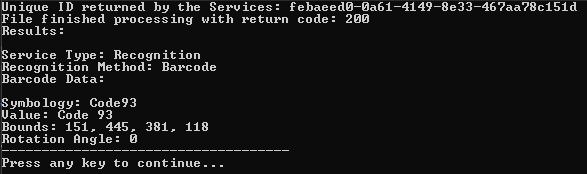
Wrap-up
This tutorial showed how to extract barcode information via the LEADTOOLS Cloud Services API.
