ExtractBarcode - Python
This tutorial shows how to extract barcode data in a file using the LEADTOOLS Cloud Services in a Python application.
| Overview | |
|---|---|
| Summary | This tutorial covers how to make ExtractBarcode requests and process the results using the LEADTOOLS Cloud Services in a Python application. |
| Completion Time | 30 minutes |
| Project | Download tutorial project (2 KB) |
| Platform | LEADTOOLS Cloud Services API |
| IDE | Visual Studio |
| Language | Python |
| Development License | Download LEADTOOLS |
| Try it in another language |
|
Required Knowledge
Be sure to review the following sites for information about LEADTOOLS Cloud Services API.
- Create an Account and Application with the LEADTOOLS Hosted Cloud Services
- Introduction and Service Call Requirements
- Required Parameters and Return Objects
- Cloud Services Python Get Started with Tutorials
Application ID and Password
Create an Account with LEADTOOLS Hosted Cloud Services to obtain both Application ID and Password strings.
Service Plans
LEADTOOLS Service Plan offerings:
| Service Plan | Description |
|---|---|
| Free Trial | Free Evaluation |
| Page Packages | Prepaid Page Packs |
| Subscriptions | Prepaid Monthly Processed Pages |
To further explore the offerings, refer to the LEADTOOLS Hosted Cloud Services page.
To obtain the necessary Application ID and Application Password, refer to Create an Account and Application with the LEADTOOLS Hosted Cloud Services.
Add the ExtractBarcode Code
With the project created and the requests package added, coding can begin.
In the Solution Explorer, open ExtractBarcode.py. Add the following variables at the top.
Note
Where it states
Replace with Application IDandReplace with Application Password, be sure to place your Application ID and Password accordingly.
# Simple script to make and process the results of a ExtractBarcode request to the LEADTOOLS CloudServices.import requestsimport sysimport timeservicesUrl = "https://azure.leadtools.com/api/"# The application ID.appId = "Replace with Application ID"# The application password.password = "Replace with Application Password"# The first page in the file to mark for processingfirstPage = 1# Sending a value of -1 will indicate to the services that the rest of the pages in the file should be processed.lastPage = -1#A comma separated string of barcode symbologies. Passing an empty string will cause to service to use Popular by default.symbologies = ""# We will be uploading the file via a URl. Files can also be passed by adding a PostFile to the request. Only 1 file will be accepted per request.# The services will use the following priority when determining what a request is trying to do GUID > URL > Request Body ContentfileURL = 'http://demo.leadtools.com/images/cloud_samples/barcode_sample.tif'baseRecognitionUrl = '{}Recognition/ExtractBarcode?firstPage={}&lastPage={}&fileurl={}&symbologies={}'formattedRecognitionUrl = baseRecognitionUrl.format(servicesUrl, firstPage, lastPage, fileURL, symbologies)
Add a request.post call to process the ExtractBarcode request and capture the GUID from the resulting request.text and provide it to the next section.
This sends an ExtractBarcode request to the LEADTOOLS Cloud Services API, if successful, a unique identifier (GUID) will be returned and then a query using this GUID will be made.
request = requests.post(formattedRecognitionUrl, auth=(appId, password))# If uploading a file alongside the HTTP request#baseRecognitionUrl ='{}Recognition/ExtractBarcode?firstPage={}&lastPage={}'#formattedRecognitionUrl = baseRecognitionUrl.format(# servicesUrl,firstPage, lastPage)#file = {'file' : open('path/to/file', 'rb')}#request = requests.post(# formattedRecognitionUrl, auth=(appId, password), files = file)if request.status_code != 200:print("Error sending the conversion request")print(request.text)sys.exit()# Grab the GUID from the Requestguid = request.textprint("Unique ID returned by the services: " + guid + "\n")
Next, create a Query request that utilizes the GUID provided by ExtractBarcode request.
If successful the response will contain all the request data in JSON format.
# Now, we need to Query the resultsprint("Now Querying Results....")baseQueryUrl = '{}Query?id={}'formattedQueryUrl = baseQueryUrl.format(servicesUrl, guid)while True: # Poll the services to determine if the request has finished processingrequest = requests.post(formattedQueryUrl, auth=(appId, password))returnedData = request.json()if returnedData['FileStatus'] != 100 and returnedData['FileStatus'] != 123:breaktime.sleep(5)print("File finished processing with file status: " +str(returnedData['FileStatus']))if returnedData['FileStatus'] != 200:sys.exit()
Finally, parse the JSON data into a readable format.
try:print("Results:")returnedJson = returnedData['RequestData']for requestObject in returnedJson:print("Service Type: " + requestObject['ServiceType'])if requestObject['ServiceType'] == 'Recognition' and requestObject['RecognitionType'] == 'Barcode':print("Barcode Data:")for barcodeData in requestObject['data']:print("Symbology: " + barcodeData['Symbology'])print("Value: " + barcodeData['Value'])print("Bounds: " + barcodeData['Bounds'])print("Rotation Angle: " +str(barcodeData['RotationAngle']))print("-------------------------------------------")except Exception as e:print("Failed to Parse JSON")print(str(e))
Run the Project
Run the project by pressing F5, or by selecting Debug -> Start Debugging.
If the steps were followed correctly, the console appears and the application displays the extracted barcode information from the returned JSON data.
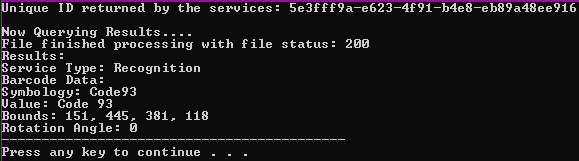
Wrap-up
This tutorial showed how to extract barcode information via the LEADTOOLS Cloud Services API.
