Detect and Extract MRTD - Console C#
This tutorial shows how to create a C# Windows Console application that will utilize MRTD extraction and processing using the LEADTOOLS SDK.
| Overview | |
|---|---|
| Summary | This tutorial covers how to use LEADTOOLS MRTD SDK technology in a C# Windows Console application. |
| Completion Time | 30 minutes |
| Visual Studio Project | Download tutorial project (3 KB) |
| Platform | Windows Console C# Application |
| IDE | Visual Studio 2017, 2019 |
| Development License | Download LEADTOOLS |
| Try it in another language |
|
Required Knowledge
Get familiar with the basic steps of creating a project by reviewing the Add References and Set a License tutorial, before working on the Detect and Extract MRTD - Console C# tutorial.
Create the Project and Add the LEADTOOLS References
Start with a copy of the project created in the Add References and Set a License tutorial. If you do not have that project, follow the steps in that tutorial to create it.
The references needed depend upon the purpose of the project. References can be added by one or the other of the following two methods (but not both). For this project, the following references are needed:
If using NuGet references, this tutorial requires the following NuGet packages:
Leadtools.Formats.Raster.CommonLeadtools.Document.Sdk
If local DLL references are used, the following DLLs are needed. The DLLs are located at <INSTALL_DIR>\LEADTOOLS22\Bin\Dotnet4\x64:
Leadtools.dllLeadtools.Codecs.dllLeadtools.Codecs.Cmp.dllLeadtools.Document.Writer.dllLeadtools.Forms.Commands.dllLeadtools.Ocr.dllLeadtools.Ocr.LEADEngine
For a complete list of which DLL files are required for your application, refer to Files to be Included in your Application.
Set the License File
The License unlocks the features needed for the project. It must be set before any toolkit function is called. For details, including tutorials for different platforms, refer to Setting a Runtime License.
There are two types of runtime licenses:
- Evaluation license, obtained at the time the evaluation toolkit is downloaded. It allows the toolkit to be evaluated.
- Deployment license. If a Deployment license file and developer key are needed, refer to Obtaining a License.
Note
Adding LEADTOOLS NuGet and local references and setting a license are covered in more detail in the Add References and Set a License tutorial.
Add the MRTD Reader and Processing Code
With the project created, the references added, and the license set, coding can begin.
In the Solution Explorer, open Program.cs. Add the following statements to the using block at the top.
// Using block at the topusing System;using System.IO;using Leadtools;using Leadtools.Codecs;using Leadtools.Forms.Commands;using Leadtools.Ocr;
Add a new method called ExtractMRTD(RasterImage image) then call it inside the Main method. Add the below MRTD detection and recognition code inside the new method. The method's parameter will be the RasterImage loaded in RasterImage image = LoadImage(@"C:\LEADTOOLS22\Resources\Images\mrz_sample.jpg");. For this tutorial use this MRTD sample image.
// Main methodstatic void Main(string[] args){SetLicense();RasterImage image = LoadImage(@"C:\LEADTOOLS22\Resources\Images\mrz_sample.jpg");ExtractMRTD(image);}static RasterImage LoadImage(string filename){using (RasterCodecs codecs = new RasterCodecs())return codecs.Load(filename);}
static void ExtractMRTD(RasterImage image){MRTDReader mrtdReader = new MRTDReader();// Create the OCR Engineusing (IOcrEngine ocrEngine = OcrEngineManager.CreateEngine(OcrEngineType.LEAD)){ocrEngine.Startup(null, null, null, @"C:\LEADTOOLS22\Bin\Common\OcrLEADRuntime");mrtdReader.OcrEngine = ocrEngine;// Process ImagemrtdReader.ProcessImage(image);// Output valuesif (mrtdReader.Errors == MRTDErrors.NoError){foreach (var value in mrtdReader.Results){Console.WriteLine(string.Format("Data Element Field: {0}", value.Key.ToString()));Console.WriteLine(string.Format("Data Element Value: {0}", value.Value.ReadableValue));Console.WriteLine(string.Format("Data Element Code : {0}", value.Value.MrzCharacters));Console.WriteLine(string.Format("Data Element Valid: {0}", value.Value.IsValid.ToString()));Console.WriteLine("************************************");}}}}
Handling Streams
To handle the use of MemoryStream, replace the code in the LoadImage() method with the following:
static RasterImage LoadImage(string filename){using (RasterCodecs codecs = new RasterCodecs()){byte[] data = File.ReadAllBytes(filename);using (MemoryStream ms = new MemoryStream(data))return codecs.Load(ms);}}
Run the Project
Run the project by pressing F5, or by selecting Debug -> Start Debugging.
If the steps were followed correctly, the application runs and displays the passport image's MRTD information.
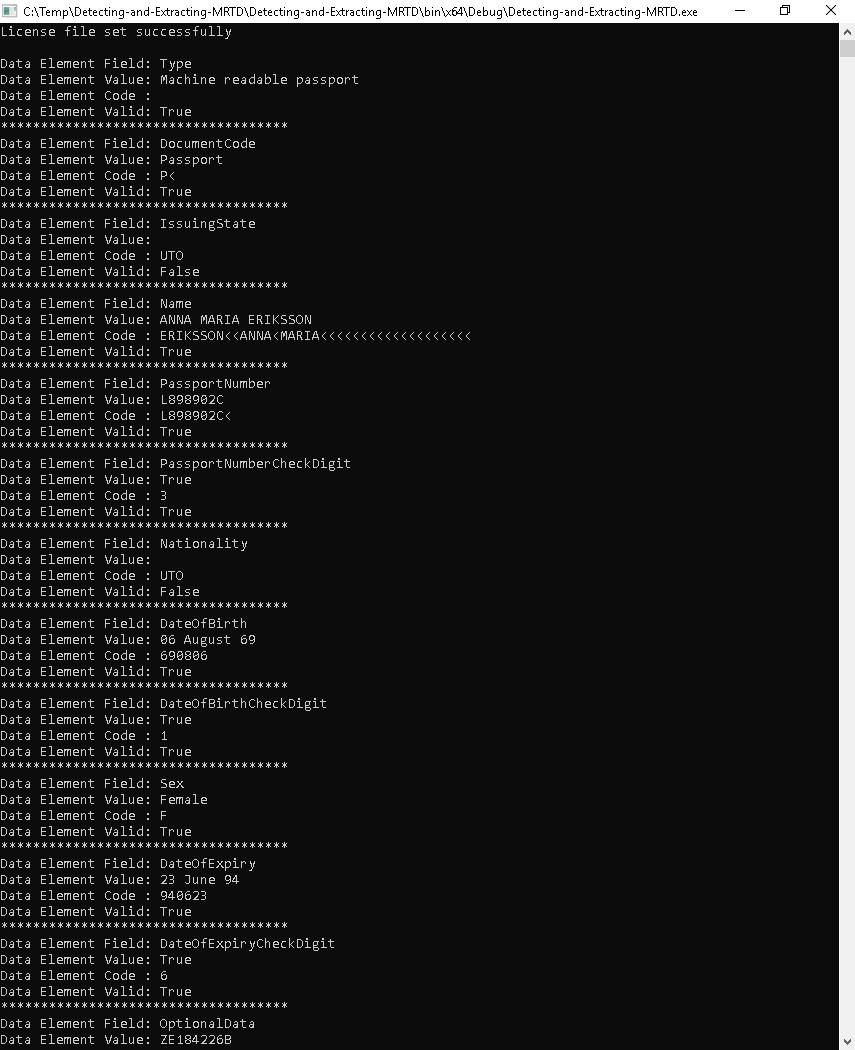
Wrap-Up
This tutorial showed how to load an image and run MICR recognition. Also it covered how to use the MRTDReader class.
