Get Started with iOS Demos - iOS Objective-C
This tutorial shows how to run an iOS Objective-C demo using LEADTOOLS.
| Overview | |
|---|---|
| Summary | This tutorial covers how to properly add your LEADTOOLS license files and run the iOS Demos shipped with the LEADTOOLS SDK. |
| Completion Time | 10 minutes |
| Platform | iOS (Objective-C) |
| IDE | Xcode |
| Runtime License | Download LEADTOOLS |
Open the iOS Demo Project
Navigate to one of the iOS demo projects and open it in Xcode.
For the purposes of this demo, we will be setting up and running the Viewer demo found at the following default installation location: <INSTALL_DIR>/LEADTOOLS22/Examples/Viewers/Xcode/iOS/Objective-C/ViewerDemo.
If you do not have the iOS/macOS LEADTOOLS SDK ZIP on your machine proceed as follows:
-
Go to the LEADTOOLS SDK Downloads page. You have two options to download:
- Use a downloadable application called Download Manager.
- Scroll down to the direct link: LEADTOOLS Evaluation - iOS/macOS Native Binaries and Projects (530.3 MB).
- Download the binaries and projects either from the application or the direct link on the page.
Set the LEADTOOLS License
Navigate the installation structure to the <INSTALL_DIR>/LEADTOOLS22/Support/Common/License directory. Copy your LEADTOOLS license (.LIC) and LEADTOOLS key (.LIC.key) files into that directory. Ensure that the license and key files that are copied over are using the specified naming convention LEADTOOLS.LIC and LEADTOOLS.LIC.key.
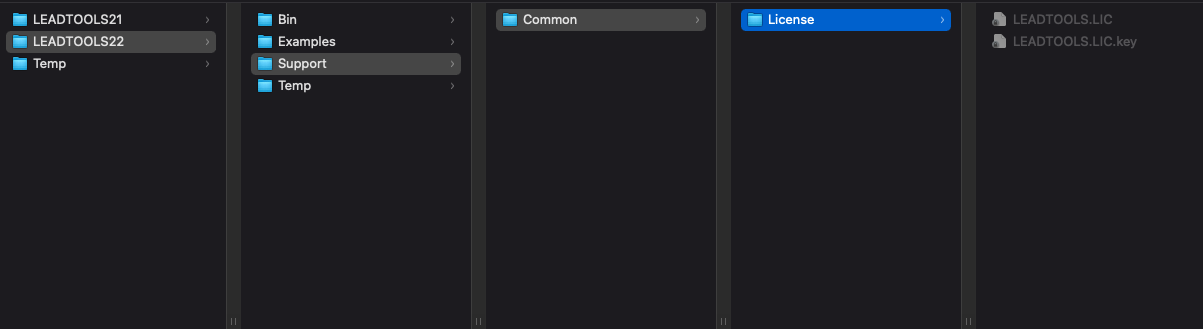
Note
LEADTOOLS Demo Xcode projects by default reference the license and key files from
<INSTALL_DIR>/LEADTOOLS22/Support/Common/License. The license and key files use a naming convention that must not be altered. No other changes are needed to run the projects.
Run the Demo
To run the iOS demo, press Command + R.
Wrap-up
In this tutorial, we covered where to locate the LEADTOOLS iOS demo projects and add the LIC and KEY files to the proper folder to run the iOS demo projects.
See Also
© 1991-2023 LEAD Technologies, Inc. All Rights Reserved.
