Parse Data with the Document Analyzer - C# .NET 6
This tutorial shows how to retrieve data from an unstructured document in a C# .NET 6 Console application using the LEADTOOLS SDK. The data is extracted using a ruleset defined in a JSON file paired with the LEADTOOLS Document Analyzer.
| Overview | |
|---|---|
| Summary | This tutorial covers how to retrieve data from an unstructured document utilizing the DocumentAnalyzer in a C# .NET 6 Console application. |
| Completion Time | 20 minutes |
| Visual Studio Project | Download tutorial project (1 KB) |
| Platform | C# .NET 6 Console Application |
| IDE | Visual Studio 2022 |
| Runtime Target | .NET 6 or higher |
| Development License | Download LEADTOOLS |
| Try it in another language |
|
Required Knowledge
Get familiar with the basic steps of creating a project by reviewing the Add References and Set a License tutorial, before working on the Parse Data Using Document Analyzer - .NET 6 Console C# tutorial.
Create the Project and Add LEADTOOLS References
Start with a copy of the project created in the Add References and Set a License tutorial. If the project is not available, follow the steps in that tutorial to create it.
The references needed depend upon the purpose of the project. References can be added via NuGet packages.
This tutorial requires the following NuGet packages:
Leadtools.Document.SdkNewtonsoft.Json
For a complete list of which DLL files are required for your application, refer to Files to be Included with your Application.
Set the License File
The License unlocks the features needed for the project. It must be set before any toolkit function is called. For details, including tutorials for different platforms, refer to Setting a Runtime License.
There are two types of runtime licenses:
- Evaluation license, obtained at the time the evaluation toolkit is downloaded. It allows the toolkit to be evaluated.
- Deployment license. If a Deployment license file and developer key are needed, refer to Obtaining a License.
Add the Code to Parse Unstructured Document Data
With the project created, the references added, and the license set, coding can begin.
In the Solution Explorer, open Program.cs. Add the following statements to the using block at the top of Program.cs.
// Using block at the topusing System;using System.Collections.Generic;using System.IO;using Leadtools;using Leadtools.Document;using Leadtools.Document.Analytics;using Leadtools.Document.Data;using Leadtools.Document.Unstructured;using Leadtools.Ocr;
All of the necessary code will be written within the Main() method. Add the following code to the Main method to initialize the IOcrEngine, load the unstructured document, and display the extracted data to the console using the DocumentAnalyzer class.
static void Main(string[] args){try{string ruleset = @"C:\LEADTOOLS22\Resources\Images\Forms\Unstructured\MedicareCard.json";string file = @"C:\LEADTOOLS22\Resources\Images\Forms\Unstructured\MedicareCard.png";if (!InitLEAD())Console.WriteLine("Error setting license");elseConsole.WriteLine("License file set successfully");using (IOcrEngine ocrEngine = OcrEngineManager.CreateEngine(OcrEngineType.LEAD)){ocrEngine.Startup(null, null, null, null);LEADDocument document = DocumentFactory.LoadFromFile(file, new LoadDocumentOptions());document.Text.OcrEngine = ocrEngine;// Create AnalyzerDocumentAnalyzer analyzer = new DocumentAnalyzer(){Reader = new UnstructuredDataReader(),QueryContext = new FileRepositoryContext(ruleset)};DocumentAnalyzerRunOptions options = new DocumentAnalyzerRunOptions { ElementQuery = new RepositoryQuery() };List<ElementSetResult> results = analyzer.Run(document, options);foreach (ElementSetResult result in results)foreach (ElementResult item in result.Items)Console.WriteLine(item.Value);}}catch (Exception ex){Console.WriteLine(ex.ToString());}Console.WriteLine("Press any key to exit...");Console.ReadKey(true);}
Run the Project
Run the project by pressing F5, or by selecting Debug -> Start Debugging.
If the steps were followed correctly, the console appears and the application displays the extracted data from an unstructured document. For the purposes of this tutorial, the below sample files were used for testing.
- Sample Document:
<INSTALL_DIR>\LEADTOOLS22\Resources\Images\Forms\Unstructured\MedicareCard.png -
Sample Ruleset JSON:
<INSTALL_DIR\LEADTOOLS22\Resources\Images\Forms\Unstructured\MedicareCard.json>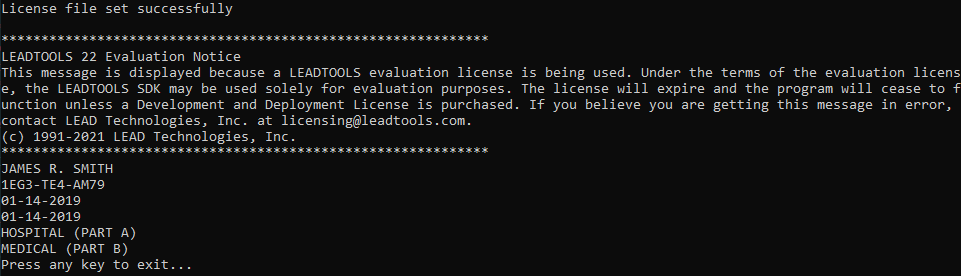
Wrap-up
This tutorial showed how to extract and display information about the unstructured document utilizing the DocumentAnalyzer with a JSON ruleset.
